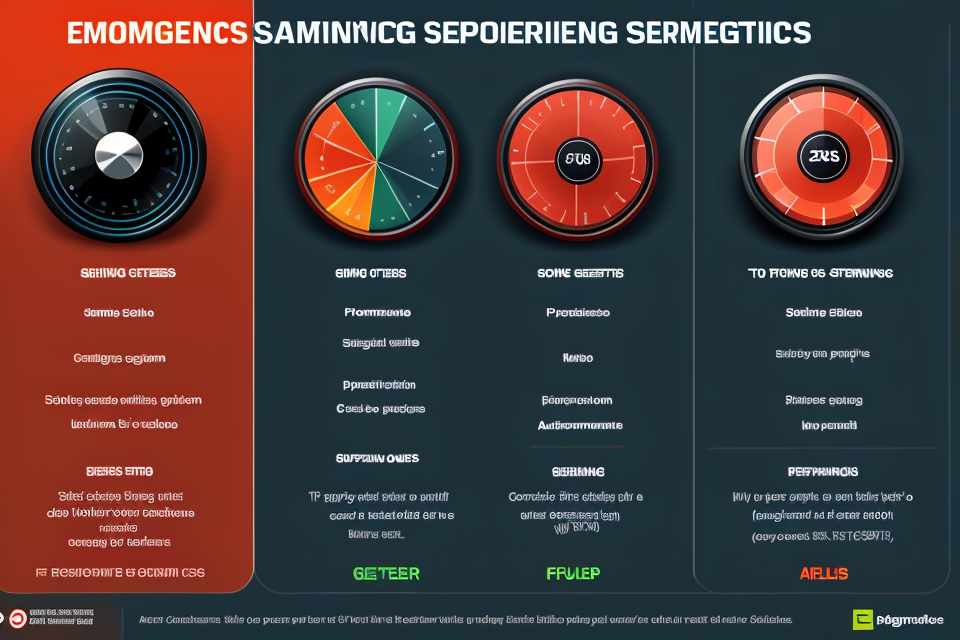Are you tired of experiencing lag in your favorite video games? You’re not alone. Lag can be a frustrating and often game-breaking issue that can ruin even the most exciting gaming sessions. But did you know that adjusting your graphics settings might just be the solution you’ve been looking for? In this article, we’ll explore the intriguing question of whether tweaking your graphics settings can actually reduce lag in video games. Get ready to discover the surprising impact that graphics settings can have on your gaming experience.
Yes, adjusting graphics settings can reduce lag in video games. Lag occurs when the game’s server or computer is unable to keep up with the demands of the game, resulting in a delay between player actions and the corresponding in-game responses. By adjusting graphics settings, players can reduce the strain on their computer or console, allowing for smoother gameplay and reduced lag. Lowering graphics settings such as resolution, texture quality, and shadow quality can significantly reduce the amount of processing power required, allowing the game to run more smoothly. However, it’s important to note that while adjusting graphics settings can help reduce lag, it may also affect the overall visual quality of the game.
Understanding Lag in Video Games
Causes of Lag
Lag in video games can be caused by several factors, each of which can contribute to a less than optimal gaming experience.
High Ping
One of the most common causes of lag is a high ping. Ping refers to the time it takes for a packet of data to travel from your computer to the game server and back again. A high ping can cause delays in the game, resulting in lag.
Server Issues
Server issues can also cause lag in video games. If the game server is overloaded or experiencing technical difficulties, it can slow down the game for all players. This can be particularly frustrating for players who are trying to compete in online multiplayer games.
Slow Hardware
Slow hardware can also contribute to lag in video games. If your computer or console is not powerful enough to handle the demands of the game, it can cause the game to run slowly and lag.
Insufficient Memory
Finally, insufficient memory can also cause lag in video games. If the game requires more memory than your computer or console can provide, it can cause the game to run slowly and lag.
In conclusion, understanding the causes of lag in video games is essential for finding ways to reduce it. By adjusting graphics settings, players can sometimes reduce lag and improve their gaming experience.
Impact of Lag on Gameplay
Lag is a common issue in video games that can negatively impact the gaming experience. It refers to the delay between a player’s input and the corresponding action on the screen. Lag can manifest in several ways, including delayed response, inconsistent frame rates, skipped frames, and inaccurate inputs.
Delayed Response
One of the most noticeable effects of lag is a delayed response. When a player inputs a command, it takes longer than usual for the game to register and execute the action. This can lead to a significant delay between the player’s input and the corresponding action on the screen. For example, if a player presses the jump button, it may take a few seconds for the character to actually jump, resulting in missed jumps or unexpected landings.
Inconsistent Frame Rates
Lag can also cause inconsistent frame rates, which can result in a choppy and unresponsive gameplay experience. Frame rate refers to the number of images displayed per second on the screen. A consistent frame rate is essential for smooth gameplay, but lag can cause the frame rate to fluctuate, resulting in choppy or stuttering graphics. This can make it difficult for players to aim accurately or make quick decisions, which can be particularly frustrating during fast-paced gameplay.
Skipped Frames
Another impact of lag on gameplay is skipped frames. Skipped frames occur when the game fails to render certain frames, resulting in missing visual information. This can make it difficult for players to see what is happening on the screen, especially during fast-paced gameplay. Skipped frames can also cause lagging behind other players in multiplayer games, making it difficult to keep up with the action.
Inaccurate Inputs
Lag can also cause inaccurate inputs, which can result in unintended actions or missed inputs. When a player inputs a command, the game may not register the input correctly due to lag, resulting in an unintended action or missed input. This can be particularly frustrating during critical moments in the game, such as during boss battles or when trying to complete a level.
Overall, lag can have a significant impact on gameplay, affecting everything from responsiveness to accuracy. Adjusting graphics settings can sometimes help reduce lag, but it depends on the specific game and hardware configuration.
Optimizing Graphics Settings for Smoother Gameplay
Identifying Graphics-Intensive Scenes
Identifying graphics-intensive scenes is a crucial step in optimizing graphics settings to reduce lag in video games. These scenes are typically characterized by high levels of on-screen action, complex environments, and detailed textures. Here are some common examples of graphics-intensive scenes in video games:
- In-Game Menus: While menus may not seem like a significant part of the game, they can still have a significant impact on frame rates. This is especially true for complex menus with intricate designs and multiple animations.
- Loading Screens: Loading screens are another area where lag can occur, especially when the game is loading large environments or high-resolution textures. By optimizing the graphics settings during loading screens, players can reduce the time it takes to load the game and minimize lag.
- Cutscenes: Cutscenes are often the most demanding graphics-intensive scenes in a game, as they require high-quality animations and detailed character models. By adjusting the graphics settings during cutscenes, players can ensure that the game runs smoothly and avoid any lag or stuttering.
- High-Action Sequences: High-action sequences, such as car chases or intense battles, can be notorious for causing lag in video games. By adjusting the graphics settings during these sequences, players can ensure that the game runs smoothly and that they don’t miss any crucial details due to lag or stuttering.
By identifying these graphics-intensive scenes, players can adjust their graphics settings accordingly to reduce lag and ensure a smoother gaming experience.
Adjusting Graphics Settings
When playing video games, lag can be a significant hindrance to an enjoyable gaming experience. Lag can be caused by various factors, including low frame rates, high ping, and slow internet connection. However, one way to reduce lag is by adjusting the graphics settings of the game. This article will discuss how adjusting graphics settings can help reduce lag in video games.
Reducing Resolution
One of the most straightforward ways to reduce lag in video games is by reducing the game’s resolution. Higher resolutions require more processing power, which can lead to lag. By reducing the resolution, the game will require less processing power, which can help reduce lag. This can be done by lowering the screen resolution or by disabling any resolution settings that may be available in the game’s settings.
Lowering Graphics Quality
Another way to reduce lag in video games is by lowering the graphics quality. Higher graphics quality requires more processing power, which can lead to lag. By lowering the graphics quality, the game will require less processing power, which can help reduce lag. This can be done by disabling or lowering various graphics settings such as texture quality, anti-aliasing, and shadow quality.
Disabling Anti-Aliasing
Anti-aliasing is a graphics setting that smooths out the edges of objects in the game. While it can improve the visual quality of the game, it can also cause lag. By disabling anti-aliasing, the game will require less processing power, which can help reduce lag.
Decreasing Particle Effects
Particle effects are visual effects that are used to simulate various environmental effects such as fire, smoke, and water. While they can enhance the visual quality of the game, they can also cause lag. By decreasing the particle effects in the game, the game will require less processing power, which can help reduce lag. This can be done by disabling or lowering various particle effects settings in the game’s settings.
In conclusion, adjusting graphics settings can be an effective way to reduce lag in video games. By reducing the resolution, lowering graphics quality, disabling anti-aliasing, and decreasing particle effects, players can optimize their game’s graphics settings for smoother gameplay.
Balancing Visual Quality and Performance
When it comes to optimizing graphics settings for smoother gameplay, balancing visual quality and performance is crucial. Here are some ways to achieve this balance:
- Prioritizing Smooth Gameplay
The primary goal of adjusting graphics settings is to improve the overall gameplay experience. As such, it’s essential to prioritize smooth gameplay over visual quality. If the gameplay becomes too laggy or slow, it can detract from the overall experience. Therefore, it’s essential to find the right balance between visual quality and performance that enables smooth gameplay.
- Adjusting Settings on a Case-by-Case Basis
Different games have different requirements when it comes to graphics settings. Some games may require higher settings to look and play their best, while others may be perfectly playable with lower settings. As such, it’s important to adjust graphics settings on a case-by-case basis to find the optimal balance between visual quality and performance.
- Testing Different Graphics Settings
Finding the right balance between visual quality and performance often requires testing different graphics settings. This may involve reducing the resolution, turning off some of the more demanding visual effects, or reducing the texture quality. By testing different settings, you can find the optimal balance that enables smooth gameplay without sacrificing too much visual quality.
In summary, balancing visual quality and performance is essential when optimizing graphics settings for smoother gameplay. By prioritizing smooth gameplay, adjusting settings on a case-by-case basis, and testing different graphics settings, you can find the optimal balance that enables a seamless gaming experience.
The Impact of Graphics Settings on System Performance
System Requirements
In order to understand how adjusting graphics settings can affect system performance and reduce lag in video games, it is important to first understand the system requirements that must be met. These requirements include the CPU, GPU, RAM, and storage of a gaming computer.
- CPU: The CPU, or central processing unit, is responsible for executing instructions and managing the overall operations of a computer. In gaming, the CPU plays a crucial role in ensuring that the game runs smoothly and without lag. If the CPU is not powerful enough to handle the demands of the game, lag may occur. Adjusting graphics settings can help reduce the workload on the CPU, allowing it to better handle the demands of the game and reducing lag.
- GPU: The GPU, or graphics processing unit, is responsible for rendering images and handling the visual aspects of a game. The GPU is a critical component in gaming, as it is responsible for producing the high-quality graphics that make the game visually appealing. Adjusting graphics settings can help reduce the workload on the GPU, allowing it to better handle the demands of the game and reducing lag.
- RAM: RAM, or random access memory, is a type of memory that is used to temporarily store data that is being used by the computer. In gaming, RAM is used to store the game’s data and images, as well as other information that is necessary for the game to run smoothly. If the amount of RAM is not sufficient, lag may occur. Adjusting graphics settings can help reduce the amount of RAM that is required, allowing the game to run more smoothly and reducing lag.
- Storage: Storage refers to the space available on the computer’s hard drive or solid-state drive. In gaming, storage is used to store the game’s data and files, as well as other information that is necessary for the game to run smoothly. If the amount of storage is not sufficient, lag may occur. Adjusting graphics settings can help reduce the amount of storage that is required, allowing the game to run more smoothly and reducing lag.
In conclusion, adjusting graphics settings can help reduce lag in video games by reducing the workload on the CPU, GPU, RAM, and storage. By adjusting these settings, a gaming computer can meet the minimum requirements for running a particular game, and reduce lag, allowing for a smoother and more enjoyable gaming experience.
Performance Metrics
- Frame Rate: The number of frames rendered per second. Higher frame rates generally result in smoother gameplay.
- Frame Time: The time taken to render a single frame. Lower frame times result in faster rendering and can reduce lag.
- Input Latency: The delay between a player’s input and the corresponding action in the game. Lower input latency improves the responsiveness of the game.
- Stuttering: Intermittent slowdowns or pauses in gameplay, often caused by irregular frame rates or heavy system load. Adjusting graphics settings can help alleviate stuttering by reducing system strain.
Monitoring System Performance
When it comes to reducing lag in video games, monitoring system performance is an essential step. By tracking the performance of your computer or gaming console, you can identify any bottlenecks that may be causing lag and adjust your graphics settings accordingly. Here are some methods for monitoring system performance:
- Built-in Benchmarking Tools: Many video games come with built-in benchmarking tools that allow you to test your system’s performance. These tools usually provide detailed information about your frame rate, average ping, and other metrics that can help you identify potential issues. You can also use these tools to test your system at different graphics settings to see how they affect performance.
- Third-Party Monitoring Software: There are many third-party monitoring tools available that can help you track your system’s performance in real-time. These tools often provide more detailed information than built-in benchmarking tools, including temperature readings, CPU usage, and memory usage. Some popular third-party monitoring tools include MSI Afterburner, GPU-Z, and Fraps.
- Real-time Performance Indicators: Many video games now include real-time performance indicators that show you how your system is performing at any given moment. These indicators can be displayed on the screen or in the game’s user interface. They may show you your current frame rate, average ping, or other metrics that can help you identify potential issues. Some games also allow you to adjust graphics settings directly from these indicators, which can help you optimize your performance on the fly.
Optimizing System Performance Beyond Graphics Settings
While graphics settings play a significant role in enhancing the visual experience of video games, there are other factors that can affect system performance as well. Here are some ways to optimize your system performance beyond adjusting graphics settings:
Closing Background Applications
Running multiple applications in the background can consume significant resources, leading to lag and slow performance in video games. Closing unnecessary applications can help free up system resources and improve overall performance.
To close background applications, follow these steps:
- Open the Task Manager by pressing
Ctrl + Shift + Esc. - Click on the
Detailstab to view all running processes. - Identify unnecessary applications and click
End Taskto close them.
Adjusting Power Settings
Power settings can also impact system performance, especially when playing resource-intensive video games. By adjusting power settings, you can optimize system performance and reduce lag.
To adjust power settings, follow these steps:
- Open the Control Panel and navigate to
Power Options. - Select the power plan that you are currently using and click
Change plan settings. - Choose a power plan that offers a balance between performance and energy efficiency, such as
High Performance. - Save the changes and restart your computer.
Updating Drivers and Software
Outdated drivers and software can also contribute to system lag and performance issues. Regularly updating your drivers and software can help ensure optimal performance in video games.
To update drivers and software, follow these steps:
- Check for software updates by opening the
Settingsmenu in the game and selectingUpdate. - Visit the manufacturer’s website to download and install the latest drivers for your graphics card, motherboard, and other components.
- Check for updates to other software, such as antivirus programs, and install them if available.
By optimizing system performance beyond graphics settings, you can enhance your gaming experience and reduce lag in video games.
Balancing Graphics Quality and System Performance
- Understanding the Interplay between Graphics Quality and System Performance
When it comes to video games, the graphics settings play a crucial role in determining the overall performance of the game. High-quality graphics settings can lead to smoother gameplay, but they can also cause lag and slow down the system. Balancing graphics quality and system performance is essential to ensure that the game runs smoothly without any lag or stuttering.
- Avoiding Overclocking
Overclocking is the process of increasing the clock speed of the CPU or GPU to increase performance. While overclocking can improve graphics quality, it can also cause instability and lead to crashes or freezing. Therefore, it is important to avoid overclocking and stick to the recommended specifications for the game.
- Prioritizing Frame Rate Over Resolution
Frame rate refers to the number of frames per second (FPS) that the game can render. It is an important metric for measuring the smoothness of gameplay. On the other hand, resolution refers to the number of pixels on the screen. While high resolution can provide a better visual experience, it can also cause lag and reduce frame rate. Therefore, it is important to prioritize frame rate over resolution when adjusting graphics settings.
- Testing Different System Setups
Different system setups can have varying levels of performance, and it is important to test different configurations to find the optimal balance between graphics quality and system performance. This can involve adjusting the graphics settings, upgrading the GPU or CPU, or adding more RAM to the system. It is essential to test the system thoroughly after making any changes to ensure that the game runs smoothly without any lag or stuttering.
By balancing graphics quality and system performance, gamers can enjoy a smoother and more enjoyable gaming experience without any lag or stuttering. It is important to prioritize frame rate over resolution and avoid overclocking to prevent instability and crashes. Testing different system setups can also help find the optimal balance between graphics quality and system performance.
Best Practices for Adjusting Graphics Settings
Experimenting with Different Settings
Experimenting with different graphics settings is an essential part of finding the right balance between visual quality and smooth gameplay. Here are some tips for effectively experimenting with different settings:
- Start with conservative changes: Begin by making small adjustments to your graphics settings, such as reducing the resolution or turning off a few visual effects. This will allow you to quickly identify which settings have the most significant impact on your game’s performance without sacrificing visual quality.
- Gradually increase graphics quality: Once you have identified the settings that can be adjusted without causing significant lag, gradually increase the graphics quality until you reach the desired level of visual fidelity. Be sure to monitor the performance of the game as you make these changes to ensure that you don’t exceed your computer’s capabilities.
- Monitor performance metrics: While experimenting with different settings, it’s essential to monitor performance metrics such as frame rate and input lag. These metrics can help you determine the optimal settings for your specific hardware configuration and gameplay preferences.
- Use built-in tools: Many modern video games come with built-in tools that allow you to adjust graphics settings and monitor performance metrics in real-time. These tools can be incredibly helpful when experimenting with different settings, as they provide immediate feedback on the impact of each change.
- Consider the type of game: Different games may require different approaches when experimenting with graphics settings. For example, first-person shooters may benefit from higher frame rates and lower input lag, while racing games may prioritize visual quality over performance.
By following these tips, you can effectively experiment with different graphics settings to find the sweet spot where visual quality meets smooth gameplay.
Backing Up Saves and Profiles
When making changes to graphics settings in video games, it is important to consider the potential impact on the gaming experience. To avoid losing progress or losing access to saved profiles, it is essential to back up saves and profiles before making any changes. Here are some best practices for backing up saves and profiles:
Saving Progress
Before making any changes to graphics settings, it is recommended to save progress in the game. This will ensure that progress is not lost if the changes result in lag or other performance issues. It is important to save progress frequently, especially if making significant changes to graphics settings.
Backing Up Settings
Backing up game settings is also important to ensure that changes can be easily reverted if necessary. This is especially true if the changes result in lag or other performance issues. Backing up settings can be done manually by copying the settings file to an external storage device, or by using an automated backup tool.
Preparing for Reinstalls
In some cases, changes to graphics settings may require a complete reinstallation of the game. To avoid losing progress or losing access to saved profiles, it is important to prepare for reinstalls by backing up saves and profiles. This can be done manually by copying the files to an external storage device, or by using an automated backup tool.
By following these best practices, gamers can ensure that progress and profiles are protected when making changes to graphics settings. This will allow for a smoother gaming experience and minimize the risk of losing progress or access to saved profiles.
Documenting Changes
Keeping Notes
One of the best practices for adjusting graphics settings in video games is to keep detailed notes of the changes made. This is important because it allows players to easily revert back to a previous setting if they experience any issues or if they want to try a different setting in the future. Additionally, keeping notes can help players remember which settings they have already tried and which ones worked best for their system.
Recording Settings
Another effective strategy for documenting changes is to record the settings that have been adjusted. This can be done by taking screenshots of the settings menu or by using a program that automatically saves the current settings. By recording the changes, players can easily compare the performance of different settings and make informed decisions about which ones to use.
Referencing Information
Finally, it is important to reference information about the game’s graphics settings and performance. This can include information from the game’s developer, online forums, and user reviews. By referencing this information, players can get a better understanding of how different settings affect the game’s performance and can make more informed decisions about which settings to use.
Seeking Community Input
One of the most effective ways to determine whether adjusting graphics settings can reduce lag in video games is by seeking community input. Here are some methods to gather insights from other players and experts:
- Researching Online Forums
- Join gaming forums or online communities that are dedicated to discussing and resolving issues related to video game lag.
- Browse through relevant threads and topics to identify common issues and solutions that have been suggested by other players.
- Take note of the specific graphics settings that have been recommended by other users as effective in reducing lag.
- Consulting Expert Reviews
- Read expert reviews from professional gamers, reviewers, or tech websites that specialize in gaming hardware and software.
- Look for articles or videos that provide in-depth analysis of graphics settings and their impact on game performance.
- Pay attention to the recommendations and suggestions made by experts regarding the best graphics settings for reducing lag.
- Comparing Personal Experiences
- Share your own experiences with other players and ask for their input on which graphics settings have worked for them.
- Engage in discussions or ask for advice from friends or fellow gamers who have faced similar issues.
- Take note of the specific graphics settings that have been recommended by others and see if they work for you as well.
By seeking community input, you can gain valuable insights and advice from other players and experts who have faced similar issues. This can help you make informed decisions on which graphics settings to adjust and optimize for the best possible gaming experience with minimal lag.
FAQs
1. What are graphics settings in video games?
Graphics settings refer to the various visual options that can be adjusted in a video game to affect its performance and visual quality. These settings can include things like resolution, texture quality, shadow quality, and more.
2. How do graphics settings affect lag in video games?
Lag in video games is typically caused by a variety of factors, including the player’s internet connection, the server’s performance, and the game’s own programming. However, graphics settings can also play a role in causing lag, particularly if the player’s computer is not powerful enough to handle the more demanding graphics options. For example, if a player has their resolution set too high or their texture quality set too high, their computer may struggle to keep up, leading to lag.
3. Can adjusting graphics settings reduce lag in video games?
In some cases, adjusting graphics settings can help reduce lag in video games. For example, if a player is experiencing lag and their computer is not powerful enough to handle the game’s graphics, lowering the resolution or texture quality may help improve performance. However, it’s important to note that simply adjusting graphics settings is not always the solution to lag, as other factors may also be at play.
4. What are some common graphics settings that can cause lag in video games?
Some common graphics settings that can cause lag in video games include high resolutions, high texture quality, high shadow quality, and high draw distance. These settings can put a heavy strain on a player’s computer, particularly if their computer is not powerful enough to handle them.
5. How can I adjust my graphics settings to reduce lag in video games?
To adjust your graphics settings to reduce lag in video games, you should first consider your computer’s hardware and capabilities. If your computer is not powerful enough to handle the game’s graphics at their highest settings, you may need to lower them in order to improve performance. This may include lowering the resolution, texture quality, shadow quality, or draw distance. You can also try closing other programs or tabs on your computer to free up resources for the game. Additionally, make sure that your internet connection is stable and that there are no other factors that may be causing lag.