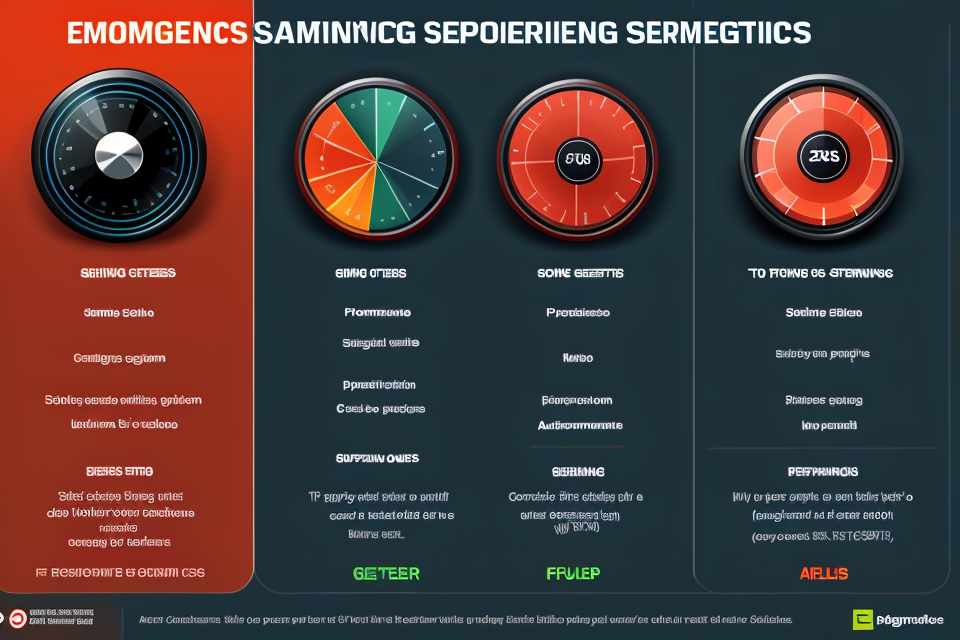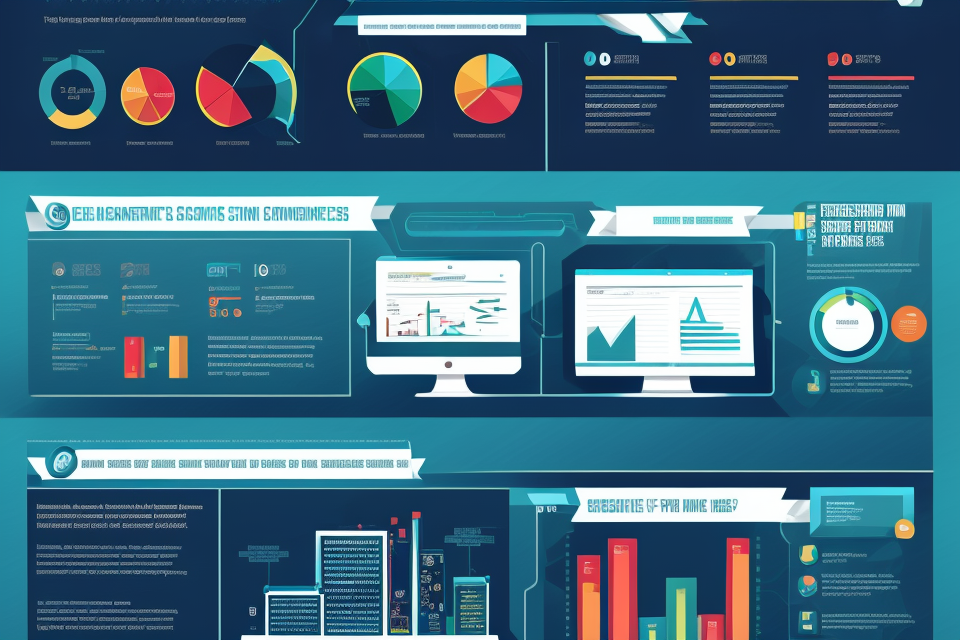Are you experiencing slow performance on your computer, even though you have a powerful CPU? It might be due to the graphics settings in your operating system or games. Graphics settings affect CPU usage by controlling the amount of processing power that is allocated to graphics rendering. This can impact the overall performance of your computer. In this article, we will explore which graphic settings affect CPU usage and how to optimize them for better performance. Learn how to take control of your graphics settings and improve your computer’s performance with our expert tips.
Understanding CPU Utilization and Graphics Settings
Factors Affecting CPU Utilization
The CPU utilization of a computer system refers to the percentage of the computer’s processing power that is being used at any given time. When it comes to graphics settings, there are several factors that can affect CPU utilization.
- CPU utilization: The CPU utilization of a computer system is affected by the graphics settings because some graphics settings require more processing power from the CPU. For example, a game with high-quality graphics may require more CPU processing power than a game with lower-quality graphics.
- Graphics processing unit (GPU): The GPU is responsible for rendering graphics on a computer system. The graphics settings can affect the workload on the GPU, which in turn can affect the CPU utilization. For example, a game with high-quality graphics may require more workload on the GPU, which can lead to increased CPU utilization.
- Graphics drivers: The graphics drivers are software programs that allow the operating system to communicate with the GPU. Outdated or incompatible graphics drivers can cause compatibility issues and lead to increased CPU utilization. It is important to ensure that the graphics drivers are up to date and compatible with the operating system and graphics settings.
- Game engines: The game engines are software programs that are used to create and run video games. The game engine can affect the CPU utilization because it determines how the graphics are rendered on the computer system. Some game engines may be more efficient than others, leading to lower CPU utilization.
Understanding these factors can help optimize the graphics settings for better performance. By understanding how each factor affects CPU utilization, it is possible to make adjustments to the graphics settings to ensure that the CPU is not overloaded. This can result in smoother gameplay, higher frame rates, and better overall performance.
Impact of Graphics Settings on CPU Utilization
When it comes to gaming or any other graphics-intensive application, the graphics settings can have a significant impact on the CPU usage. Here are some of the most common graphics settings that can affect CPU utilization:
- Resolution: The resolution of the game or application refers to the number of pixels on the screen. A higher resolution means more pixels to render, which can increase the workload on the CPU. Therefore, if you want to reduce CPU usage, you can try lowering the resolution.
- Frame rate: The frame rate refers to the number of frames rendered per second. A higher frame rate means smoother animation, but it also requires more processing power. Therefore, if you want to reduce CPU usage, you can try lowering the frame rate.
- Texture quality: Textures refer to the images used to represent objects in the game or application. Higher quality textures require more processing power to render, so you can try lowering the texture quality to reduce CPU usage.
- Anti-aliasing: Anti-aliasing is a technique used to smooth out the edges of objects in the game or application. It can improve the visual quality, but it also requires more processing power. Therefore, if you want to reduce CPU usage, you can try turning off anti-aliasing.
- Shadow quality: Shadows are an important part of many games and applications, but they can also require a lot of processing power to render. Therefore, if you want to reduce CPU usage, you can try lowering the shadow quality.
By optimizing these graphics settings, you can reduce the CPU usage and improve the overall performance of your gaming or graphics-intensive application.
Optimizing Graphics Settings for Better Performance
Tips for Reducing CPU Utilization
- Adjusting resolution and frame rate: The resolution and frame rate of a game can significantly impact CPU usage. Lowering the resolution or frame rate can help reduce CPU utilization. However, this may also result in a less immersive gaming experience.
- Disabling unnecessary graphics effects: Some graphics effects, such as motion blur or depth of field, can be disabled to reduce CPU usage. These effects may not be necessary for an optimal gaming experience and can be turned off to improve performance.
- Using lower texture and shadow quality settings: Texture and shadow quality settings can also impact CPU usage. Lowering these settings can help reduce CPU utilization without significantly impacting the visual quality of the game.
- Reducing the number of active objects in the game: The number of active objects in a game can also impact CPU usage. Closing or minimizing other applications can help reduce the number of active objects and improve performance. Additionally, reducing the number of objects in the game world can also help reduce CPU utilization.
Monitoring CPU Utilization with Performance Metrics
When optimizing graphics settings for better performance, it is essential to monitor CPU utilization with performance metrics. The following are some of the most critical performance metrics that you should keep an eye on:
- Frames per second (FPS): FPS is a measure of how many frames are rendered per second in a game or application. Higher FPS generally translates to smoother and more responsive gameplay. To optimize CPU usage, you should aim to maintain a stable FPS that is as high as possible without causing frame rate drops or stutters.
- Percentage of CPU utilization: This metric indicates the percentage of the CPU’s processing power that is being used by the game or application. High CPU utilization can lead to slowdowns and reduced performance. To optimize CPU usage, you should aim to keep the percentage of CPU utilization as low as possible while still maintaining a high FPS.
- GPU temperature: The temperature of the GPU can affect its performance and lifespan. High GPU temperatures can cause the GPU to throttle back its clock speed, leading to reduced performance. To optimize CPU usage, you should monitor GPU temperature and ensure that it stays within safe operating limits.
By monitoring these performance metrics, you can make informed decisions about which graphics settings to adjust and how to optimize them for better performance. For example, if you find that your GPU temperature is consistently high, you may need to adjust settings such as texture quality or anti-aliasing to reduce the workload on the GPU and lower its temperature.
Balancing Graphics Quality and Performance
- Adjusting graphics settings to strike a balance between visual quality and performance is crucial for optimal gaming experience.
- The goal is to achieve the best possible frame rate while maintaining a satisfactory level of visual fidelity.
- To achieve this balance, it is essential to understand the impact of different graphics settings on both CPU usage and overall performance.
- Prioritizing important graphics effects:
- Some graphics effects are more important than others, and prioritizing them can help optimize performance.
- For example, shadows and anti-aliasing may be less important than texture quality or view distance, depending on the game and personal preferences.
- Identifying which graphics effects are most important for a particular game or genre can help optimize settings for better performance.
- Customizing graphics settings for specific games or genres:
- Different games and genres have different visual requirements, and customizing graphics settings accordingly can improve performance.
- For example, a first-person shooter may benefit from higher frame rates and lower texture quality, while a racing game may require higher texture quality and view distance.
- Customizing graphics settings to suit the specific needs of a game or genre can result in significant performance improvements.
- Overclocking CPU and GPU for better performance:
- Overclocking involves increasing the clock speed of the CPU or GPU to improve performance.
- Overclocking can result in higher frame rates and smoother gameplay, but it can also increase CPU usage and temperature.
- It is important to monitor CPU usage and temperature while overclocking to avoid instability or damage to the hardware.
- Overclocking can be a useful tool for optimizing graphics settings and achieving better performance, but it should be done with caution and careful monitoring.
FAQs
1. What are graphic settings and how do they affect CPU usage?
Graphic settings refer to the various options and configurations that can be adjusted in a game or application to affect its visual quality and performance. These settings can have a significant impact on CPU usage, as they determine the workload placed on the central processing unit (CPU) to render graphics on the screen. When the graphics settings are too high, the CPU may struggle to keep up, leading to decreased performance and potentially even crashes or freezes.
2. Which graphic settings are most likely to affect CPU usage?
There are several graphic settings that are known to have a significant impact on CPU usage, including:
* Resolution: Higher resolutions require more processing power, as the CPU must render more pixels on the screen.
* Texture quality: Higher texture quality settings require more processing power, as the CPU must render more detailed textures.
* Shader quality: Shaders are small programs that run on the GPU to produce complex visual effects. Higher shader quality settings can require more processing power, as the CPU must execute more complex shader code.
* Anti-aliasing: Anti-aliasing is a technique used to smooth out jagged edges in graphics. Higher levels of anti-aliasing can require more processing power, as the CPU must perform additional calculations to produce the smooth effect.
3. How can I optimize graphic settings for better performance?
To optimize graphic settings for better performance, you can try the following:
* Lower resolution: Lowering the resolution can reduce the workload on the CPU, resulting in smoother performance.
* Lower texture quality: Lowering the texture quality can also reduce the workload on the CPU, resulting in smoother performance.
* Lower shader quality: Lowering the shader quality can reduce the workload on the CPU, resulting in smoother performance.
* Lower anti-aliasing: Lowering the anti-aliasing setting can reduce the workload on the CPU, resulting in smoother performance.
* Use performance mode: Many games have a performance mode that automatically adjusts certain graphic settings to optimize performance. This can be a good option for those who want to achieve the best possible performance without manually tweaking settings.
4. Is it necessary to sacrifice graphics quality for better performance?
It is not always necessary to sacrifice graphics quality for better performance. Depending on the hardware you have, you may be able to achieve good performance at high graphics settings. However, if you find that your system is struggling to keep up with high graphics settings, it may be necessary to make some adjustments to achieve smoother performance. It is ultimately up to the individual to decide what balance between graphics quality and performance works best for them.