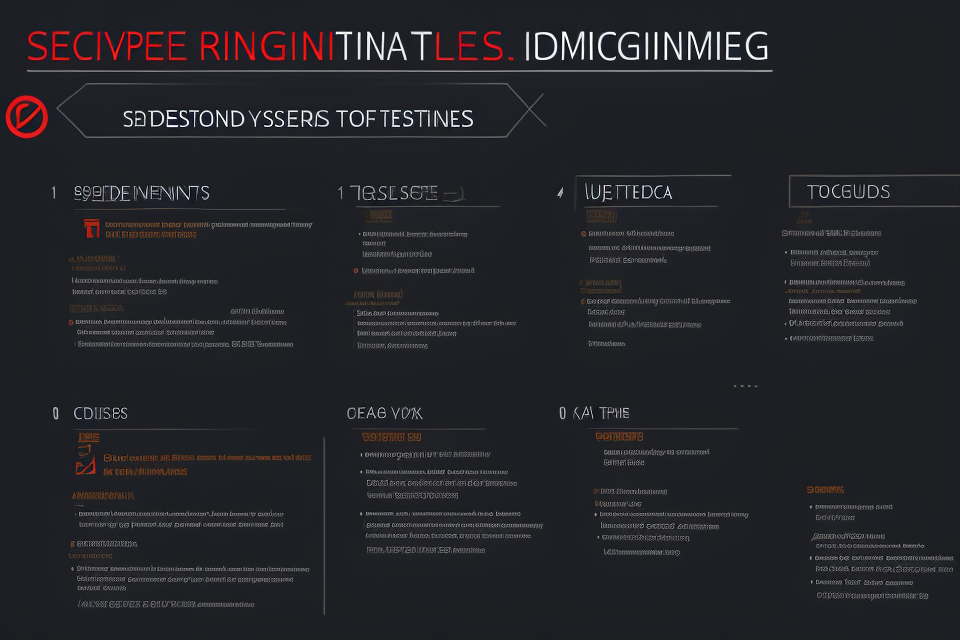
Are you looking for the DLSS option but just can’t seem to find it? You’re not alone! Many gamers and graphics enthusiasts struggle to locate this feature, but fear not, for we have created a comprehensive guide to help you find and enable the DLSS feature. DLSS, or Deep Learning Super Sampling, is a revolutionary technology that allows for higher resolutions and smoother gameplay, all while maintaining the performance of your graphics card. In this guide, we will take you through the steps to locate and enable DLSS, as well as provide you with all the information you need to know about this incredible feature. So, let’s get started and find that elusive DLSS option!
What is DLSS and Why is it Important?
How DLSS Works
DLSS, or Deep Learning Super Sampling, is a revolutionary technology that enables high-quality upscaling of images in real-time. It utilizes deep learning algorithms to improve the visual quality of games and other applications by enhancing the resolution of the images without causing a significant increase in hardware requirements.
DLSS works by utilizing the power of machine learning to train a neural network to generate high-quality images from lower resolution ones. The neural network is trained on a large dataset of images, and it learns to identify and enhance the features that are important for producing high-quality images.
When a lower resolution image is inputted into the DLSS system, the neural network analyzes the image and generates a high-quality image that is similar to the original but with a higher resolution. This process is done in real-time, which means that there is no noticeable lag or delay in the output.
One of the key benefits of DLSS is that it can significantly reduce the hardware requirements needed to run high-quality graphics. This is because the neural network is able to perform the upscaling of the images, which would normally require a powerful graphics card, using much less processing power. This makes it possible to run high-quality graphics on devices that would otherwise be unable to handle them.
In addition to reducing hardware requirements, DLSS also provides a smoother and more stable gaming experience. This is because the upscaling process is done in real-time, which means that the image is constantly being improved and enhanced as it is being displayed. This results in a more stable and consistent image quality, even during fast-paced action sequences.
Overall, DLSS is a powerful technology that has the potential to revolutionize the way we think about graphics and image processing. Its ability to provide high-quality graphics with reduced hardware requirements makes it an attractive option for gamers and other users who demand the best in visual quality.
Benefits of Using DLSS
Deep Learning Super Sampling (DLSS) is a revolutionary technology that leverages artificial intelligence to optimize the visual quality of games and other graphically intensive applications. It is a game-changer for gamers and graphics professionals alike, offering numerous benefits that make it an indispensable tool for enhancing the gaming experience. In this section, we will explore the key benefits of using DLSS.
- Improved Performance: One of the most significant advantages of DLSS is its ability to improve performance without sacrificing visual quality. By using AI to upscale the image resolution, DLSS allows for higher frame rates and smoother gameplay, leading to a more seamless and immersive gaming experience.
- Reduced Latency: DLSS also helps to reduce latency in real-time applications, such as gaming. By using AI to predict and pre-render frames, DLSS can significantly reduce the amount of time it takes for images to be rendered, resulting in faster response times and a more responsive gaming experience.
- Better Image Quality: Another significant benefit of DLSS is its ability to improve image quality. By using AI to upscale the image resolution, DLSS can produce sharper, more detailed images that look almost as good as native 4K. This means that gamers can enjoy a more vivid and lifelike gaming experience, even on lower-end hardware.
- Energy Efficiency: DLSS is also highly energy-efficient, as it uses AI to optimize the rendering process. This means that gamers can enjoy better performance without having to worry about their hardware running hot or using excessive amounts of power.
Overall, DLSS offers a range of benefits that make it an essential tool for gamers and graphics professionals. Whether you’re looking to improve performance, reduce latency, enhance image quality, or save energy, DLSS has something to offer.
Finding the DLSS Option in Popular Games
Fortnite
Fortnite is a popular battle royale game that has gained immense popularity among gamers worldwide. With its stunning graphics and engaging gameplay, Fortnite has become a favorite among many players. However, some players may be wondering where to find the DLSS option in Fortnite.
The good news is that Fortnite supports DLSS, which means that players can enjoy smoother gameplay and improved graphics by enabling this feature. To find the DLSS option in Fortnite, follow these steps:
- Open the game and go to the settings menu.
- Scroll down until you find the graphics settings option.
- Look for the DLSS option in the graphics settings menu.
- Enable the DLSS feature and enjoy improved graphics and smoother gameplay.
It is important to note that the location of the DLSS option may vary depending on the platform you are using to play Fortnite. For example, on Windows, the DLSS option may be located in the NVIDIA Control Panel, while on console, it may be found in the game settings menu.
Overall, finding the DLSS option in Fortnite is relatively easy, and players can enjoy the benefits of this feature by following the steps outlined above.
Minecraft
In the world of gaming, Minecraft is one of the most popular games that gamers of all ages enjoy. It is an open-world game that allows players to build structures, explore new territories, and engage in various activities. For those who are unaware, Minecraft has been updated to support the DLSS feature, which can enhance the game’s visuals and performance. If you are looking to enable DLSS in Minecraft, follow these steps:
- First, ensure that your graphics card supports DLSS. As of now, NVIDIA graphics cards are the only ones that support this feature.
- Next, launch Minecraft and go to the game’s settings.
- Click on the “Graphics” tab and look for the “DLSS” option.
- If the DLSS option is not available, it may be because your graphics card does not support it or the game has not been updated to include the feature.
- If the DLSS option is available, toggle it on and see the difference in the game’s performance and visuals.
By following these simple steps, you can easily find and enable the DLSS feature in Minecraft. Enabling DLSS can provide a significant boost to your game’s performance while maintaining high-quality visuals.
Call of Duty: Warzone
Call of Duty: Warzone is a popular first-person shooter game that is played by millions of gamers worldwide. With the introduction of DLSS (Deep Learning Super Sampling) technology, many gamers are eager to know how to enable this feature in Call of Duty: Warzone.
Finding the DLSS Option in Call of Duty: Warzone
Enabling DLSS in Call of Duty: Warzone is a relatively straightforward process. Here are the steps to follow:
- Open the game and go to the graphics settings.
- Look for the “DLSS” or “Performance” tab.
- Select the “DLSS” option and choose the desired resolution.
- Save the changes and exit the settings.
Once you have enabled DLSS in Call of Duty: Warzone, you will notice a significant improvement in the game’s performance. The frame rate will be smoother, and the game will run more efficiently. Additionally, DLSS will not affect the image quality, ensuring that you get the best of both worlds.
It is important to note that not all graphics cards are compatible with DLSS. To check if your graphics card supports DLSS, you can visit the NVIDIA website and check the list of supported GPUs.
In conclusion, finding and enabling the DLSS option in Call of Duty: Warzone is a simple process that can significantly improve the game’s performance. With DLSS, you can enjoy smooth gameplay without compromising on image quality.
Apex Legends
Apex Legends is a popular battle royale game that has gained a massive following since its release in 2019. With its fast-paced gameplay and engaging storyline, it has become a favorite among gamers worldwide. The game’s graphics are top-notch, and players are often curious about how to enable DLSS to enhance their gaming experience.
Enabling DLSS in Apex Legends
Enabling DLSS in Apex Legends is relatively straightforward. Follow these steps to activate DLSS and experience smoother gameplay with improved graphics.
- Open the game and go to the “Options” menu.
- Click on the “Display” tab.
- Look for the “DLSS Quality” setting and select “Ultra Performance’ or ‘Performance’ depending on your preference.
- Close the settings menu and restart the game.
Benefits of DLSS in Apex Legends
Enabling DLSS in Apex Legends can provide several benefits, including:
- Improved frame rates: DLSS allows the game to render frames at a higher resolution and then upscale them to the native resolution of your monitor. This process can result in smoother frame rates, providing a more fluid gaming experience.
- Higher in-game resolution: With DLSS enabled, you can set the in-game resolution to a higher setting without experiencing a significant impact on frame rates. This results in sharper and more detailed visuals, enhancing your overall gaming experience.
- Reduced input latency: By enabling DLSS, you can reduce input latency, which is the time it takes for your actions to register in the game. This can result in more responsive gameplay, allowing you to react quickly to in-game situations.
Conclusion
In conclusion, Apex Legends is a fantastic game that offers an immersive gaming experience. By enabling DLSS, you can enhance your gameplay by experiencing smoother frame rates, higher in-game resolution, and reduced input latency. Follow the steps mentioned above to enable DLSS in Apex Legends and experience the benefits of this revolutionary technology.
Cyberpunk 2077
Cyberpunk 2077 is a popular open-world action-adventure game that has gained immense popularity since its release in December 2020. The game is set in a dystopian future where players take on the role of a mercenary named V. One of the key features of the game is its impressive graphics, which are made even better with the use of DLSS.
To enable DLSS in Cyberpunk 2077, follow these steps:
- Launch the game and go to the settings menu.
- Scroll down to the “Graphics” tab and look for the “DLSS Quality” option.
- Select “DLSS Quality” and choose the desired DLSS preset.
- Adjust other graphics settings as needed.
- Save the changes and exit the settings menu.
It is important to note that the availability of DLSS in Cyberpunk 2077 may vary depending on the platform you are playing on. PC players can easily enable DLSS through the game’s settings menu, but console players may need to enable it through their console’s settings.
Once DLSS is enabled, players will notice a significant improvement in the game’s performance without sacrificing too much image quality. This is especially useful for players who may be experiencing performance issues on lower-end hardware.
In conclusion, finding and enabling the DLSS option in Cyberpunk 2077 is relatively straightforward. By following the steps outlined above, players can enjoy a smoother and more enjoyable gaming experience without sacrificing too much image quality.
Enabling DLSS in the NVIDIA Control Panel
Step-by-Step Guide to Enabling DLSS
If you’re an avid gamer or a professional graphic designer, you’ve probably heard of DLSS (Deep Learning Super Sampling). DLSS is a technology developed by NVIDIA that allows your GPU to render images at a higher resolution than your monitor’s native resolution, and then downsamples them to match the monitor’s resolution. This results in sharper, clearer, and more detailed images, with minimal impact on your system’s performance.
In this section, we’ll go through a step-by-step guide to enable DLSS in the NVIDIA Control Panel.
Step 1: Open the NVIDIA Control Panel
The first step is to open the NVIDIA Control Panel. To do this, right-click on your desktop and select “NVIDIA Control Panel” from the list of options. Alternatively, you can open the Control Panel by typing “nvidia-settings” in the terminal.
Step 2: Select the “Display” tab
Once the NVIDIA Control Panel opens, select the “Display” tab from the top menu. This tab allows you to configure various display-related settings, including DLSS.
Step 3: Find the “DLSS” section
Next, look for the “DLSS” section in the “Display” tab. If you can’t find it, make sure that your graphics card supports DLSS. Currently, DLSS is only available on select NVIDIA graphics cards, so if you don’t see the option, you may need to upgrade your card.
Step 4: Enable DLSS
Once you’ve found the “DLSS” section, the next step is to enable it. To do this, simply toggle the switch next to “DLSS” to the “On” position.
Step 5: Configure DLSS settings
After enabling DLSS, you’ll need to configure the settings to match your monitor’s resolution and refresh rate. Look for the “DLSS Resolution” and “DLSS Refresh Rate” settings and adjust them accordingly.
Step 6: Save your changes
Finally, make sure to save your changes by clicking the “Apply” button at the bottom of the window. Once you’ve applied the changes, DLSS should be enabled, and you should start seeing the benefits of this technology.
Overall, enabling DLSS in the NVIDIA Control Panel is a straightforward process that anyone can follow. With just a few clicks, you can enhance the visual quality of your games and applications, without sacrificing performance.
Tips for Optimizing DLSS Performance
Optimizing DLSS performance is essential to ensure smooth gameplay and high frame rates. Here are some tips to help you get the most out of DLSS:
- Set the right resolution: DLSS performance is heavily dependent on the resolution you are using. Make sure to set the resolution that best balances performance and image quality for your specific game and hardware setup.
- Adjust the DLSS setting: DLSS has several settings, including Quality, Balanced, and Performance. Each setting offers different trade-offs between image quality and performance. Experiment with different settings to find the best balance for your setup.
- Use the right DLSS mode: NVIDIA offers several DLSS modes, including Ultra Performance, Balanced, and Quality. Each mode has different levels of upscaling and image quality enhancements. Choose the mode that best fits your needs.
- Disable other graphics options: Some graphics options, such as anti-aliasing and super-sampling, can interfere with DLSS performance. Disable these options to ensure optimal performance.
- Check game-specific settings: Some games may have their own DLSS settings or optimizations. Be sure to check the game’s options menu to see if there are any additional steps you need to take to optimize DLSS performance.
- Update your graphics driver: Make sure you have the latest graphics driver installed. Updates often include performance improvements and bug fixes that can enhance DLSS performance.
- Monitor performance: Use NVIDIA’s GPU monitoring tools to keep an eye on your system’s performance. This can help you identify any bottlenecks or issues that may be affecting DLSS performance.
Troubleshooting Common DLSS Issues
Troubleshooting common DLSS issues can be a daunting task, but with the right guidance, it can be done efficiently. Here are some common DLSS issues and how to troubleshoot them:
Graphics Card Compatibility Issues
One of the most common DLSS issues is graphics card compatibility. Ensure that your graphics card is compatible with DLSS before attempting to enable it. To check if your graphics card is compatible, go to the NVIDIA website and check the list of supported graphics cards. If your graphics card is not on the list, you may need to update your graphics card driver or contact NVIDIA support for assistance.
Driver Issues
Another common DLSS issue is driver compatibility. Ensure that you have the latest graphics card driver installed on your system. To update your graphics card driver, go to the NVIDIA website and download the latest driver for your graphics card. Once downloaded, install the driver and try enabling DLSS again.
Game Compatibility Issues
Game compatibility issues can also cause DLSS to fail. Some games may not be optimized for DLSS, and as a result, it may not work properly. To check if your game is compatible with DLSS, check the game’s system requirements or contact the game’s developer for more information. If the game is not compatible, you may need to wait for an update or contact the game’s developer for assistance.
Enabling DLSS in the Game Settings
If you have enabled DLSS in the NVIDIA Control Panel but it is not working in the game, you may need to enable it in the game settings. To do this, open the game settings and look for an option to enable DLSS. If there is no option to enable DLSS in the game settings, it may not be supported in the game.
In conclusion, troubleshooting common DLSS issues can be a challenging task, but with the right guidance, it can be done efficiently. Ensure that your graphics card is compatible with DLSS, have the latest graphics card driver installed, check if your game is compatible with DLSS, and enable DLSS in the game settings. If you still encounter issues, contact NVIDIA support for assistance.
Future of DLSS and Its Impact on Gaming
As technology continues to advance, so does the potential for enhancing the gaming experience. DLSS, or Deep Learning Super Sampling, is a revolutionary technology that is set to change the way we play games. In this section, we will explore the future of DLSS and its impact on gaming.
DLSS is a technology that uses artificial intelligence to improve the visual quality of games without sacrificing performance. It works by using a deep learning neural network to upscale the resolution of the game, resulting in a smoother and more detailed image. This means that gamers can enjoy higher resolutions and better graphics without the need for a more powerful graphics card.
One of the most significant benefits of DLSS is its ability to improve performance in games. By using AI to upscale the resolution, DLSS can reduce the workload on the graphics card, resulting in higher frame rates and smoother gameplay. This is particularly beneficial for gamers who want to enjoy high-resolution graphics but do not want to sacrifice performance.
Another significant advantage of DLSS is its ability to reduce input lag. Input lag is the delay between a player’s input and the corresponding action on the screen. This can be a significant issue in competitive gaming, as it can result in a delay between a player’s input and the corresponding action on the screen. DLSS can help to reduce input lag, resulting in a more responsive and lag-free gaming experience.
The future of DLSS looks bright, and it is expected to become an increasingly important technology in the gaming industry. As more games are developed to take advantage of DLSS, we can expect to see even more significant improvements in performance and visual quality. DLSS is set to become an essential tool for gamers who want to enjoy the best possible gaming experience without sacrificing performance.
In conclusion, DLSS is a revolutionary technology that is set to change the way we play games. Its ability to improve performance, reduce input lag, and enhance visual quality makes it an essential tool for gamers who want to enjoy the best possible gaming experience. As the technology continues to evolve, we can expect to see even more significant improvements in the future.
FAQs
1. What is DLSS?
DLSS stands for Deep Learning Super Sampling. It is a technology used in graphics cards to improve the visual quality of games and other graphics-intensive applications. DLSS uses AI to render images at a higher resolution and then downscale them to the native resolution of the display, resulting in sharper and more detailed images.
2. How do I enable DLSS?
To enable DLSS, you need to follow these steps:
1. Launch the game or application that you want to use DLSS with.
2. Navigate to the graphics settings of the game or application.
3. Look for an option called “DLSS” or “DLSS Quality” and select it.
4. In some cases, you may also need to adjust the resolution of the game or application to match the native resolution of your display.
3. Where is the DLSS option located?
The location of the DLSS option varies depending on the game or application you are using. In some cases, it may be located in the graphics settings menu, while in others it may be located in the general settings menu. If you cannot find the DLSS option, you can check the documentation or support forums for the specific game or application to see where it is located.
4. Is DLSS available on all graphics cards?
No, DLSS is not available on all graphics cards. It is a feature of Nvidia graphics cards, specifically those with Turing or Ampere architecture. If you have an AMD graphics card, you may have access to a similar feature called FidelityFX Super Resolution (FSR).
5. Can I use DLSS with any game or application?
DLSS is primarily designed for use with games, but it can also be used with other graphics-intensive applications. However, not all games and applications are compatible with DLSS. You can check the documentation or support forums for the specific game or application to see if it is compatible with DLSS.
6. Does enabling DLSS affect my system performance?
Enabling DLSS can affect your system performance, but the impact is generally minimal. DLSS is designed to offload some of the rendering work from the CPU to the GPU, which can improve performance in some cases. However, the performance impact will depend on the specific game or application you are using, as well as the hardware configuration of your system.


