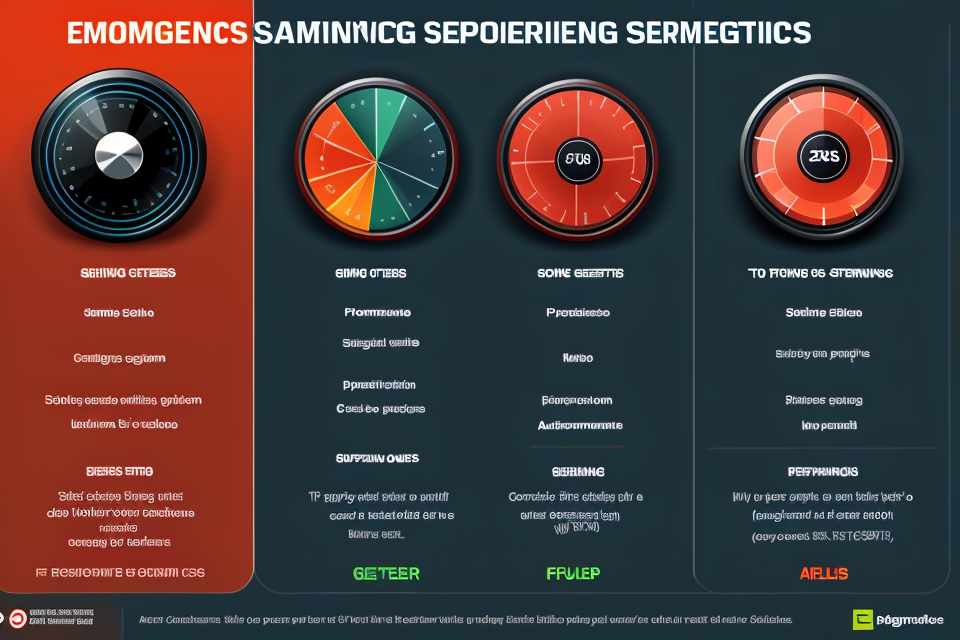Are you tired of experiencing lag and low FPS while gaming? You’re not alone. Many gamers struggle with this issue, but few know that their graphic settings may be the culprit. In this comprehensive guide, we’ll dive into the world of graphics settings and how they can affect your gaming experience. From resolution to graphics quality, we’ll explore the various options available and how they can impact your FPS. So, gear up and get ready to optimize your graphics settings for an unforgettable gaming experience!
Understanding FPS and Graphics Settings
What is FPS?
- Definition of FPS
- FPS, or frames per second, is a measure of the frequency at which an image is displayed on a screen.
- It refers to the number of individual frames that are rendered and displayed in one second of video footage.
- How FPS affects gaming experience
- The higher the FPS, the smoother and more fluid the visual experience of a game is.
- A higher FPS also results in a more responsive and precise control of the game, which can be especially important in fast-paced or competitive games.
- Additionally, a higher FPS can help reduce motion blur and screen tearing, leading to a more immersive and visually appealing gaming experience.
What are Graphics Settings?
Graphics settings refer to the various options and configurations that can be adjusted in a video game to alter the visual appearance of the game. These settings can have a significant impact on the game’s performance, particularly the frame rate or FPS (Frames per Second).
Types of Graphics Settings:
- Resolution: The number of pixels in the game’s display. Higher resolutions require more processing power and can lead to lower FPS.
- Display Mode: The aspect ratio and shape of the game’s display. Widescreen displays can require more processing power and can affect FPS.
- Anti-Aliasing: A technique used to smooth out jagged edges in the game’s graphics. It can have a significant impact on FPS.
- Shadow Quality: The quality and complexity of the shadows in the game. Higher shadow quality can require more processing power and can affect FPS.
- Particle Effects: The visual effects created by particles in the game, such as explosions or smoke. Higher particle effects can require more processing power and can affect FPS.
- Texture Quality: The level of detail in the game’s textures, such as character models or environmental elements. Higher texture quality can require more processing power and can affect FPS.
- Post-Processing Effects: Visual effects applied to the game after it has been rendered, such as bloom or film grain. Higher post-processing effects can require more processing power and can affect FPS.
Adjusting these graphics settings can have a significant impact on the game’s performance, and it is important for players to find the right balance between visual quality and playable FPS.
Impact of Graphics Settings on FPS
The Relationship between Graphics Settings and FPS
When it comes to gaming, one of the most critical factors that affect the overall performance of a game is the graphics settings. Graphics settings are responsible for rendering images and animations on the screen, and they play a crucial role in determining the frame rate (FPS) of a game. In this section, we will explore the relationship between graphics settings and FPS in detail.
Explanation of how graphics settings affect FPS
Graphics settings are a collection of visual options that can be adjusted to improve or reduce the quality of graphics in a game. These settings include texture quality, shadow quality, anti-aliasing, and many others. Each of these settings has a direct impact on the performance of a game, and they can significantly affect the FPS.
When a game’s graphics settings are too high, it can cause the game to run slower, resulting in lower FPS. On the other hand, if the graphics settings are too low, the game may appear blurry or pixelated, leading to a lower level of immersion and reduced overall performance. Therefore, finding the right balance between graphics quality and performance is essential to achieve the optimal FPS.
Factors that influence the impact of graphics settings on FPS
Several factors can influence the impact of graphics settings on FPS, including the hardware configuration of the computer, the game’s engine, and the quality of the graphics card.
- Hardware configuration: The hardware configuration of a computer plays a significant role in determining the FPS of a game. A computer with a powerful graphics card and a high-end processor will be able to handle higher graphics settings than a computer with a weaker graphics card and a lower-end processor.
- Game’s engine: The game’s engine is responsible for rendering the graphics and animations in a game. Some games have more advanced engines than others, which can impact the performance of the game. For example, a game with a more advanced engine may require higher graphics settings to achieve the same level of performance as a game with a less advanced engine.
- Quality of the graphics card: The quality of the graphics card can also impact the FPS of a game. A high-end graphics card will be able to handle higher graphics settings than a low-end graphics card. Therefore, upgrading the graphics card can significantly improve the FPS of a game.
In conclusion, the relationship between graphics settings and FPS is complex and influenced by several factors. Adjusting the graphics settings to find the right balance between performance and quality is essential to achieve the optimal FPS. Understanding the impact of graphics settings on FPS can help gamers optimize their settings and improve their gaming experience.
Graphics Settings that Affect FPS
- Texture Quality: The level of detail in the game’s textures can significantly impact FPS. Higher texture quality settings will increase the demand on the GPU, leading to lower FPS.
- Anti-Aliasing: Anti-aliasing is a technique used to smooth out jagged edges in the game’s visuals. However, it can also impact FPS, as it places additional demands on the GPU.
- Shadow Quality: The quality of shadows in the game can also impact FPS. Higher shadow quality settings will increase the demand on the GPU, leading to lower FPS.
- Ambient Occlusion: Ambient Occlusion is a technique used to simulate the way light interacts with objects in the game’s environment. It can impact FPS, as it places additional demands on the GPU.
- Reflection Quality: The quality of reflections in the game can also impact FPS. Higher reflection quality settings will increase the demand on the GPU, leading to lower FPS.
- Post-Processing Effects: Post-processing effects, such as bloom and depth of field, can impact FPS as they place additional demands on the GPU.
- Model Detail: The level of detail in the game’s models can also impact FPS. Higher model detail settings will increase the demand on the GPU, leading to lower FPS.
- Particle Effects: Particle effects, such as explosions and smoke, can impact FPS as they place additional demands on the GPU.
- Screen Resolution: The screen resolution can also impact FPS. Running the game at a higher resolution will increase the demand on the GPU, leading to lower FPS.
- VSync: Vsync is a feature that synchronizes the frame rate of the game with the refresh rate of the monitor. It can impact FPS, as it can cause the game to run at a lower frame rate.
- Motion Blur: Motion blur is a technique used to simulate the way objects move in the game. It can impact FPS, as it places additional demands on the GPU.
- Volumetric Fog: Volumetric fog is a technique used to simulate the way fog interacts with light in the game’s environment. It can impact FPS, as it places additional demands on the GPU.
- FXAA: FXAA is a technique used to smooth out jagged edges in the game’s visuals. It can impact FPS, as it places additional demands on the GPU.
- TXAA: TXAA is a technique used to smooth out jagged edges in the game’s visuals. It can impact FPS, as it places additional demands on the GPU.
- Post-Processing Stack: The post-processing stack refers to the combination of post-processing effects used in the game. It can impact FPS, as it places additional demands on the GPU.
- SSAO: SSAO is a technique used to simulate the way light interacts with objects in the game’s environment. It can impact FPS, as it places additional demands on the GPU.
- RTX: RTX is a technology used to enhance the game’s visuals. It can impact FPS, as it places additional demands on the GPU.
- DOF: DOF is a technique used to simulate the way light interacts with objects in the game’s environment. It can impact FPS, as it places additional demands on the GPU.
- RTX Reflections: RTX Reflections is a technique used to enhance the game’s reflections. It can impact FPS, as it places additional demands on the GPU.
- Ray Tracing: Ray tracing is a technique used to enhance the game’s lighting and shadows. It can impact FPS, as it places additional demands on the GPU.
- Global Illumination: Global illumination is a technique used to simulate the way light interacts with objects in the game’s environment. It can impact FPS, as it places additional demands on the GPU.
- RTX Shadows: RTX Shadows is a technique used to enhance the game’s shadows. It can impact FPS, as it places additional demands on the GPU.
- FXAA: FXAA is a technique used to smooth out jagged edges in the game’s visuals. It can impact FPS, as it places
Tips for Optimizing Graphics Settings to Improve FPS
Understanding Your Game and System
Before diving into the details of optimizing graphics settings, it is crucial to understand both your game and system. Here are some factors to consider when optimizing graphics settings and recommended steps to take before making any changes.
Factors to consider when optimizing graphics settings:
- Game engine: The game engine plays a significant role in determining the graphical quality of a game. Some engines are optimized for better performance, while others may require more powerful hardware to achieve the same level of graphics.
- Hardware: The performance of your hardware, such as your GPU and CPU, directly affects the frame rate of your game. Make sure your system meets the minimum requirements for the game you are playing, and consider upgrading if necessary.
- Game settings: The game’s built-in graphics settings can have a significant impact on performance. Some settings, such as resolution and graphics quality, can be adjusted to improve performance without sacrificing visual quality.
- Display: The type of display you are using can also affect your frame rate. Higher refresh rate displays can result in smoother gameplay, while lower refresh rate displays may cause more noticeable stutters.
Recommended steps to take before optimizing graphics settings:
- Research: Research the game you are playing and its graphics settings to determine the best settings for your hardware. Online forums and reviews can provide valuable insights into the performance of the game and the impact of different graphics settings.
- Test: Test your system’s performance using a benchmarking tool to determine the baseline performance of your hardware. This will help you identify areas where you can optimize your graphics settings for better performance.
- Adjust settings gradually: When adjusting graphics settings, make small changes at a time and test the performance of the game after each change. This will help you identify the optimal settings for your hardware and avoid unnecessary performance losses.
By understanding your game and system, you can make informed decisions about which graphics settings to adjust and how to optimize them for better performance.
Adjusting Graphics Settings for Optimal Performance
When it comes to optimizing graphics settings for improved FPS, adjusting the settings to strike a balance between visual quality and performance is key. Here’s a step-by-step guide to help you do just that:
- Start with the Basics:
- Resolution: Lowering the resolution can help improve FPS, but be mindful of the balance between visual quality and the desired FPS.
- VSync: Disabling Vsync can improve FPS by eliminating the tearing effect, but it may cause visual artifacts.
- Motion Blur: Turning off motion blur can improve FPS, but it’s a personal preference as it can affect the overall visual experience.
- Graphics Quality Settings:
- Shadows: Lowering the shadow quality can improve FPS, but it may affect the overall visual experience.
- Reflections: Lowering the reflection quality can improve FPS, but it may affect the overall visual experience.
- Anti-Aliasing: Turning off anti-aliasing can improve FPS, but it may affect the overall visual experience.
- Particle Effects: Lowering the particle effects can improve FPS, but it may affect the overall visual experience.
- Texture Quality: Lowering the texture quality can improve FPS, but it may affect the overall visual experience.
- Post-Processing Effects:
- Turn off or lower the quality of post-processing effects like depth of field, film grain, and bloom, as they can significantly impact FPS.
- Advanced Settings:
- Anisotropic Filtering: Lowering the anisotropic filtering can improve FPS, but it may affect the overall visual experience.
- Field of View: Lowering the field of view can improve FPS, but it may affect the overall visual experience.
- Model and Texture Detail: Lowering the model and texture detail can improve FPS, but it may affect the overall visual experience.
- Test and Adjust:
- Continuously test and adjust the graphics settings to find the optimal balance between visual quality and performance.
- Remember that the optimal graphics settings will vary depending on the specific game and hardware.
By following these steps, you can optimize your graphics settings to achieve the best balance between visual quality and performance, ultimately resulting in a smoother gaming experience with improved FPS.
Other Optimization Techniques
While adjusting graphic settings is an effective way to improve FPS, there are other optimization techniques that can be employed to further enhance the gaming experience. Here are some of the most notable techniques:
V-Sync
V-Sync, short for Vertical Sync, is a technology that synchronizes the frame rate of the game with the refresh rate of the monitor. By disabling V-Sync, gamers can potentially achieve higher FPS, as the game’s frame rate is no longer restricted by the monitor’s refresh rate. However, it’s worth noting that turning off V-Sync may introduce some screen tearing, which can negatively impact the overall visual quality of the game.
Texture Quality
Texture quality refers to the level of detail in the textures used in the game. Higher texture quality typically means more detailed and realistic visuals, but it can also lead to a significant decrease in FPS. Therefore, reducing texture quality can help improve FPS without compromising the overall visual experience too much.
Shadow Quality
Shadow quality refers to the level of detail in the shadows cast by objects in the game. Similar to texture quality, higher shadow quality can lead to better visuals but can also impact FPS. Reducing shadow quality can help improve FPS without significantly affecting the visuals.
Post-Processing Effects
Post-processing effects, such as motion blur and film grain, can enhance the visual quality of the game but can also have a significant impact on FPS. Disabling or reducing these effects can help improve FPS, although it may result in a less immersive visual experience.
Anti-Aliasing
Anti-aliasing is a technique used to remove the jagged edges that can appear on objects in the game. There are several types of anti-aliasing techniques, including MSAA (Multisample Anti-Aliasing) and SSAO (Screen Space Ambient Occlusion). While anti-aliasing can improve the visual quality of the game, it can also have a significant impact on FPS. Disabling or reducing anti-aliasing can help improve FPS, but it may result in a less smooth visual experience.
Overall, there are many optimization techniques that can be employed to improve FPS in addition to adjusting graphic settings. While some techniques may have a greater impact on FPS than others, it’s important to find the right balance between performance and visual quality that works best for the individual gamer.
FAQs
1. What are graphic settings and how do they affect FPS?
Graphic settings refer to the various options that can be adjusted in a video game to alter the visual quality of the game. These settings can include things like resolution, texture quality, shadow quality, and more. The specific graphic settings that are available will vary depending on the game and the hardware you are using.
In general, higher graphic settings will result in a better visual experience, but they can also have a negative impact on FPS (frames per second). This is because higher graphic settings require more processing power from your graphics card and CPU, which can lead to a decrease in FPS.
2. How can I optimize my graphic settings to improve FPS?
There are several ways to optimize your graphic settings to improve FPS. One of the most effective ways is to adjust the resolution of the game. Lowering the resolution can help improve FPS, especially if you have a lower-end graphics card.
Another way to optimize graphic settings is to adjust the texture quality. Texture quality refers to the level of detail in the textures used in the game. Lowering the texture quality can help improve FPS, but it will also result in a less detailed visual experience.
You can also try adjusting other graphic settings, such as shadow quality and particle effects, to find the optimal balance between visual quality and FPS.
3. Are there any specific graphic settings that I should avoid adjusting?
There are no specific graphic settings that you should avoid adjusting, but it’s important to keep in mind that some settings may have a larger impact on FPS than others. For example, adjusting the resolution or texture quality is likely to have a more significant impact on FPS than adjusting the brightness or contrast.
It’s also important to remember that the optimal graphic settings will vary depending on the hardware you are using. If you have a high-end graphics card, you may be able to run the game at a higher resolution and texture quality without sacrificing FPS. Conversely, if you have a lower-end graphics card, you may need to make more significant adjustments to maintain a stable FPS.
4. Can I improve FPS by adjusting graphics settings in addition to other optimizations?
Yes, adjusting graphics settings can be one part of a larger effort to improve FPS. Other optimizations that you can try include reducing the number of active processes or programs running on your computer, closing unnecessary background programs, and adjusting the game’s settings to use fewer resources.
In addition, you can try using a graphics settings optimizer tool, which can automatically adjust your graphic settings to find the optimal balance between visual quality and FPS. These tools can be especially helpful if you are not familiar with the specific graphic settings available in a particular game.