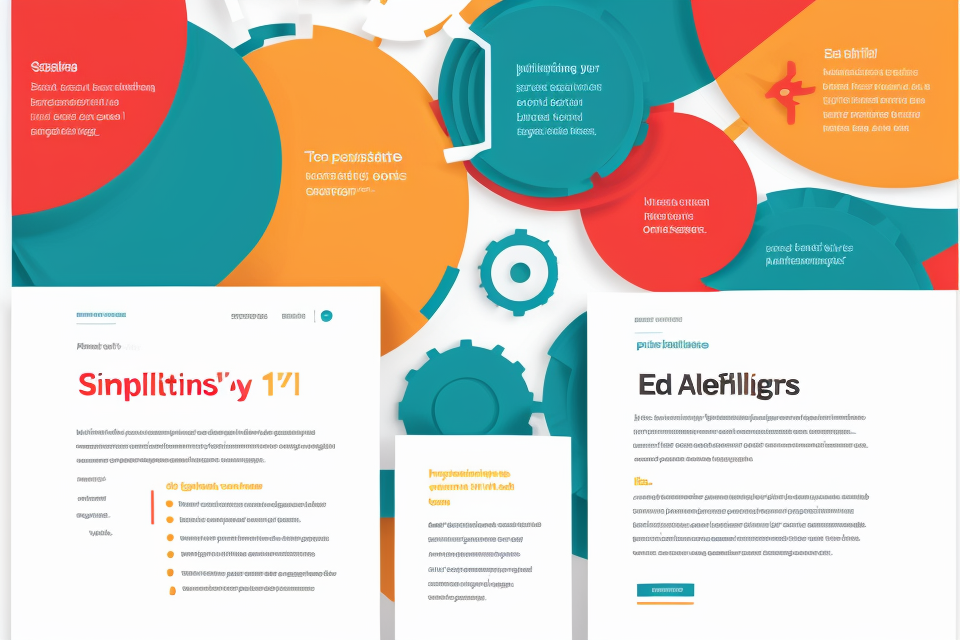Are you tired of your Windows 10 system running slow and sluggish? Don’t worry, there are plenty of free apps available that can help optimize your system’s performance. In this article, we will explore the best free app to optimize Windows 10 performance. Whether you’re looking to speed up your computer, free up disk space, or improve your internet connection, we’ve got you covered. So, let’s dive in and find out which app is the best for your needs.
The best free app to optimize Windows 10 performance is “CCleaner”. It is a powerful optimization tool that can help you to clean up your system, remove unnecessary files and registry entries, and optimize your system’s performance. It also includes a built-in driver updater and a startup manager to help you to speed up your system even further. With its user-friendly interface and comprehensive set of tools, CCleaner is the perfect choice for anyone looking to improve their Windows 10 system’s performance.
Understanding Windows 10 Performance Optimization
Why is it necessary?
Performance optimization for Windows 10 is necessary for several reasons. Firstly, a slow-performing computer can be frustrating and affect productivity. Secondly, it can help extend the lifespan of your computer by preventing hardware degradation caused by high temperatures and resource strain. Lastly, optimized performance can enhance the overall user experience, making everyday tasks more seamless and enjoyable.
Additionally, optimizing Windows 10 performance can lead to better gaming experience, faster application loading times, and smoother system operation. By addressing issues such as high CPU usage, memory leaks, and disk fragmentation, performance optimization ensures that your computer runs efficiently and effectively.
How does it affect daily usage?
Windows 10 performance optimization plays a crucial role in enhancing the overall user experience. A well-optimized system can lead to smoother operation, faster response times, and increased efficiency in day-to-day tasks. In this section, we will delve into the various aspects of how Windows 10 performance optimization affects daily usage.
- System Speed and Responsiveness: One of the most noticeable effects of Windows 10 performance optimization is the improvement in system speed and responsiveness. A well-optimized system can quickly boot up, open applications faster, and handle multiple tasks simultaneously without any lag or slowdown. This results in a more seamless and efficient workflow, allowing users to accomplish their tasks more quickly and effortlessly.
- App Performance: Optimizing Windows 10 performance can also lead to improved app performance. With better system resources available, applications run more smoothly, with faster load times and reduced crashes or freezes. This is particularly beneficial for resource-intensive applications, such as graphic design software, video editing tools, or gaming applications, where even a slight improvement in performance can make a significant difference in the overall user experience.
- Battery Life: For laptop users, optimizing Windows 10 performance can have a direct impact on battery life. By improving system efficiency, the computer can run on battery power for longer periods without needing to be charged. This can be particularly helpful for users who are always on the go and require their laptops to last throughout the day.
- Stability and Reliability: Windows 10 performance optimization can also contribute to improved system stability and reliability. By addressing issues such as high disk usage, memory leaks, or other performance bottlenecks, the system is less prone to crashes, freezes, or other errors. This can help prevent data loss or corruption and ensure that the computer remains operational even during heavy usage.
- User Experience: Ultimately, optimizing Windows 10 performance has a direct impact on the overall user experience. A well-optimized system is more enjoyable to use, as it provides a smoother, faster, and more reliable experience. Users can accomplish their tasks more efficiently, without having to worry about system slowdowns, crashes, or other issues. This can lead to increased productivity, reduced frustration, and a more positive perception of the Windows 10 operating system.
Understanding the Importance of Free Apps
Advantages of using free apps
When it comes to optimizing the performance of Windows 10, free apps can be a great solution for those who are on a budget or who want to try out different tools before committing to a paid service. Here are some of the advantages of using free apps:
- Cost-effective: Free apps allow you to optimize your Windows 10 performance without spending any money. This can be especially helpful for students, small businesses, or anyone else who is on a tight budget.
- Easy to try out: With free apps, you can test out different tools and see which ones work best for your needs. This can help you make an informed decision when it comes to choosing a paid service or investing in hardware upgrades.
- Flexible: Free apps are often more flexible than paid services, as they can be used for a variety of tasks and are not limited to a specific set of features. This means that you can customize your Windows 10 experience to suit your needs and preferences.
- User-friendly: Many free apps are designed to be user-friendly, with intuitive interfaces and simple settings. This can make it easier for users to optimize their Windows 10 performance, even if they are not tech-savvy.
- Wide range of options: There are many free apps available for optimizing Windows 10 performance, which means that you have a wide range of options to choose from. This can help you find the perfect tool for your needs, whether you are looking to improve your system’s speed, security, or stability.
Balancing cost and quality
When it comes to optimizing Windows 10 performance, free apps can be a game-changer. While there are plenty of paid options available, sometimes the budget just doesn’t allow for it. That’s where free apps come in, offering a way to improve system performance without breaking the bank.
However, with so many free apps available, it can be challenging to know which ones are worth using. It’s essential to find a balance between cost and quality, ensuring that the app you choose provides the performance boost you need without compromising on system stability or security.
To find the best free app for optimizing Windows 10 performance, it’s important to consider the following factors:
- Features: Does the app offer the features you need to optimize your system’s performance? Consider what you want to achieve and look for an app that can help you get there.
- Ease of use: A good app should be easy to use, even for those who aren’t tech-savvy. Look for an app with a user-friendly interface and clear instructions.
- Compatibility: Make sure the app is compatible with your version of Windows 10 and any other software you’re using.
- Reputation: Check the app’s reputation online, reading reviews and comments from other users to see if it’s a reliable choice.
By balancing cost and quality, you can find the best free app to optimize your Windows 10 performance without sacrificing system stability or security.
Introduction to Free Apps for Windows 10 Optimization
Overview of available options
There are a variety of free apps available to optimize Windows 10 performance. These apps are designed to help users improve the speed and efficiency of their computers. Some of the most popular options include:
- CCleaner: This app is a popular choice for cleaning up your computer and optimizing its performance. It can remove unnecessary files and temporary data, freeing up space and improving the speed of your computer.
- Autoruns: This app is used to identify and disable unnecessary programs that start automatically when your computer boots up. This can help speed up the startup process and improve overall performance.
- Windows Optimizer: This app is designed to optimize the performance of your Windows system. It can help improve the speed of your computer by optimizing system settings and removing unnecessary files and processes.
- Glary Utilities: This app is a collection of tools that can help optimize the performance of your computer. It includes features such as disk cleanup, registry cleanup, and memory optimization.
- Wise Disk Cleaner: This app is designed to help you free up space on your hard drive by removing unnecessary files and temporary data. It can help improve the speed and performance of your computer by reducing the amount of data that needs to be processed.
Each of these apps offers unique features and benefits that can help optimize the performance of your Windows 10 system. By using one or more of these apps, you can help improve the speed and efficiency of your computer.
Key features to consider
When looking for the best free app to optimize Windows 10 performance, it is important to consider several key features. These features can help you choose an app that can effectively improve your system’s speed and efficiency. Some of the most important features to consider include:
- Ease of use: The app should be easy to install and use, with a user-friendly interface that even novice users can understand.
- Customization options: The app should offer a range of customization options to suit your specific needs and preferences.
- Speed and performance: The app should be able to improve your system’s speed and performance, with a range of optimization tools and features.
- Safety and security: The app should be safe and secure, with no risk of harming your system or stealing your personal information.
- Compatibility: The app should be compatible with Windows 10, and able to work alongside other programs and applications you may be using.
By considering these key features, you can choose the best free app to optimize your Windows 10 performance and get the most out of your system.
Comparison of the Best Free Apps for Windows 10 Optimization
App 1: CCleaner
Pros
- CCleaner is a popular optimization tool for Windows 10, with over 2 billion downloads since its release.
- It offers a range of features that can help improve system performance, including removing unnecessary files and registry entries, cleaning up the system, and optimizing the operating system.
- The app has a user-friendly interface, making it easy for users to navigate and access the various tools and features.
- CCleaner is free to use, with no restrictions or limitations on its functionality.
Cons
- Some users have reported issues with the app, including errors and crashes.
- There have been concerns raised about the privacy of the app, as it collects data on user activity and shares it with third-party companies.
- Some features of the app, such as the ability to uninstall apps, may not work as intended.
- CCleaner may not be compatible with all versions of Windows 10, and some users may experience issues when trying to use it.
App 2: Advanced SystemCare
- Comprehensive optimization: Advanced SystemCare offers a wide range of optimization tools that cover various aspects of system performance, including disk cleanup, registry cleanup, startup optimization, and more.
- User-friendly interface: The app has a user-friendly interface that makes it easy for users to navigate and access the various optimization tools.
-
Additional features: Advanced SystemCare also includes additional features such as antivirus protection, privacy protection, and system backup, which enhance the overall security and stability of the system.
-
Bloatware: Some users have reported that the app installs additional software without their consent, which can clutter the system and slow down performance.
- Limited free version: The free version of Advanced SystemCare has limited functionality, and users may need to purchase the full version to access all the features.
- Lack of customization: Some users may find the app’s optimization settings to be too aggressive or not aggressive enough, and may not be able to customize the settings to their liking.
App 3: Wise Disk Cleaner
- Free to use: Wise Disk Cleaner is a free app that allows users to optimize their Windows 10 performance without any cost.
- Easy to use: The app has a user-friendly interface, making it easy for users to navigate and understand the features and options available.
- Optimizes disk space: Wise Disk Cleaner can free up disk space by removing unnecessary files and temporary data, which can help improve the overall performance of the system.
-
Customizable: Users can customize the cleaning options to suit their specific needs, such as selecting which files to delete and how much disk space to free up.
-
Limited functionality: While Wise Disk Cleaner is useful for freeing up disk space, it does not offer as many optimization features as some of the other apps on this list.
- May not be as effective as paid options: While Wise Disk Cleaner is a good free option, it may not be as effective as paid optimization tools in terms of improving system performance.
- Some users have reported issues: Some users have reported issues with the app, such as it not deleting certain files or not working as expected.
Overall, Wise Disk Cleaner is a good free option for optimizing Windows 10 performance, particularly for users who are looking to free up disk space. However, it may not be as effective as some of the other apps on this list, and users should be aware of the potential issues that some users have reported.
App 4: Glary Utilities
- Glary Utilities is a comprehensive tool that offers a wide range of features to optimize your Windows 10 performance.
- It includes a system cleanup module that can remove unnecessary files and improve system speed.
- The app also has a registry cleaner that can fix issues related to the Windows registry.
- Glary Utilities provides a one-click optimization feature that can optimize your system’s performance with a single click.
- It includes a startup manager that can help you manage the programs that automatically start when you boot your computer.
-
The app also has a privacy protection module that can erase your browsing history and protect your privacy.
-
Some users have reported that Glary Utilities can cause issues with their system.
- The app may be overwhelming for some users due to the large number of features it offers.
- Glary Utilities may not be suitable for all types of systems, and some users may not need all of the features it offers.
- The app may not be as effective as other optimization tools in some cases.
App 5: Speccy
- Provides detailed information about the computer’s hardware, including temperatures, voltages, and fan speeds.
- Offers real-time monitoring of system performance, including CPU usage, memory usage, and disk activity.
- Allows users to easily access and modify BIOS settings.
-
Offers a user-friendly interface with customizable layouts and options.
-
Some users may find the interface too basic or cluttered.
- Some features may be too advanced for beginners or casual users.
- The app may require more system resources to run compared to other optimization tools.
- The app may not offer as many optimization features as other software in this list.
App 6: Auslogics BoostSpeed
- Auslogics BoostSpeed is a comprehensive system optimization tool that offers a wide range of features to improve the performance of your Windows 10 system.
- It includes a one-click optimization feature that can quickly scan your system and fix any issues that may be causing slowdowns.
- The app also includes a startup manager that allows you to disable unnecessary programs and services that may be running at startup, which can help speed up your system.
- Auslogics BoostSpeed also includes a disk cleaner that can help free up space on your hard drive by removing unnecessary files and temporary files.
-
The app also includes a registry cleaner that can help fix issues with your registry that may be causing problems with your system.
-
Some users have reported that the app can cause issues with their system, such as freezing or crashing.
- Auslogics BoostSpeed may not be as effective as other optimization tools at fixing certain types of issues.
- The app may also display advertisements or try to install additional software during use.
Overall, Auslogics BoostSpeed is a decent system optimization tool that can help improve the performance of your Windows 10 system. However, it may not be the best option for everyone, and you should carefully consider the potential drawbacks before deciding whether to use it.
Factors to consider before choosing an app
Before selecting the best free app to optimize Windows 10 performance, it is crucial to consider several factors. These factors include:
- User interface: The app should have an easy-to-use interface that is straightforward to navigate. A user-friendly interface makes it easy for users to optimize their system’s performance without any difficulties.
- Features: The app should offer a range of features that can optimize various aspects of the system’s performance. Features such as disk cleanup, startup optimization, and system maintenance are essential for ensuring that the system runs smoothly.
- System compatibility: The app should be compatible with different versions of Windows 10, including the latest updates. It is important to ensure that the app will not cause any conflicts with the system’s settings or other installed applications.
- Resource usage: The app should use minimal system resources, such as CPU and memory, to avoid slowing down the system’s performance.
- Privacy: The app should not collect or share any personal data without the user’s consent. It is important to ensure that the app respects the user’s privacy and does not pose any security risks.
- Customization options: The app should offer customization options that allow users to tailor the optimization settings to their specific needs. Customization options enable users to optimize their system’s performance according to their preferences.
- Support and updates: The app should have regular updates and provide technical support to ensure that it remains effective and up-to-date. It is important to choose an app that is actively maintained and updated to ensure that it continues to optimize the system’s performance effectively.
Personal preference and user experience
- User experience plays a crucial role in determining the effectiveness of a Windows 10 optimization app.
- Visual appeal and ease of use are important factors to consider.
- Some users may prefer apps with a clean and minimalist interface, while others may appreciate more features and options.
- Customization options are also important for some users, allowing them to tailor the app to their specific needs.
- Performance is another key factor, as users want to see noticeable improvements in their system’s performance after using the app.
- Compatibility with other software and systems is also important, as users may have different setups and need an app that can work seamlessly with them.
- Ultimately, the best app for optimizing Windows 10 performance will vary depending on the user’s personal preferences and needs.
Additional tips for optimal performance
Improving the performance of Windows 10 involves not only utilizing the best free apps but also implementing additional tips to optimize your system. Here are some essential suggestions to enhance your Windows 10 experience:
- Disable visual effects: To improve system performance, consider disabling visual effects such as animations and transitions. This can be done by navigating to Settings > System > Display > Animations and unchecking the boxes for “Enable transitions between screens” and “Enable animations when setting focus.”
- Adjust power settings: Lowering your power plan can help conserve resources and increase performance. To do this, navigate to Settings > System > Power & battery > Power plan and select “High Performance.”
- Manage startup programs: To speed up your system boot time, manage the programs that automatically start with Windows. This can be done by navigating to Settings > Apps > Startup and disabling unnecessary programs.
- Disable unnecessary services: Windows 10 comes with several services that may not be needed for your specific use case. To disable these services, open the Services window by pressing
Win + R, typingservices.msc, and pressing Enter. Review the list of services and disable any that are not necessary for your system. - Defragment your hard drive: Fragmentation can lead to slower performance. To defragment your hard drive, open File Explorer, right-click on the drive you want to defragment, and select “Properties.” Under the “Tools” tab, click “Optimize.”
- Remove bloatware: Windows 10 often comes with pre-installed apps that you may not need or use. To remove these apps, navigate to Settings > Apps > Apps & features, find the app you want to uninstall, and click “Uninstall.”
- Update drivers: Ensure that your system drivers are up to date by navigating to Device Manager (press
Win + X, select “Device Manager”), expanding the category of the device you want to update, and right-clicking on it. Select “Update driver” to check for the latest version.
By incorporating these additional tips into your Windows 10 optimization strategy, you can achieve even better performance and enjoy a smoother user experience.
Final thoughts and recommendations
After reviewing the top free apps for optimizing Windows 10 performance, it’s essential to provide some final thoughts and recommendations based on the features, user interface, and overall effectiveness of each application.
- CCleaner
Pros:
* Comprehensive system cleaning and optimization features.
* User-friendly interface.
* Customizable and advanced options for experienced users.Cons:
* Some users may find the interface outdated.
* Occasional issues with third-party software detection.
2. Gamesspeed
* Designed specifically for gaming optimization.
* Simple and straightforward interface.
* Effective in improving gaming performance.Cons:
* Limited to gaming-related optimizations.
* Not suitable for general system optimization.
-
Advanced SystemCare
- Comprehensive system optimization and cleaning features.
- Easy-to-use interface.
- Automated maintenance and optimization tools.Cons:
- Some users may find the interface cluttered.
- Occasional conflicts with other system optimization tools.
-
SlimCleaner
-
Lightweight and efficient system optimization.
- Resource-friendly operation.Cons:
- Limited optimization features compared to other applications.
- Lacks advanced customization options.
-
Wise Disk Cleaner
-
Focuses on disk cleaning and optimization.
- Safe and effective disk cleaning.Cons:
- Limited to disk-related optimizations.
- Not suitable for comprehensive system optimization.
Considering the pros and cons of each application, the recommendation for the best free app to optimize Windows 10 performance is CCleaner. It offers a comprehensive set of system optimization and cleaning features, a user-friendly interface, and customizable options for experienced users. CCleaner’s track record and positive user reviews also make it a reliable choice for enhancing system performance on Windows 10.
FAQs
1. What is the best free app to optimize Windows 10 performance?
There are several free apps available that can optimize Windows 10 performance, but the best one is subjective to personal preference. Some popular options include CCleaner, Advanced SystemCare, and Wise Disk Cleaner.
2. What does CCleaner do?
CCleaner is a free app that cleans your computer of unnecessary files and registry entries, which can help improve performance. It also includes additional features such as uninstalling software and erasing hard drive space.
3. What is Advanced SystemCare?
Advanced SystemCare is a free app that offers a wide range of optimization tools, including cleaning your computer of junk files, optimizing your registry, and managing your startup programs. It also includes additional features such as protecting your privacy and fixing system errors.
4. What is Wise Disk Cleaner?
Wise Disk Cleaner is a free app that helps optimize your hard drive by removing unnecessary files and freeing up space. It also includes additional features such as optimizing disk performance and defragmenting your hard drive.
5. Can these apps cause any harm to my computer?
As long as you download the apps from reputable sources and use them properly, they should not cause any harm to your computer. However, it’s always a good idea to create a backup of your important files before using any optimization app.