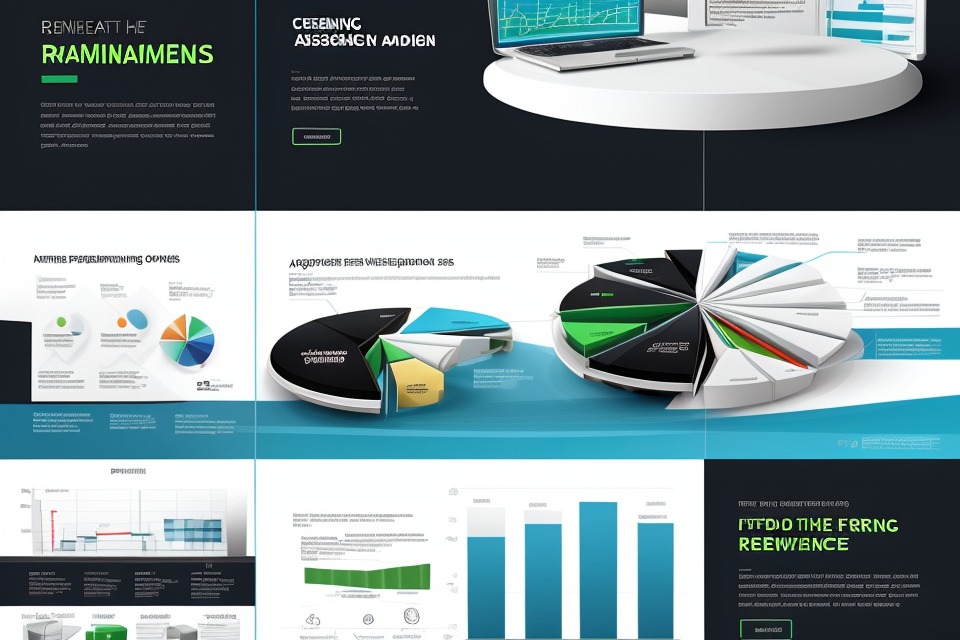Unleash the true power of your gaming experience with RTX ray tracing. This cutting-edge technology brings realism to a whole new level by simulating the behavior of light in a virtual environment. In this guide, we will take you through the steps to enable RTX ray tracing and witness the magic it creates. Get ready to immerse yourself in breathtaking visuals and make your games come to life like never before. Let’s dive in!
What is RTX Ray Tracing?
Understanding the Basics
RTX Ray Tracing is a revolutionary technology that brings realistic lighting and shadows to video games. It uses advanced algorithms to simulate the behavior of light in a virtual environment, creating a more immersive and lifelike experience for players.
One of the key benefits of RTX Ray Tracing is its ability to create realistic reflections and refractions of light. This means that players can see accurate reflections in mirrors and other reflective surfaces, as well as realistic refractions of light through glass and other transparent materials.
Another advantage of RTX Ray Tracing is its ability to create soft shadows that closely mimic the behavior of real-world lighting. This adds a sense of depth and realism to the game world, making it feel more like a real place.
However, it’s important to note that RTX Ray Tracing requires a compatible graphics card and software in order to work properly. Without the right hardware and software, players may experience reduced performance or other issues when trying to enable this feature.
Why is it Important?
RTX Ray Tracing is a revolutionary technology that enables realistic lighting and shadows in video games. This technology simulates the behavior of light in a scene, providing a more immersive gaming experience. The importance of RTX Ray Tracing lies in its ability to enhance the visual quality of games, making them look more lifelike than ever before.
Here are some reasons why RTX Ray Tracing is important:
- Enhanced realism: RTX Ray Tracing provides realistic lighting and shadows, making scenes look more lifelike. This enhances the overall immersion of the gaming experience, making it feel more like reality.
- Improved performance: With RTX Ray Tracing, the graphics card can work more efficiently, resulting in improved performance. This means that games can run smoother and faster, providing a better gaming experience.
- Better image quality: RTX Ray Tracing provides better image quality than traditional rendering methods. This means that textures and colors appear more vibrant and realistic, resulting in a more visually appealing gaming experience.
- Support for next-generation gaming: RTX Ray Tracing is essential for next-generation gaming, providing the necessary tools for developers to create stunning visuals. This technology will be crucial for future games, making them look more realistic and immersive.
Overall, RTX Ray Tracing is an important technology that provides a more immersive and visually appealing gaming experience. Its ability to enhance realism, improve performance, and provide better image quality make it an essential tool for next-generation gaming.
Do You Have an RTX Graphics Card?
Checking Your Graphics Card
If you want to enable RTX ray tracing, the first thing you need to do is to make sure that you have an RTX graphics card. Nvidia’s RTX series graphics cards are specifically designed to support ray tracing technology. To check if your graphics card supports RTX ray tracing, follow these steps:
- Open the Nvidia Control Panel.
- Click on the “System Information” tab.
- Look for the “Graphics Cards” section.
- Check the “Name” column to see if your graphics card is an RTX card.
If your graphics card is not an RTX card, you will not be able to enable RTX ray tracing. However, you can still use other graphics features such as DirectX 12 and Shader Model 6.0.
RTX Graphics Cards Compatible with Ray Tracing
If you want to take advantage of RTX ray tracing, you need to have an RTX graphics card that is compatible with the technology. The following are the RTX graphics cards that are compatible with ray tracing:
- NVIDIA GeForce RTX 2080 Ti
- NVIDIA GeForce RTX 2080
- NVIDIA GeForce RTX 2070
- NVIDIA GeForce RTX 2060
- NVIDIA GeForce RTX 2080 Super
- NVIDIA GeForce RTX 2070 Super
- NVIDIA GeForce RTX 2060 Super
- NVIDIA GeForce RTX 3080
- NVIDIA GeForce RTX 3090
- NVIDIA GeForce RTX 3070
- NVIDIA GeForce RTX 3060 Ti
- NVIDIA GeForce RTX 3060
These graphics cards are equipped with RT cores and Tensor cores that are specifically designed to accelerate ray tracing and AI algorithms. With these powerful cards, you can enjoy the most realistic lighting, shadows, and reflections in your games and applications. So, if you don’t have an RTX graphics card yet, you may want to consider upgrading to take advantage of the latest graphics technology.
Check Your System Requirements
Minimum System Requirements for Enabling Ray Tracing
In order to enable RTX ray tracing, your system must meet certain requirements. These requirements ensure that your computer has the necessary processing power and graphics capabilities to handle the complex calculations involved in ray tracing. Here are the minimum system requirements for enabling ray tracing:
- Operating System: Windows 10
- CPU: 8th Gen Intel Core i5 or AMD Ryzen 5
- GPU: NVIDIA GeForce RTX 2060 or AMD Radeon RX 5700 XT
- RAM: 8 GB DDR4 or better
- Storage: 1 GB of free space
It’s important to note that these are just the minimum requirements, and you may experience better performance with higher specifications. Additionally, the specific RTX-enabled game or application you’re using may have additional requirements that need to be met.
Recommended System Requirements for Optimal Performance
In order to take full advantage of RTX ray tracing, it is important to ensure that your system meets the recommended requirements for optimal performance. These requirements are subject to change based on the specific game or application being used, but the following guidelines should provide a good starting point:
- CPU: A high-performance CPU such as an Intel Core i7 or i9 or an AMD Ryzen 7 or 9 is recommended.
- GPU: An NVIDIA GeForce RTX graphics card with at least 8GB of VRAM is required to enable ray tracing. However, for the best performance, it is recommended to use a card with 10GB or more of VRAM.
- RAM: A minimum of 16GB of RAM is recommended for optimal performance. However, for demanding games or applications, it is recommended to have 32GB or more of RAM.
- Storage: A fast SSD with ample storage space is recommended for the best performance. This is because many games and applications require large amounts of storage space, and a slow SSD can significantly impact performance.
By meeting these recommended requirements, you can ensure that your system is able to take full advantage of the advanced features offered by RTX ray tracing, and enjoy a truly immersive gaming experience.
Install the Latest GPU Driver
How to Update Your GPU Driver
To update your GPU driver, follow these steps:
- Visit the website of your GPU manufacturer. This could be NVIDIA, AMD, or another company.
- Look for the “Support” or “Downloads” section of the website. This is where you will find the latest drivers for your GPU.
- Select the driver that is compatible with your operating system. If you’re not sure which one to choose, select the most recent version.
- Download the driver and save it to your computer.
- Double-click on the downloaded driver file to begin the installation process.
- Follow the prompts to complete the installation. This may involve restarting your computer.
- Once the installation is complete, restart your computer to ensure that the new driver is properly installed.
Updating your GPU driver is an important step in enabling RTX ray tracing. This process ensures that your GPU is using the latest technology and that any previous issues are resolved. Additionally, some games and applications may require a specific version of the GPU driver to work properly. By keeping your driver up to date, you can ensure that you’re able to take advantage of all the features that your GPU has to offer.
Before delving into the steps to enable RTX ray tracing, it is crucial to understand why installing the latest GPU driver is important. This is because the GPU driver is responsible for managing the communication between the graphics card and the operating system. It is also responsible for optimizing the performance of the graphics card and ensuring that it runs smoothly. Therefore, it is important to install the latest GPU driver to ensure that your graphics card is functioning optimally and that you can take full advantage of the RTX ray tracing technology.
Enable Ray Tracing in Your Game
Finding the Ray Tracing Setting in Your Game
To enable RTX ray tracing in your game, you’ll need to locate the ray tracing settings within the game’s graphics or settings menu. The location of these settings may vary depending on the game you’re playing, but here are some general steps to follow:
- Launch the game and access the main menu.
- Look for an option labeled “Graphics,” “Video,” or “Settings.” This may be located under a “Options” or “Preferences” menu.
- Once you’ve found the appropriate menu, search for a setting called “Ray Tracing,” “RTX,” or “Real Time Ray Tracing.” If you can’t find it, try looking for a “Performance” or “Advanced” settings menu.
- Once you’ve located the ray tracing setting, you may have the option to enable or disable it, or you may have various ray tracing effects to choose from, such as reflections, shadows, or global illumination.
- Keep in mind that enabling ray tracing may impact the game’s performance, so you may need to adjust other graphics settings to maintain a smooth frame rate.
By following these steps, you should be able to find the ray tracing setting in your game and enable this advanced graphics feature for an immersive gaming experience.
Turning On Ray Tracing
Enabling ray tracing in your game is a straightforward process that requires a few simple steps. Follow the instructions below to turn on ray tracing in your favorite game:
- Open the game that you want to enable ray tracing for.
- Look for the graphics settings or options menu in the game. This can usually be found in the game’s main menu or settings menu.
- Once you have located the graphics settings, look for an option labeled “ray tracing,” “ray tracing effects,” or something similar. This option may be disabled by default, so you will need to enable it.
- Once you have located the ray tracing option, turn it on by clicking the toggle switch or checkbox next to it. This will enable ray tracing effects in the game.
- You may be prompted to choose a resolution or quality setting for the ray tracing effects. Choose the highest resolution or quality setting that your system can handle to ensure the best possible visual quality.
- Once you have enabled ray tracing, you should see an immediate improvement in the visual quality of the game, particularly in terms of lighting and reflections.
That’s it! Enabling ray tracing in your game is a simple process that can dramatically improve the visual quality of your gaming experience. With the step-by-step guide above, you can easily enable ray tracing in your favorite games and enjoy the benefits of this cutting-edge technology.
Enjoy Improved Visuals with RTX Ray Tracing
The Difference Ray Tracing Makes
Ray tracing is a technology that simulates the behavior of light in a scene, producing more realistic and accurate reflections, refractions, and shadows. With ray tracing, light interacts with objects in a scene in a more natural way, resulting in a more realistic and visually appealing image. This is especially important in graphics-intensive applications such as gaming, where the goal is to create a highly immersive and realistic visual experience.
One of the main benefits of ray tracing is its ability to produce more accurate reflections and refractions. Traditional rasterization techniques often produce unrealistic or “bloom” effects in reflections, which can be distracting and take the viewer out of the experience. With ray tracing, reflections are calculated based on the physical properties of the materials in the scene, resulting in a more natural and realistic appearance.
Another benefit of ray tracing is its ability to produce more accurate shadows. Traditional rasterization techniques often produce “hard” shadows, which are sharp and have little detail. With ray tracing, shadows are calculated based on the physical properties of the materials in the scene, resulting in a more natural and realistic appearance. This is especially important in applications such as architectural visualization, where accurate shadowing is critical to creating a realistic representation of a space.
In addition to producing more realistic reflections, refractions, and shadows, ray tracing also allows for more complex and dynamic lighting effects. With traditional rasterization techniques, lighting is often limited to a small number of pre-defined light sources. With ray tracing, light can be simulated in a more natural and realistic way, allowing for more complex and dynamic lighting effects. This is especially important in applications such as video game development, where the goal is to create a highly immersive and realistic visual experience.
Overall, the main difference that ray tracing makes is the ability to produce more realistic and accurate reflections, refractions, and shadows, as well as more complex and dynamic lighting effects. This results in a more visually appealing and immersive experience, making it an important technology for graphics-intensive applications such as gaming and architectural visualization.
Tips for Optimizing Ray Tracing Performance
To make the most out of your RTX ray tracing experience, here are some tips to optimize performance:
- Disable Other Graphics Features: If you want to prioritize ray tracing, it’s best to disable other graphics features such as anti-aliasing and shadow mapping. These features can impact the performance of your GPU, and disabling them can free up more resources for ray tracing.
- Adjust Settings: You can adjust the ray tracing settings to reduce the workload on your GPU. Lowering the resolution or reducing the number of reflections can help improve performance. Additionally, you can adjust the setting for the number of shadow maps to reduce the workload on your GPU.
- Use DLSS: NVIDIA’s Deep Learning Super Sampling (DLSS) technology can improve performance while maintaining visual quality. DLSS uses AI to render the game at a lower resolution and then upscales it to the native resolution of your monitor. This can significantly reduce the workload on your GPU and improve performance.
- Use an RTX Card: To fully experience the benefits of ray tracing, it’s best to use an RTX graphics card. The RTX 2080 Ti, for example, has 4352 CUDA cores and 24GB of GDDR6 memory, making it one of the most powerful graphics cards on the market. The RTX 3080, on the other hand, has 8704 CUDA cores and 10GB of GDDR6X memory, making it an excellent choice for 4K gaming.
- Keep Your System Cool: To ensure that your GPU stays cool during extended gaming sessions, it’s important to keep your system cool. Make sure that your graphics card has proper ventilation and that your case has good airflow. You can also use a CPU cooler or a graphics card cooler to help keep your system cool.
Summing it Up
With RTX ray tracing, you can enjoy a new level of realism in your games and graphics. This cutting-edge technology simulates the way light behaves in the real world, creating more accurate reflections, shadows, and lighting effects. RTX ray tracing is particularly effective for enhancing the visuals in games that are designed to take advantage of this technology.
To experience the full benefits of RTX ray tracing, you’ll need to make sure that your system meets the minimum requirements and that you have the right graphics card. Once you’ve confirmed that you’re ready to enable RTX ray tracing, the process is relatively straightforward. Here’s a step-by-step guide to help you get started:
- Check your system specifications: Before you do anything else, make sure that your system meets the minimum requirements for RTX ray tracing. This includes having an NVIDIA GeForce RTX graphics card and a compatible display.
- Install the latest graphics drivers: Make sure that you have the latest graphics drivers installed on your system. This will ensure that you have access to all of the latest features and improvements.
- Enable RTX ray tracing in your graphics settings: Once you’ve confirmed that your system is ready, you can enable RTX ray tracing in your graphics settings. This will vary depending on the game or application you’re using, but you should be able to find the option in the graphics settings menu.
- Experiment with different settings: RTX ray tracing offers a range of different settings and options, so don’t be afraid to experiment and find the best balance for your system and preferences. You may need to adjust the settings to achieve the optimal balance between visual quality and performance.
By following these steps, you can enable RTX ray tracing and start enjoying the improved visuals and realism that this technology offers. Whether you’re a gamer or a professional graphics designer, RTX ray tracing is a powerful tool that can help you create more immersive and engaging experiences.
Ready to Experience RTX Ray Tracing?
Are you prepared to take your gaming experience to the next level? If so, then you’re in the right place. RTX ray tracing is a revolutionary technology that has the potential to transform the way you play games. It offers a level of realism that was previously unattainable, bringing scenes to life in a way that’s simply breathtaking. So, what do you need to do to experience this cutting-edge technology for yourself? Let’s find out.
First, you’ll need to make sure that your system meets the minimum requirements for RTX ray tracing. This means that you’ll need an NVIDIA GeForce RTX graphics card, as well as a compatible monitor that supports DisplayPort 1.4 or HDMI 2.0b. You’ll also need to have the latest version of Windows installed on your computer.
Once you’ve confirmed that your system meets the requirements, the next step is to install the latest drivers for your graphics card. This will ensure that you have access to all of the latest features and optimizations, including RTX ray tracing. You can download the latest drivers from the NVIDIA website.
Next, you’ll need to make sure that your games are compatible with RTX ray tracing. Not all games support this technology, so it’s important to check the game’s system requirements before you begin. Some games may require you to enable RTX ray tracing manually, while others may automatically enable it when you meet the requirements.
Once you’ve confirmed that your system and games are compatible, the final step is to enable RTX ray tracing in your games. The process for doing this will vary depending on the game you’re playing, but typically you’ll need to go to the game’s settings menu and look for an option called “ray tracing” or “RTX settings.” From there, you can enable RTX ray tracing and adjust the settings to your liking.
And that’s it! With these simple steps, you’ll be able to experience the incredible visuals of RTX ray tracing for yourself. So what are you waiting for? Get ready to take your gaming experience to the next level.
FAQs
1. What is RTX ray tracing?
RTX ray tracing is a graphics technology that allows for more realistic lighting and shadows in video games and other graphics-intensive applications. It does this by simulating the way light behaves in the real world, creating more accurate reflections, refractions, and other lighting effects.
2. What are the benefits of enabling RTX ray tracing?
Enabling RTX ray tracing can greatly improve the visual quality of your games and other graphics-intensive applications. It can create more realistic lighting and shadows, as well as improve reflections, refractions, and other lighting effects. This can lead to a more immersive and visually stunning experience.
3. How do I know if my computer can support RTX ray tracing?
To determine if your computer can support RTX ray tracing, you will need to check if it has an NVIDIA GeForce RTX graphics card. You can check the specifications of your graphics card on the manufacturer’s website or by checking the specifications of your computer.
4. How do I enable RTX ray tracing?
To enable RTX ray tracing, you will need to follow these steps:
1. Make sure you have an NVIDIA GeForce RTX graphics card.
2. Check that your graphics driver is up to date.
3. Launch the game or application that you want to use RTX ray tracing with.
4. Look for an option in the game or application settings to enable RTX ray tracing. This option may be called “ray tracing,” “RTX,” or something similar.
5. Once you have found the option, enable it and see the difference in the graphics quality.
5. Can I enable RTX ray tracing in all games and applications?
No, not all games and applications support RTX ray tracing. You will need to check the specifications of the game or application to see if it supports this feature. If it does not support RTX ray tracing, you will not be able to enable it.
6. How do I know if RTX ray tracing is working properly?
To check if RTX ray tracing is working properly, you can look for improvements in the lighting and shadow quality in the game or application. You can also check the settings of the game or application to see if the RTX ray tracing option is enabled. If it is not enabled, you may need to check your graphics card or driver settings to ensure that everything is properly configured.