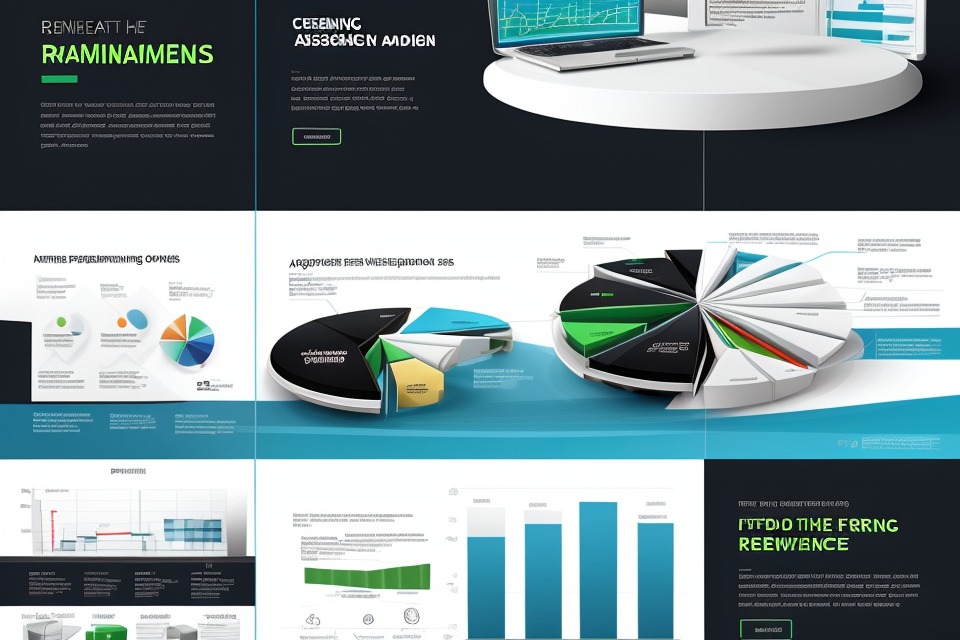Are you ready to take your gaming experience to the next level? Look no further than ray tracing! This cutting-edge technology can enhance your graphics performance and bring your favorite games to life like never before. But how do you enable ray tracing? Don’t worry, we’ve got you covered. In this article, we’ll guide you through the steps to enable ray tracing and give you all the tips and tricks you need to get the most out of this incredible technology. So grab a cup of coffee, sit back, and let’s dive into the world of ray tracing!
What is Ray Tracing?
The Basics of Ray Tracing
Ray tracing is a technique used in computer graphics to simulate the behavior of light in a virtual environment. It is used to create more realistic images by accurately simulating the way light interacts with objects in a scene. In traditional rasterization, the computer generates a two-dimensional image by plotting pixels on a grid. In contrast, ray tracing calculates the path of light rays as they bounce off surfaces and interact with objects in a scene. This results in more accurate reflections, refractions, and shadows.
The basic principle behind ray tracing is to trace the path of light rays as they bounce off surfaces in a scene. This is done by dividing the scene into small squares called pixels, and then simulating the behavior of light rays as they interact with objects within each pixel. The computer then uses this information to calculate the final image.
One of the key benefits of ray tracing is that it can create more realistic lighting effects, such as reflections, refractions, and shadows. This is because ray tracing takes into account the behavior of light as it interacts with objects in a scene, rather than simply plotting pixels on a grid. Additionally, ray tracing can also be used to create more realistic materials and textures, such as metal, glass, and water.
Ray tracing is becoming increasingly popular in the gaming industry, as it allows for more realistic graphics and lighting effects. However, it requires more processing power than traditional rasterization, which can make it less accessible for some users. Nonetheless, the benefits of ray tracing are clear, and it is expected to become more widely used in the future.
How Ray Tracing Works
Ray tracing is a rendering technique that simulates the behavior of light in a scene, producing more realistic and accurate reflections, refractions, and shadows. The process involves tracing the path of light rays as they bounce off surfaces and interact with objects in a scene. This article will explain how ray tracing works and how to enable it for enhanced graphics performance.
Understanding Ray Tracing
To understand how ray tracing works, it’s essential to understand the basics of light and shading. Light is emitted from a light source and illuminates the scene, casting shadows and reflecting off surfaces. Traditional rasterization-based rendering methods approximate the behavior of light by assuming that surfaces are flat and light bounces off them at a fixed angle. Ray tracing, on the other hand, simulates the behavior of light by tracing its path as it interacts with objects in the scene.
The ray tracing process starts with a virtual camera that simulates the perspective of the viewer. The camera emits rays of light, which bounce off surfaces and interact with objects in the scene. Each interaction affects the color and shading of the object, producing a more accurate representation of the way light behaves in the real world.
The process involves several steps:
- Camera and light placement: The virtual camera and light sources are placed in the scene, defining the lighting conditions.
- Ray generation: The camera emits rays of light that bounce off surfaces and interact with objects in the scene.
- Ray-object intersection: The rays intersect with objects in the scene, affecting their color and shading.
- Shading calculation: The color and shading of each object are calculated based on the interactions with the rays.
- Final image: The final image is produced by combining the color and shading information from all objects in the scene.
Ray Tracing Techniques
There are several techniques used in ray tracing to enhance performance and produce more accurate results. These include:
- Bounding volumes: Bounding volumes are simplified geometric shapes that enclose objects in the scene. They are used to quickly determine if a ray intersects with an object without the need for expensive intersection tests.
- Culling: Culling is the process of removing objects from the scene that are not visible to the camera. This reduces the number of intersection tests and improves performance.
- Shading algorithms: Shading algorithms calculate the color and shading of objects in the scene. These algorithms can be expensive, but there are several optimizations, such as shadow mapping and screen-space reflections, that can improve performance.
- Parallel processing: Ray tracing can be computationally intensive, but parallel processing can distribute the workload across multiple processors or cores, improving performance.
Enabling Ray Tracing
Enabling ray tracing depends on the hardware and software used. Most modern graphics cards support some form of ray tracing, but the level of support and performance may vary. Here are some general steps to enable ray tracing:
- Check hardware support: Check if your graphics card supports ray tracing and if it supports the specific ray tracing features required for the application.
- Install compatible software: Install software that supports ray tracing, such as games or 3D modeling applications.
- Enable ray tracing: Enable ray tracing in the software settings, usually under the graphics or rendering options.
- Adjust settings: Adjust the ray tracing settings, such as the quality and resolution, to balance performance and visual quality.
Conclusion
Ray tracing is a powerful rendering technique that simulates the behavior of light in a scene, producing more realistic and accurate reflections, refractions, and shadows. By understanding how ray tracing works and the techniques used to enhance performance, you can enable it for enhanced graphics performance in your applications.
Why Enable Ray Tracing?
The Benefits of Enabling Ray Tracing
Enabling ray tracing in graphics can provide a more realistic and immersive visual experience for users. Ray tracing simulates the behavior of light in a virtual environment, taking into account how light interacts with objects and surfaces. This results in more accurate reflections, refractions, and shadows, which can significantly enhance the overall visual quality of graphics.
Additionally, enabling ray tracing can also improve the performance of graphics-intensive applications. By utilizing ray tracing, applications can simulate lighting and shadows more efficiently, reducing the workload on the CPU and GPU. This can lead to smoother frame rates and improved overall performance, especially in complex and visually demanding environments.
Moreover, enabling ray tracing can also provide better support for future-proofing graphics. As technology continues to advance, ray tracing is becoming increasingly important for realistic lighting and shadow effects in virtual environments. By enabling ray tracing today, users can ensure that their graphics cards are capable of handling the more advanced lighting and shadow effects of the future.
In summary, enabling ray tracing can provide a more realistic and immersive visual experience, improve performance, and support future-proofing for graphics.
Improved Visual Quality
Ray tracing is a powerful technique that enhances the visual quality of computer graphics by simulating the behavior of light in a virtual environment. It offers several advantages over traditional rasterization methods, such as more realistic reflections, refractions, and shadows. In this section, we will explore how enabling ray tracing can improve the visual quality of your games and applications.
Accurate Lighting and Shadows
One of the primary benefits of ray tracing is its ability to produce more accurate lighting and shadows. Traditional rasterization methods rely on simplified lighting models that can lead to unrealistic results, such as hard shadows and flat lighting. Ray tracing, on the other hand, simulates the interaction between light sources and objects in the scene, resulting in more natural-looking lighting and shadows. This can greatly enhance the visual fidelity of your graphics, making them look more realistic and immersive.
Realistic Reflections and Refractions
Ray tracing also allows for more realistic simulations of reflections and refractions. Reflections are the mirror-like appearances of objects in water, glass, or other smooth surfaces. Refractions are the bending of light as it passes through transparent materials, such as glass or water. Traditional rasterization methods often simplify these effects, resulting in unrealistic or artificial-looking reflections and refractions. Ray tracing, however, can accurately simulate the behavior of light as it interacts with different materials, resulting in more natural-looking reflections and refractions.
Global Illumination
Another benefit of ray tracing is its ability to simulate global illumination. Global illumination is the lighting of a scene that is not directly lit by a light source, but rather by reflections and refractions from other objects in the scene. This can be a complex and computationally intensive process, but ray tracing can make it possible to accurately simulate global illumination in real-time. This can greatly enhance the visual quality of your graphics, especially in scenes with complex lighting and multiple reflective surfaces.
Overall, enabling ray tracing can significantly improve the visual quality of your graphics by producing more accurate lighting and shadows, realistic reflections and refractions, and global illumination. This can make your games and applications look more realistic and immersive, and can enhance the overall visual fidelity of your graphics.
Reduced Lag and Stuttering
Ray tracing is a technology that has revolutionized the way video games and other graphically intensive applications look and perform. By simulating the way light behaves in the real world, ray tracing can create incredibly realistic lighting and shadows, as well as accurately model the behavior of reflective and refractive surfaces. However, this level of realism comes at a cost, as ray tracing can be computationally intensive and require powerful hardware to run smoothly.
One of the key benefits of enabling ray tracing is that it can significantly reduce lag and stuttering in graphically intensive applications. Lag and stuttering occur when a computer’s CPU or GPU are unable to keep up with the demands of the application, resulting in a slow or choppy experience. This can be particularly frustrating in fast-paced games, where even a few milliseconds of lag can make a big difference.
By enabling ray tracing, you can improve the performance of your computer’s GPU, which can help reduce lag and stuttering. Ray tracing uses a technique called “path tracing” to simulate the way light behaves in a scene, which can be computationally intensive. However, many modern graphics cards are capable of handling this level of complexity, and enabling ray tracing can often result in a smoother, more stable experience.
In addition to reducing lag and stuttering, enabling ray tracing can also improve the overall visual quality of your games and applications. By simulating the behavior of light and other environmental factors, ray tracing can create a more immersive and realistic experience that can be enjoyed by gamers and non-gamers alike. So if you’re looking to enhance the graphics performance of your computer, enabling ray tracing is definitely worth considering.
System Requirements for Enabling Ray Tracing
Minimum System Requirements
In order to enable ray tracing for enhanced graphics performance, your system must meet certain minimum requirements. These requirements are dependent on the specific game or application you wish to use with ray tracing enabled. Here are the minimum system requirements:
- Operating System: Windows 10 version 2004 or later
- Processor: AMD Ryzen 5600X or Intel Core i7-10700K
- Memory: 16 GB RAM
- Graphics Card: NVIDIA GeForce RTX 2060 or AMD Radeon RX 6700 XT
- Storage: 256 GB SSD
It is important to note that these are the minimum requirements and may not provide the best performance. To achieve the highest levels of performance, it is recommended to exceed these requirements where possible. Additionally, not all games and applications support ray tracing, so it is important to check the specific requirements for the title you wish to use.
Recommended System Requirements
In order to enable ray tracing for enhanced graphics performance, your system must meet certain requirements. The following are the recommended system requirements for enabling ray tracing:
- Processor: A high-performance processor is necessary to handle the complex calculations involved in ray tracing. A CPU with at least four cores and a clock speed of 3.5 GHz or higher is recommended.
- Graphics Card: A powerful graphics card is essential for rendering realistic lighting and shadows in games and other applications that use ray tracing. An NVIDIA GeForce RTX or AMD Radeon RX graphics card with at least 8 GB of VRAM is recommended.
- Operating System: Ray tracing requires a compatible operating system that supports the necessary APIs and technologies. Windows 10 with the latest updates is recommended.
- Display: A display with at least 1440p resolution is recommended for optimal performance. A higher resolution will provide more detailed and accurate results.
- Drivers: Make sure that your graphics card drivers are up to date, as this will ensure compatibility with the latest ray tracing technologies.
It’s important to note that these are recommended requirements, and the actual requirements may vary depending on the specific application or game being used. In general, the more powerful your system is, the better the performance you can expect when using ray tracing.
GPU and Driver Updates
In order to enable ray tracing for enhanced graphics performance, it is important to ensure that your system meets the necessary requirements. This includes updating your GPU and drivers to support ray tracing.
GPU and driver updates are crucial for enabling ray tracing as they provide the necessary hardware and software support for this technology. Without these updates, your system may not be able to fully utilize the benefits of ray tracing.
Here are some steps to follow in order to update your GPU and drivers:
- Check for driver updates: Visit the website of your GPU manufacturer and check for any available driver updates. Downloading and installing the latest drivers can help ensure that your system is optimized for ray tracing.
- Check for software updates: Ensure that your operating system and other software programs are up to date. Some software programs may require updates in order to fully support ray tracing.
- Check for hardware updates: If your GPU is not capable of supporting ray tracing, you may need to consider upgrading to a newer model that supports this technology. Check with your GPU manufacturer for more information on compatible models.
By following these steps, you can ensure that your system is up to date and ready to take advantage of the benefits of ray tracing for enhanced graphics performance.
Enabling Ray Tracing in Games
Steps to Enable Ray Tracing in Games
Enabling ray tracing in games can greatly enhance the visual quality and realism of the graphics. Here are the steps to enable ray tracing in games:
- Check Compatibility: The first step is to check if your game and hardware are compatible with ray tracing. This can be done by checking the game’s documentation or by contacting the game’s developer.
- Enable Ray Tracing in Settings: Once you have confirmed compatibility, the next step is to enable ray tracing in the game’s settings. This can usually be done by selecting the “ray tracing” or “ultra graphics” option in the game’s settings menu.
- Update Graphics Drivers: It is important to ensure that your graphics drivers are up to date before enabling ray tracing. Outdated drivers can cause compatibility issues and may prevent the game from using ray tracing.
- Adjust Graphics Settings: Once you have enabled ray tracing, you may need to adjust other graphics settings to optimize performance. This can include reducing the resolution or turning off other graphics options.
- Monitor Performance: Enabling ray tracing can significantly impact graphics performance, so it is important to monitor your system’s performance while playing the game. This can help you identify any issues or areas where optimization may be necessary.
By following these steps, you can enable ray tracing in your favorite games and experience enhanced graphics performance and visual quality.
Common Issues and Solutions
Ray tracing is a technology that has been increasingly used in modern video games to enhance the overall graphics performance. However, some players may encounter common issues when trying to enable ray tracing in their games. In this section, we will discuss some of the most common issues and their solutions.
Insufficient Hardware
One of the most common issues that players may encounter when trying to enable ray tracing is insufficient hardware. Ray tracing requires a lot of processing power, and some older graphics cards may not be able to handle it. To resolve this issue, players may need to upgrade their graphics card to one that is compatible with ray tracing.
Incorrect Settings
Another common issue that players may encounter is incorrect settings. Some games may have different settings for enabling ray tracing, and if the player does not configure the settings correctly, they may not be able to enable the feature. To resolve this issue, players should carefully read the game’s documentation and make sure they are configuring the settings correctly.
Compatibility Issues
Some games may not be compatible with certain graphics cards or drivers, which can prevent players from enabling ray tracing. To resolve this issue, players should make sure they are using the latest graphics card drivers and that their graphics card is compatible with the game.
Performance Issues
Finally, some players may experience performance issues when trying to enable ray tracing. This can be caused by a variety of factors, such as an insufficient processor or insufficient memory. To resolve this issue, players may need to upgrade their computer’s hardware or adjust the game’s settings to reduce the strain on their system.
Overall, enabling ray tracing in games can be a complex process, and players may encounter various issues along the way. However, by being aware of these common issues and their solutions, players can ensure that they are able to enable ray tracing and enjoy the enhanced graphics performance it provides.
Popular Games with Ray Tracing Support
Gamers today have access to a wide range of games that support ray tracing, enabling them to experience enhanced graphics performance. Some of the most popular games with ray tracing support include:
1. Battlefield V
Battlefield V is a first-person shooter game that is known for its realistic graphics and intense gameplay. With ray tracing enabled, players can experience even more realistic lighting and shadows, making the game’s environments feel more immersive.
2. Call of Duty Modern Warfare
Call of Duty Modern Warfare is another popular first-person shooter game that supports ray tracing. With ray tracing enabled, players can experience improved lighting and shadows, making the game’s environments feel more lifelike.
3. Control
Control is a third-person action-adventure game that is known for its unique visual style and immersive gameplay. With ray tracing enabled, players can experience even more realistic lighting and reflections, making the game’s environments feel more lifelike.
4. Cyberpunk 2077
Cyberpunk 2077 is an upcoming open-world action-adventure game that has generated a lot of hype among gamers. With ray tracing enabled, players can experience enhanced graphics performance, including improved lighting and reflections, making the game’s environments feel more immersive.
5. Shadow of the Tomb Raider
Shadow of the Tomb Raider is an action-adventure game that is known for its beautiful environments and immersive gameplay. With ray tracing enabled, players can experience even more realistic lighting and shadows, making the game’s environments feel more lifelike.
These are just a few examples of the many popular games that support ray tracing. By enabling ray tracing, gamers can experience enhanced graphics performance and a more immersive gaming experience.
Enabling Ray Tracing in Other Applications
Steps to Enable Ray Tracing in Other Applications
To enable ray tracing in other applications, you will need to follow these steps:
- Check Compatibility: Check if the application you are using supports ray tracing. This information can usually be found on the developer’s website or in the application’s documentation.
- Update Your Graphics Card: Make sure that your graphics card is compatible with ray tracing. Some older graphics cards may not support this feature.
- Enable Ray Tracing in Settings: Look for an option in the application’s settings that allows you to enable ray tracing. This option may be located in the graphics or performance settings.
- Adjust Settings: Once you have enabled ray tracing, you may need to adjust the settings to optimize performance. This may include adjusting the resolution or quality of the ray tracing effect.
- Test the Effect: Once you have enabled ray tracing and adjusted the settings, test the effect to ensure that it is working correctly. You may need to experiment with different settings to find the optimal balance between performance and visual quality.
By following these steps, you can enable ray tracing in other applications and enjoy enhanced graphics performance.
Popular Applications with Ray Tracing Support
There are several popular applications that support ray tracing to enhance graphics performance. These applications include:
- Unreal Engine: This is a popular game engine used to create high-quality games. It supports ray tracing through the use of a plugin called the RTX Unreal Engine plugin. This plugin enables developers to create realistic lighting and shadows in their games.
- Unity: This is another popular game engine used to create 3D games and simulations. Unity supports ray tracing through the use of the NVIDIA RTX SDK. This SDK provides developers with tools to create realistic lighting and shadows in their games.
- Blender: This is a popular 3D modeling and animation software used by artists and designers. Blender supports ray tracing through the use of the Cycles rendering engine. Cycles is a physically-based rendering engine that uses ray tracing to create realistic lighting and shadows.
- Autodesk Maya: This is a 3D animation and modeling software used by artists and designers. Maya supports ray tracing through the use of the Arnold rendering engine. Arnold is a physically-based rendering engine that uses ray tracing to create realistic lighting and shadows.
- Mental Ray: This is a rendering engine used by architects, designers, and visual effects artists. Mental Ray supports ray tracing to create realistic lighting and shadows in 3D models.
These are just a few examples of popular applications that support ray tracing. As technology continues to advance, we can expect to see more and more applications incorporating this technology to enhance graphics performance.
Additional Settings and Options
Enabling ray tracing in other applications may require additional settings and options. Here are some things to consider:
Performance Impact
One of the main considerations when enabling ray tracing in other applications is the performance impact. Enabling ray tracing can significantly increase the load on your system, which can result in lower frame rates and decreased performance.
To mitigate this, you may need to adjust the settings of the application to balance the benefits of ray tracing against the performance impact. This may involve reducing the resolution or quality of the ray tracing effects, or disabling certain features to reduce the load on your system.
Compatibility
Another consideration when enabling ray tracing in other applications is compatibility. Not all games or applications are compatible with ray tracing, so you may need to check the requirements and ensure that your system meets the minimum specifications.
Additionally, some applications may require specific graphics cards or drivers to support ray tracing, so you may need to ensure that your system meets these requirements as well.
User Interface
Finally, the user interface of the application may impact the ability to enable ray tracing. Some applications may have a straightforward user interface that makes it easy to enable ray tracing, while others may require more advanced settings or configuration.
In some cases, you may need to consult the documentation or support resources of the application to learn how to enable ray tracing. Alternatively, you may need to search online for guides or tutorials that can help you enable ray tracing in the application.
Tips and Tricks for Optimizing Ray Tracing Performance
Graphics Settings to Adjust
Ray tracing is a graphics technique that uses light to create more realistic shadows and reflections in games and other graphical applications. Enabling ray tracing can greatly enhance the visual experience, but it can also cause a significant performance hit. Fortunately, there are several graphics settings that can be adjusted to optimize ray tracing performance without sacrificing visual quality.
Adjusting Shadow Quality
Shadows are an essential component of ray tracing, but they can also be the most demanding. To optimize performance, consider reducing the shadow quality setting. Lowering the shadow quality will result in less accurate shadows, but the difference will likely be minimal and will significantly improve performance.
Adjusting Reflection Quality
Reflections are another key aspect of ray tracing, but they can also be resource-intensive. To optimize performance, consider reducing the reflection quality setting. Lowering the reflection quality will result in less accurate reflections, but the difference will likely be minimal and will significantly improve performance.
Adjusting Global Illumination
Global illumination is a ray tracing technique that simulates the interaction of light in a scene. It can greatly enhance the realism of lighting, but it can also be demanding on resources. To optimize performance, consider reducing the global illumination setting. Lowering the global illumination setting will result in less accurate lighting, but the difference will likely be minimal and will significantly improve performance.
Adjusting Anti-Aliasing
Anti-aliasing is a technique used to smooth out jagged edges in graphics. It can improve visual quality, but it can also be demanding on resources. To optimize performance, consider reducing the anti-aliasing setting. Lowering the anti-aliasing setting will result in less smooth edges, but the difference will likely be minimal and will significantly improve performance.
Adjusting Screen Resolution
Screen resolution is the number of pixels on a screen. Higher resolutions result in sharper images, but they can also be demanding on resources. To optimize performance, consider reducing the screen resolution. Lowering the screen resolution will result in less sharp images, but the difference will likely be minimal and will significantly improve performance.
Adjusting Graphics Quality
Graphics quality refers to the overall visual experience in a game or application. It can be demanding on resources, but it can also greatly enhance the visual experience. To optimize performance, consider reducing the graphics quality setting. Lowering the graphics quality setting will result in less visually appealing graphics, but the difference will likely be minimal and will significantly improve performance.
In conclusion, enabling ray tracing can greatly enhance the visual experience, but it can also cause a significant performance hit. Fortunately, there are several graphics settings that can be adjusted to optimize ray tracing performance without sacrificing visual quality. By adjusting shadow quality, reflection quality, global illumination, anti-aliasing, screen resolution, and graphics quality, you can achieve a balance between visual quality and performance.
Reducing Image Quality
Ray tracing is a technique that is used to enhance the graphics performance of games and other visual applications. It is a computationally intensive process that simulates the behavior of light in a virtual environment. One way to optimize the performance of ray tracing is to reduce the image quality.
There are several ways to reduce image quality while still maintaining an acceptable level of visual fidelity. One way is to reduce the resolution of the game or application. This can be done by reducing the screen size or by lowering the resolution of the game or application settings. This will reduce the amount of processing power required to render the graphics, which can improve the overall performance of the game or application.
Another way to reduce image quality is to disable or reduce the number of graphical effects. For example, turning off or reducing the number of particles, reflections, or shadows in a game or application can improve its performance. This can be done in the game or application settings, and it will reduce the amount of processing power required to render these effects.
Finally, reducing the complexity of the virtual environment can also improve the performance of ray tracing. This can be done by reducing the number of objects or by simplifying the geometry of the environment. This will reduce the amount of processing power required to simulate the behavior of light in the virtual environment, which can improve the overall performance of the game or application.
Overall, reducing image quality is a simple and effective way to optimize the performance of ray tracing. By reducing the resolution, disabling or reducing graphical effects, or simplifying the virtual environment, it is possible to improve the performance of games and other visual applications without sacrificing too much visual fidelity.
Lowering Resolution and Frame Rate
One effective way to optimize ray tracing performance is by reducing the resolution and frame rate of your game or application. Lowering the resolution will reduce the number of pixels that need to be rendered, resulting in less workload on your graphics card and increased performance. Similarly, reducing the frame rate will reduce the number of frames that need to be rendered per second, which can also help improve performance.
It’s important to note that lowering the resolution and frame rate will result in a decrease in visual quality, but it can be a good trade-off for those who prioritize performance over visuals. Most modern games and applications have built-in options to adjust the resolution and frame rate, so it’s easy to make these changes on the fly.
Additionally, some graphics cards may have built-in settings to optimize ray tracing performance. These settings can include adjusting the number of rays cast per pixel or the resolution of the shadow maps used in ray tracing. It’s worth checking the documentation for your specific graphics card to see if these options are available and how to enable them.
Overall, reducing the resolution and frame rate is a simple and effective way to optimize ray tracing performance without sacrificing too much visual quality. It’s a good option for those who want to experience the benefits of ray tracing without sacrificing too much performance.
Closing Background Applications
When it comes to enhancing the performance of ray tracing, one simple yet effective tip is to close any unnecessary background applications that may be running on your computer. Here’s why:
- Background applications can consume system resources: When your computer is running multiple applications at the same time, it can lead to a lack of resources for the primary application you’re using, such as the game or software that requires ray tracing. By closing unnecessary background applications, you’re freeing up system resources that can be dedicated to the application you want to optimize.
- Reduced system overhead: When you have multiple applications running in the background, it can lead to increased system overhead. This overhead can slow down the performance of your computer and affect the graphics performance, especially when ray tracing is enabled. By closing these applications, you’re reducing the system overhead and allowing your computer to perform better.
- Improved system stability: Running too many applications at the same time can also lead to system instability. This can cause crashes, freezes, and other issues that can affect the performance of your computer. By closing unnecessary background applications, you’re reducing the risk of system instability and ensuring that your computer runs smoothly.
So, if you’re looking to optimize the performance of ray tracing on your computer, consider closing any unnecessary background applications. This simple tip can help free up system resources, reduce system overhead, and improve the stability of your computer, all of which can contribute to better graphics performance when ray tracing is enabled.
Recap of Enabling Ray Tracing
Ray tracing is a rendering technique that simulates the behavior of light in a scene. It produces more realistic reflections, refractions, and shadows compared to traditional rasterization techniques. To enable ray tracing, you need to follow these steps:
- Update your graphics card drivers: Ensure that you have the latest graphics card drivers installed. Some older graphics cards may not support ray tracing, so it’s essential to check if your card is compatible.
- Enable ray tracing in the game settings: Not all games support ray tracing, so you need to check if the game you want to play supports it. Once you’ve confirmed that the game supports ray tracing, navigate to the graphics settings and enable it.
- Configure ray tracing settings: Once you’ve enabled ray tracing, you can configure the settings to your liking. The most important settings are the quality, resolution, and reflections settings. These settings can significantly impact the performance of your game, so it’s essential to find the right balance between visual quality and performance.
- Consider enabling DLSS or FXAA: To further enhance the performance of your game, you can enable DLSS (Deep Learning Super Sampling) or FXAA (Fast Approximate Anti-Aliasing). These techniques can improve the visual quality of your game without significantly impacting performance.
By following these steps, you can enable ray tracing and enhance the graphics performance of your game. However, it’s essential to note that enabling ray tracing can significantly impact the performance of your game, so you may need to adjust your settings to find the right balance between visual quality and performance.
Future Developments in Ray Tracing Technology
As technology continues to advance, so too does the field of ray tracing. Here are some potential future developments to keep an eye on:
Improved Algorithms
One area of focus for future developments in ray tracing is the algorithms used to trace rays. Current algorithms can be computationally intensive, which can limit the performance of ray tracing in real-time applications. Developers are working on new algorithms that can perform more efficiently, allowing for even more realistic and complex ray tracing effects.
Hardware Acceleration
Another potential area of development is hardware acceleration for ray tracing. Current hardware may not be optimized for the demands of ray tracing, which can limit performance. Developers are working on specialized hardware, such as graphics processing units (GPUs) and field-programmable gate arrays (FPGAs), that can be specifically designed to accelerate ray tracing computations.
Cloud-Based Rendering
Finally, cloud-based rendering is another potential area of development for ray tracing. Cloud-based rendering involves using remote servers to perform complex computations, which can help distribute the workload and reduce the demands on local hardware. This can allow for even more complex and realistic ray tracing effects, as well as the ability to render in real-time at higher resolutions.
Overall, the future of ray tracing looks bright, with ongoing research and development aimed at improving performance and capabilities. As these technologies continue to evolve, we can expect to see even more realistic and immersive graphics in a wide range of applications.
FAQs
1. What is ray tracing?
Ray tracing is a technique used in computer graphics to simulate the behavior of light and shadows in a scene. It produces more realistic and accurate reflections, refractions, and shadows compared to traditional rasterization methods.
2. How does ray tracing enhance graphics performance?
Ray tracing enables more accurate lighting calculations, which can result in better visual quality and more realistic graphics. It can also help improve performance by reducing the workload on the CPU and GPU.
3. What are the system requirements for enabling ray tracing?
The system requirements for enabling ray tracing vary depending on the game or application you are using. However, generally, you will need a GPU that supports hardware acceleration for ray tracing, such as an NVIDIA GeForce RTX or AMD Radeon RX 6000 series graphics card. You will also need a compatible game or application that supports ray tracing.
4. How do I enable ray tracing in a game or application?
To enable ray tracing in a game or application, you will need to first make sure that your system meets the minimum requirements. Then, you will need to locate the settings or options where you can enable ray tracing. This can vary depending on the game or application, but it is usually found under graphics or display settings. Once you have located the option, you can toggle it on to enable ray tracing.
5. Can I enable ray tracing on integrated graphics?
No, you cannot enable ray tracing on integrated graphics as they do not have the processing power required for real-time ray tracing. Ray tracing requires a dedicated GPU with hardware acceleration support.
6. Does enabling ray tracing affect performance?
Enabling ray tracing can have an impact on performance, as it requires more processing power from the GPU and CPU. However, the extent of the impact will depend on your system specifications and the complexity of the scene being rendered. In some cases, the performance impact may be negligible, while in others it may be significant. It is recommended to check the system requirements and performance benchmarks before enabling ray tracing.