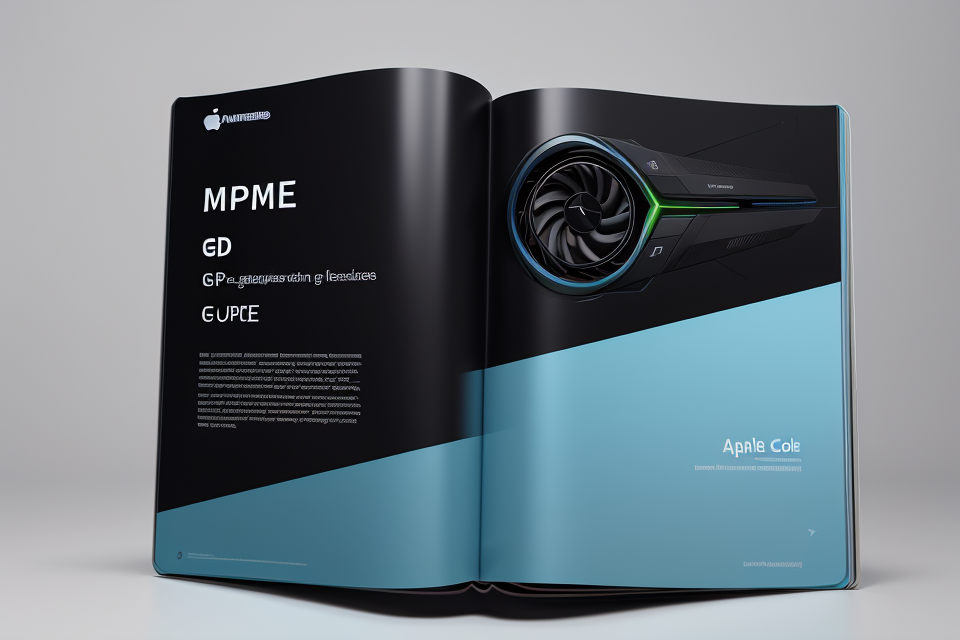Are you planning to upgrade your graphics card? With so many options available in the market, it can be overwhelming to determine which GPU will fit your system. Don’t worry, we’ve got you covered! In this comprehensive guide, we’ll walk you through the steps to determine if a GPU will fit your system like a glove. From checking the dimensions to verifying the power supply, we’ll cover it all. So, gear up and get ready to take your gaming experience to the next level!
GPU Specifications and Their Importance
Factors Affecting GPU Compatibility
GPU compatibility is a critical aspect of ensuring optimal performance and seamless operation of your computer system. There are several factors that can affect GPU compatibility, including:
- Physical compatibility: The size and form factor of the GPU must match the available slots on the motherboard. Additionally, the GPU must fit properly in the case and have adequate cooling to prevent overheating.
- Power supply: The GPU requires a specific amount of power to operate correctly. If the power supply unit (PSU) cannot provide the required wattage, the GPU may not function correctly or may fail prematurely.
- Operating system: The GPU must be compatible with the operating system (OS) installed on your computer. Some GPUs may not work with certain versions of the OS, so it’s essential to check compatibility before purchasing.
- Driver compatibility: The GPU requires specific drivers to function correctly. If the drivers are not compatible with your OS, the GPU may not work as intended.
- Manufacturer support: Some GPUs may require specific software or utilities to operate correctly. If the manufacturer does not provide support for your OS, the GPU may not work as intended.
By considering these factors, you can ensure that the GPU you purchase is compatible with your system and will provide optimal performance.
Checking GPU Specifications
When determining if a GPU is compatible with your system, checking the GPU specifications is an essential step. The GPU specifications provide details about the hardware capabilities of the GPU, such as its architecture, memory, and power consumption. These specifications help ensure that the GPU is compatible with your system‘s hardware and software configurations.
To check the GPU specifications, follow these steps:
- Look for the GPU model number on the box or on the manufacturer’s website.
- Visit the manufacturer’s website and search for the GPU model number to access its specifications page.
- Read the specifications carefully to ensure that the GPU is compatible with your system‘s hardware and software configurations.
Some important GPU specifications to consider include:
- GPU Architecture: The GPU architecture determines the type of calculations the GPU can perform. Some popular GPU architectures include NVIDIA’s CUDA and AMD’s Radeon Graphics.
- Memory: The GPU memory determines the amount of data the GPU can store and process simultaneously. This is important for gaming and other graphics-intensive applications.
- Power Consumption: The GPU power consumption determines how much power the GPU requires to operate. This is important for ensuring that the GPU is compatible with your system‘s power supply and cooling system.
By checking the GPU specifications, you can ensure that the GPU is compatible with your system‘s hardware and software configurations, and that it can perform the tasks you need it to perform.
Understanding Your System’s Requirements
Identifying Your System’s GPU Slots
To determine if a GPU is compatible with your system, the first step is to identify the GPU slots on your computer. The following are the steps to identify the GPU slots on your system:
- Check the Manual: The first step is to check the manual of your computer. The manual usually provides information about the components of your computer, including the GPU slots.
- Check the Manufacturer’s Website: If you don’t have the manual, you can check the manufacturer’s website for information about the GPU slots. Most manufacturers provide detailed specifications of their products on their website.
- Use System Information Utility: Another way to identify the GPU slots on your system is to use a system information utility. This utility provides detailed information about the components of your computer, including the GPU slots.
- Check Physical Appearance: The last step is to physically inspect the computer for the GPU slots. The slots are usually located on the back or side of the computer, and they are usually labeled.
Once you have identified the GPU slots on your system, you can then compare them to the requirements of the GPU you are planning to install to ensure compatibility. It is important to note that not all GPUs are compatible with all systems, so it is crucial to ensure that the GPU you are planning to install meets the requirements of your system.
Determining Your System’s Maximum GPU Power Consumption
To determine if a GPU is compatible with your system, it is essential to understand your system’s requirements. One critical aspect to consider is the maximum power consumption of your GPU. The maximum power consumption of a GPU is the amount of power it can draw from your system’s power supply. This value is typically measured in watts (W) and can vary depending on the specific GPU model.
It is important to note that the maximum power consumption of a GPU is not the only factor to consider when determining compatibility. Other factors, such as the physical dimensions of the GPU and the type of cooling system required, can also play a role in determining whether a GPU is compatible with your system.
To determine the maximum power consumption of your GPU, you will need to consult the specifications provided by the manufacturer. These specifications can typically be found on the manufacturer’s website or in the product manual. Alternatively, you can search for the specifications online using a search engine.
Once you have determined the maximum power consumption of your GPU, you can compare it to the maximum power output of your system’s power supply. The maximum power output of your system’s power supply is typically measured in watts and can be found in the specifications provided by the manufacturer or online.
If the maximum power consumption of your GPU is higher than the maximum power output of your system’s power supply, it may not be compatible with your system. In this case, you may need to consider upgrading your power supply or selecting a GPU with a lower maximum power consumption.
In summary, determining your system’s maximum GPU power consumption is an essential step in determining if a GPU is compatible with your system. By consulting the specifications provided by the manufacturer and comparing the maximum power consumption of your GPU to the maximum power output of your system’s power supply, you can ensure that your system can support the GPU you wish to install.
Researching GPU Compatibility
Online Resources for GPU Compatibility
There are a plethora of online resources available for determining GPU compatibility with your system. One of the most commonly used resources is the manufacturer’s website. Most GPU manufacturers provide a list of compatible systems on their website, which can be easily accessed by searching for the specific model number of the GPU. Additionally, many online tech forums and communities provide valuable information and resources for determining GPU compatibility. It is important to thoroughly research and compare the information available from various sources to ensure accuracy and reliability.
User Reviews and Benchmarks
When it comes to determining the compatibility of a GPU with your system, user reviews and benchmarks can be incredibly useful resources. Here’s how they can help:
- User Reviews: User reviews can provide valuable insights into the real-world performance of a GPU. These reviews can give you an idea of how well the GPU performs in different games, applications, and benchmarks. Additionally, users may also provide information about any compatibility issues they encountered while using the GPU. By reading through user reviews, you can get a better understanding of whether a particular GPU is likely to work well with your system.
- Benchmarks: Benchmarks are standardized tests that measure the performance of a GPU in various scenarios. There are many different benchmarks available, each with its own set of tests. Some popular benchmarks include 3DMark, Unigine Heaven and Superposition, and Geekbench. By running these benchmarks, you can get a sense of how well a particular GPU will perform in comparison to others. Additionally, benchmarks can also help you identify any compatibility issues that may arise when using a particular GPU with your system.
In summary, user reviews and benchmarks can be useful tools when researching GPU compatibility. By reading user reviews and running benchmarks, you can get a better understanding of how well a particular GPU will perform with your system and whether there are any compatibility issues to be aware of.
Power Supply Unit (PSU) Requirements
When determining if a GPU is compatible with your system, it is important to consider the power supply unit (PSU) requirements. The PSU is responsible for supplying the necessary power to the GPU, and it must meet certain specifications to ensure proper functionality.
Firstly, it is important to understand that not all PSUs are created equal. Different PSUs have different wattage ratings, which refer to the amount of power they can supply to the GPU. It is important to choose a PSU with a wattage rating that is equal to or greater than the recommended wattage for your GPU. This will ensure that the PSU can adequately power the GPU and prevent any issues with stability or performance.
Additionally, it is important to choose a PSU with the correct connectors. Most modern GPUs require an 8-pin PCIe power connector, while some high-end models may require two or more of these connectors. It is important to ensure that the PSU has enough of these connectors to properly power the GPU.
It is also important to consider the efficiency of the PSU. A more efficient PSU will convert more of the power it consumes into usable power for the GPU, resulting in less waste heat and better overall performance. Look for PSUs with high efficiency ratings, such as 80 Plus Bronze, Silver, Gold, Platinum, or Titanium.
Finally, it is important to note that the PSU must be compatible with the other components in the system. Some PSUs may not fit properly in certain cases or have incompatible connectors, so it is important to choose a PSU that is compatible with the other components in the system.
In conclusion, when determining if a GPU is compatible with your system, it is important to consider the power supply unit (PSU) requirements. Choose a PSU with a wattage rating that is equal to or greater than the recommended wattage for your GPU, ensure that the PSU has the correct connectors, consider the efficiency of the PSU, and ensure that the PSU is compatible with the other components in the system.
Cooling Requirements
When determining if a GPU is compatible with your system, it is important to consider the cooling requirements of the GPU. The cooling requirements of a GPU refer to the amount of heat that the GPU generates and the amount of cooling that is required to keep the GPU operating within safe temperature ranges.
The cooling requirements of a GPU can vary depending on the model and the intended use of the GPU. For example, a high-end gaming GPU will have higher cooling requirements than a basic office GPU. Similarly, a GPU that is used for high-performance computing will have higher cooling requirements than a GPU that is used for basic tasks such as web browsing.
To determine the cooling requirements of a GPU, it is important to check the specifications of the GPU. The specifications of the GPU will typically include information on the maximum temperature that the GPU can operate at, as well as the recommended temperature range for optimal performance. It is important to ensure that the cooling system in your computer is able to maintain the GPU within the recommended temperature range.
In addition to checking the specifications of the GPU, it is also important to consider the cooling system in your computer. If your computer’s cooling system is not able to effectively dissipate the heat generated by the GPU, it may be necessary to upgrade the cooling system in order to ensure that the GPU is able to operate within safe temperature ranges.
It is important to note that failure to properly consider the cooling requirements of a GPU can result in reduced performance and increased risk of hardware failure. Therefore, it is important to carefully consider the cooling requirements of a GPU when determining if it is compatible with your system.
FAQs
When it comes to determining if a GPU is compatible with your system, there are often many questions that arise. Here are some frequently asked questions that can help you in your research:
What is the minimum GPU requirement for my system?
The minimum GPU requirement for your system will depend on what you plan to use your computer for. For example, if you only plan to use your computer for basic tasks such as web browsing and document editing, a low-end GPU with at least 2GB of VRAM should suffice. However, if you plan to use your computer for more demanding tasks such as gaming or video editing, you will need a more powerful GPU with at least 4GB of VRAM.
What are the key specifications to look for when researching GPU compatibility?
When researching GPU compatibility, it is important to look for the following specifications:
- Brand and model number of the GPU
- Memory size (VRAM)
- Power consumption
- Price
- Cooling solution (if applicable)
- PCIe version
How can I determine if a GPU is compatible with my motherboard?
To determine if a GPU is compatible with your motherboard, you will need to check the expansion slot on your motherboard. If your motherboard has an PCIe x16 slot, then it should be compatible with most GPUs. However, if your motherboard has a PCIe x4 slot, then you may need to check if the GPU you are considering is compatible with a PCIe x4 slot. Additionally, you should check the maximum power draw for the GPU and compare it to the maximum power output of your motherboard’s PCIe slot.
How can I determine if a GPU is compatible with my power supply?
To determine if a GPU is compatible with your power supply, you will need to check the power consumption of the GPU and compare it to the maximum power output of your power supply. Most power supplies will have a maximum power output rating, which is usually listed on the packaging or in the product specifications. If the power consumption of the GPU is higher than the maximum power output of your power supply, then it may not be compatible with your system.
What are the benefits of researching GPU compatibility before purchasing?
Researching GPU compatibility before purchasing can help you avoid compatibility issues and ensure that your new GPU will work with your existing components. Additionally, it can help you make an informed decision when choosing a GPU that meets your needs and budget.
FAQs
What are the common signs of an incompatible GPU?
An incompatible GPU can manifest in various ways, including:
- Hardware Issues: The GPU may not fit into the system’s case or require additional cooling solutions that are not available.
- Power Supply Problems: The GPU may draw more power than the system’s power supply unit (PSU) can handle, leading to instability or even damage to the components.
- Driver Compatibility: The GPU may not work correctly with the operating system or other hardware components due to incompatible drivers or firmware.
- Performance Issues: The GPU may not perform optimally, resulting in lower frame rates, graphics artifacts, or other visual issues.
It is crucial to identify these signs early on to avoid purchasing an incompatible GPU and ensure smooth operation of the system.
Can I upgrade my GPU later on if the current one is incompatible?
Yes, it is possible to upgrade your GPU later on if the current one is incompatible. However, it is essential to ensure that the new GPU will be compatible with the system before making the upgrade.
One approach is to choose a GPU that has a similar form factor and power requirements as the previous one, making it easier to install and configure. Additionally, it is important to research the compatibility of the new GPU with the motherboard, power supply, and other components in the system.
What happens if I install an incompatible GPU?
Installing an incompatible GPU can lead to various issues, including system instability, hardware damage, and poor performance. In some cases, the GPU may not function at all, while in others, it may cause other components to malfunction or fail.
Additionally, attempting to install an incompatible GPU can void the warranty of the GPU or other components in the system, leaving the user without any recourse for repairs or replacements.
Therefore, it is essential to ensure that the GPU is compatible with the system before installation.
Can I return the GPU if it doesn’t fit?
If the GPU does not fit due to compatibility issues, it is usually possible to return it to the retailer or manufacturer for a refund or exchange, provided that the return policy allows it.
However, it is important to note that some retailers may charge restocking fees or require the return of the product in its original packaging and condition. Therefore, it is important to check the return policy before making the purchase.
How long does it take to determine GPU compatibility?
Determining GPU compatibility can take anywhere from a few minutes to several hours, depending on the tools and methods used.
One common method is to use an online compatibility checker, which can quickly provide information on whether the GPU is compatible with the system based on the specifications of the components.
Alternatively, checking the manuals and specifications of the GPU and other components can provide more detailed information on compatibility, although this process may take longer.
In either case, it is important to thoroughly research and verify the compatibility of the GPU with the system before making the purchase to avoid potential issues and complications.
1. How do I know if a GPU will fit in my system?
Before purchasing a GPU, it’s important to ensure that it will physically fit in your system. The first step is to check the size of the GPU and compare it to the available space in your computer case. Measure the length, width, and height of the GPU, as well as the available space in your case, to ensure that it will fit. Additionally, you should check if your power supply unit (PSU) can handle the power requirements of the GPU. You can check the recommended power supply wattage for the GPU on the manufacturer’s website and compare it to the wattage of your PSU.
2. What are the physical dimensions of different types of GPUs?
The physical dimensions of a GPU can vary depending on the model and manufacturer. Generally, high-end GPUs tend to be larger and require more power than entry-level models. You can find the dimensions of a specific GPU on the manufacturer’s website or in the product specifications. Some GPUs may also have additional features, such as dual-fan cooling systems, which can affect the overall size of the card.
3. How do I check the power requirements of a GPU?
To check the power requirements of a GPU, you should look at the recommended power supply wattage on the manufacturer’s website. This will give you an idea of the minimum wattage required to power the GPU. It’s important to note that the recommended wattage may be higher than the actual power requirements of the GPU, so it’s always a good idea to have a PSU with a higher wattage than the recommended amount. You can also check the power requirements of the GPU in the product specifications or on the box.
4. How do I know if my power supply unit (PSU) can handle the power requirements of a GPU?
To determine if your PSU can handle the power requirements of a GPU, you should check the wattage of the PSU and compare it to the recommended wattage of the GPU. The recommended wattage can be found on the manufacturer’s website or in the product specifications. It’s important to have a PSU with a higher wattage than the recommended amount to ensure that it can handle any spikes in power usage. Additionally, you should check the PSU’s efficiency rating, such as 80 Plus Bronze, Silver, Gold, Platinum, or Titanium, to ensure that it can efficiently convert power to the GPU.
5. What should I do if my GPU doesn’t fit in my system?
If you find that a GPU doesn’t fit in your system, you may need to consider upgrading your computer case or purchasing a smaller GPU. You can also try to install the GPU in a different orientation or adjust the components in your system to make room for the GPU. However, if none of these options work, you may need to purchase a new computer case or GPU that is compatible with your system.