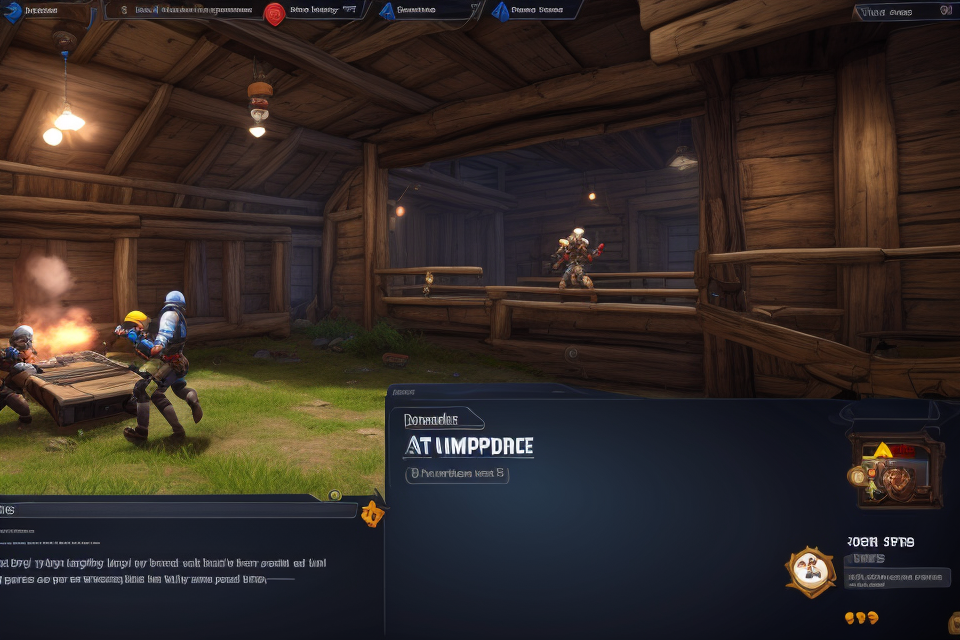
Do you want to play that old game that won’t run on your new operating system? Fear not, for there is a solution – running the game in compatibility mode. But how do you do it? In this guide, we will walk you through the steps to run a game in compatibility mode, so you can enjoy your favorite games no matter what system you’re using. From setting the compatibility mode to troubleshooting common issues, we’ve got you covered. So, let’s get started and bring those old games back to life!
Understanding Game Compatibility Issues
Common game compatibility issues
- Outdated operating system: An outdated operating system can cause compatibility issues with certain games. This is because the operating system may not have the necessary software or drivers to run the game. Updating the operating system to the latest version can often resolve this issue.
- Incompatible hardware: Incompatible hardware can also cause game compatibility issues. This can occur when the game requires specific hardware that the user’s computer does not have. In this case, the user may need to purchase new hardware or look for alternative solutions, such as using an emulator or modifying the game’s settings.
- Conflicting software: Conflicting software can also cause game compatibility issues. This can occur when the game and other software on the user’s computer conflict with each other. In this case, the user may need to uninstall the conflicting software or modify the game’s settings to resolve the issue. It is important to ensure that the user’s computer meets the minimum system requirements for the game before attempting to run it.
The importance of running games in compatibility mode
In today’s fast-paced world, technology is constantly evolving, and with it, so are the requirements for running games. While some games are designed to run on the latest operating systems, older games may not be compatible with the latest software. This can result in compatibility issues, such as game crashes, graphical errors, and other performance problems. However, running games in compatibility mode can help to mitigate these issues and improve the overall gaming experience.
Improved performance
One of the primary benefits of running games in compatibility mode is improved performance. Compatibility mode enables the game to run as if it were on an older operating system, which may be better suited to the game’s requirements. This can result in smoother gameplay, faster load times, and fewer performance issues.
Access to older games
Another advantage of running games in compatibility mode is the ability to access older games that may not be compatible with the latest operating systems. Many gamers have libraries of older games that they would like to play, but are unable to do so due to compatibility issues. Compatibility mode can help to bridge this gap and enable gamers to play these older games on their newer systems.
Compatibility with different operating systems
Finally, running games in compatibility mode can also help to ensure compatibility with different operating systems. Some games may be designed to run on Windows, while others may be optimized for macOS or Linux. By running the game in compatibility mode, gamers can ensure that the game will run smoothly on their preferred operating system, regardless of its specifications.
Overall, running games in compatibility mode can help to improve performance, enable access to older games, and ensure compatibility with different operating systems. It is a simple yet effective solution to common game compatibility issues, and can greatly enhance the gaming experience for gamers of all levels.
Choosing the Right Compatibility Mode
Determining the appropriate compatibility mode
When it comes to running a game in compatibility mode, choosing the right mode is crucial to ensure that the game runs smoothly without any issues. Here are some steps to help you determine the appropriate compatibility mode for your game:
Identifying the game’s requirements
The first step in determining the appropriate compatibility mode is to identify the game’s requirements. This includes the operating system, processor, memory, and graphics card requirements. You can usually find this information on the game’s official website or in the game’s manual.
Once you have identified the game’s requirements, you can compare them to your system specifications to determine whether your system meets the minimum requirements for running the game in compatibility mode.
Checking system specifications
The next step is to check your system specifications to determine whether your system meets the minimum requirements for running the game in compatibility mode. This includes checking the operating system, processor, memory, and graphics card specifications.
If your system does not meet the minimum requirements, you may need to upgrade your hardware or consider running the game on a different system that meets the minimum requirements.
Evaluating the game’s performance in different modes
Once you have identified the game’s requirements and checked your system specifications, the next step is to evaluate the game’s performance in different modes. This includes testing the game in different compatibility modes to determine which mode works best for your system.
You can usually switch between different compatibility modes in the game’s settings or options menu. It’s a good idea to try different modes and see which one works best for your system.
In addition to testing different compatibility modes, you may also want to adjust other game settings, such as graphics settings and sound settings, to optimize the game’s performance.
Overall, determining the appropriate compatibility mode for your game requires identifying the game’s requirements, checking your system specifications, and evaluating the game’s performance in different modes. By following these steps, you can choose the right compatibility mode and ensure that your game runs smoothly without any issues.
Selecting the right compatibility mode for your game
Choosing the right compatibility mode is crucial to ensure that your game runs smoothly and without any issues. There are several compatibility modes available, each designed to address specific problems. Here are some of the most common compatibility modes:
- Windows compatibility mode: This mode is designed to simulate an older version of Windows, such as Windows 98 or Windows XP. It can be useful if your game requires a specific version of Windows that is no longer supported.
- Borderless window mode: This mode removes the border around the game window, which can help to eliminate issues with fullscreen mode. It can also be useful if your game is designed to run in a borderless window.
- DirectX compatibility mode: This mode is designed to address issues with DirectX, a collection of APIs that allow games to access hardware features such as 3D graphics acceleration. If your game requires a specific version of DirectX that is no longer supported, this mode can help.
It’s important to choose the right compatibility mode for your game based on the specific issues you are experiencing. For example, if your game requires a specific version of Windows, Windows compatibility mode may be the best option. If you are experiencing issues with fullscreen mode, borderless window mode may be the solution. If your game requires a specific version of DirectX, DirectX compatibility mode may be the best choice.
Once you have chosen the right compatibility mode, you can use it to run your game without any issues. The next step is to actually run the game in compatibility mode. This is a simple process that can be completed in just a few steps.
Setting Up Compatibility Mode
Steps to configure compatibility mode
Before diving into the steps to configure compatibility mode, it is important to understand why it is necessary. Some games may not run properly on newer operating systems, leading to compatibility issues. To address this, game developers often include compatibility options that allow players to run the game in a compatibility mode.
The following are the steps to configure compatibility mode:
- Accessing the game’s settings
- Open the game and navigate to the settings menu. This can usually be done by clicking on the gear icon or selecting “Settings” from the main menu.
- Once in the settings menu, look for an option labeled “Compatibility” or “Compatibility Mode.”
- Finding the compatibility options
- Once you have located the compatibility options, you will see a series of settings that can be adjusted to improve game performance.
- These settings may include options such as screen resolution, graphics quality, and controller settings.
- Adjusting the settings
- After locating the compatibility options, adjust the settings to improve game performance.
- Start by adjusting the screen resolution to match the display of your device. This will ensure that the game is displayed correctly and without any black bars or stretching.
- Next, adjust the graphics quality to improve performance. This can be done by reducing the resolution or disabling certain graphical effects.
- Finally, adjust the controller settings to ensure that the game controls are configured correctly. This may include mapping buttons or configuring the dead zones for joysticks.
By following these steps, you can configure compatibility mode to improve game performance and ensure that the game runs smoothly on your device.
Troubleshooting common issues
When setting up compatibility mode for a game, it is important to be aware of and address any common issues that may arise. This section will provide guidance on troubleshooting three common issues: display issues, performance problems, and software conflicts.
Display Issues
One common issue that may occur when running a game in compatibility mode is display issues. This can include problems such as distorted graphics, missing text, or other visual anomalies. To troubleshoot display issues, try the following steps:
- Check the game’s graphics settings to ensure they are set to a compatible resolution and refresh rate.
- Ensure that the game is running in full screen mode.
- If the issue persists, try running the game in windowed mode.
- Check the game’s compatibility settings to ensure they are set to the appropriate options for your system.
Performance Problems
Another common issue that may occur when running a game in compatibility mode is performance problems. This can include issues such as lag, slow loading times, or crashes. To troubleshoot performance problems, try the following steps:
- Check the game’s system requirements to ensure your system meets the minimum requirements for running the game.
- Adjust the game’s settings to reduce the workload on your system.
- Close any unnecessary programs or processes that may be running in the background.
- Check for updates to the game or your system to ensure you have the latest version.
Software Conflicts
Finally, it is possible for software conflicts to occur when running a game in compatibility mode. This can include issues such as the game conflicting with other programs or drivers on your system. To troubleshoot software conflicts, try the following steps:
- Check for any conflicting programs or drivers and close or disable them as necessary.
- Ensure that the game is running in compatibility mode with your system’s operating system.
- Check for any updates to the game or your system to ensure you have the latest version.
By following these steps, you can troubleshoot common issues that may arise when running a game in compatibility mode and ensure a smoother gaming experience.
Enjoying Your Game in Compatibility Mode
Tips for optimizing performance
In order to enjoy your game in compatibility mode, it is important to optimize its performance. Here are some tips that can help you achieve this:
- Adjusting graphics settings: One of the most effective ways to improve your game’s performance is to adjust its graphics settings. You can reduce the resolution, turn off shadows, or lower the texture quality. These changes may not be noticeable to the naked eye, but they can significantly improve your game’s frame rate.
- Closing unnecessary background processes: Your computer may be running several background processes that can slow down your game. These processes may include antivirus software, download managers, or other programs that are running in the background. To improve your game’s performance, you should close any unnecessary background processes before launching the game.
- Updating drivers and software: Outdated drivers and software can also affect your game’s performance. It is important to ensure that all your drivers and software are up to date. You can check for updates manually or use software that can automatically update your drivers and software.
By following these tips, you can optimize your game’s performance and enjoy a smoother gaming experience.
Continuing to play without issues
As you continue to play your game in compatibility mode, it’s important to monitor the system requirements to ensure that your computer can handle the game’s demands. This may involve upgrading your hardware or making adjustments to your settings to optimize performance.
In addition to monitoring system requirements, it’s also important to keep the game updated to ensure that you have access to the latest bug fixes and improvements. This can often be done automatically through the game’s launcher or online store, but it’s always a good idea to double-check for updates manually.
Finally, if you encounter any bugs or issues while playing the game in compatibility mode, be sure to report them to the game’s developers. This can help them identify and fix problems, and may even lead to updates that improve compatibility for all players. By following these steps, you can continue to play your game in compatibility mode without any issues and enjoy a smooth gaming experience.
Summarizing the benefits of running games in compatibility mode
When it comes to running games in compatibility mode, there are several benefits that gamers can enjoy. Here are some of the most notable advantages:
- Improved performance: One of the primary benefits of running games in compatibility mode is improved performance. This is because the game is optimized to run on your system, which can help to reduce lag and improve overall gameplay.
- Access to older games: Another benefit of running games in compatibility mode is that it allows you to access older games that may not be compatible with your system otherwise. This can be especially useful if you have an older game that you want to play but can’t because it’s not compatible with your current operating system.
- Compatibility with different operating systems: Finally, running games in compatibility mode can also help to ensure that the game is compatible with different operating systems. This can be especially useful if you’re using a different operating system than the one the game was designed for.
Overall, running games in compatibility mode can offer a range of benefits that can help to improve your gaming experience. Whether you’re looking to improve performance, access older games, or ensure compatibility with different operating systems, running games in compatibility mode is definitely worth considering.
Encouraging readers to try compatibility mode for themselves
If you’re looking to enjoy your favorite game in compatibility mode, there are a few things you can do to make the process as smooth as possible. Here are some tips for encouraging readers to try compatibility mode for themselves:
Sharing Personal Experiences
One of the best ways to encourage readers to try compatibility mode is by sharing your own personal experiences. If you’ve had success running a particular game in compatibility mode, share your story! Describe the game you were playing, the compatibility mode you used, and any challenges you faced along the way. By sharing your experiences, you can help other readers feel more confident about trying compatibility mode themselves.
Offering Support and Guidance
Another effective way to encourage readers to try compatibility mode is by offering support and guidance. If you’re familiar with compatibility mode and have helped other readers in the past, offer to assist them with any questions or concerns they may have. Provide step-by-step instructions for setting up compatibility mode, offer troubleshooting tips, and provide links to helpful resources. By offering support and guidance, you can help readers feel more comfortable trying compatibility mode for themselves.
Emphasizing the Benefits of Compatibility Mode for Gamers
Finally, it’s important to emphasize the benefits of compatibility mode for gamers. Compatibility mode can help players run older games that may not be compatible with their current operating system. It can also help improve performance and fix bugs and glitches that may be present in the game. By emphasizing the benefits of compatibility mode, you can encourage readers to give it a try and potentially discover a new way to enjoy their favorite games.
FAQs
1. What is compatibility mode and why would I want to use it to run a game?
Compatibility mode is a feature in Windows that allows older software to run on newer versions of the operating system. Some games may not be compatible with the latest version of Windows and may require compatibility mode to run properly.
2. How do I know if my game needs to be run in compatibility mode?
If your game is not running properly or is giving you error messages, it may need to be run in compatibility mode. You can also check the game’s system requirements to see if it is compatible with your version of Windows.
3. How do I enable compatibility mode for a game?
To enable compatibility mode for a game, right-click on the game’s executable file and select “Properties.” Then, go to the “Compatibility” tab and check the “Run this program in compatibility mode for” option. Select the version of Windows that the game was designed to run on and click “Apply” and “OK.”
4. What if the game still doesn’t run properly after enabling compatibility mode?
If the game still doesn’t run properly after enabling compatibility mode, you may need to try additional compatibility settings or troubleshoot other issues with your system. You can also try running the game in a different compatibility mode or using a different version of Windows.
5. Is it safe to run a game in compatibility mode?
It is generally safe to run a game in compatibility mode, as it only affects how the game runs and does not change any other settings on your system. However, it is always a good idea to create a backup of your important files before making any changes to your system.


