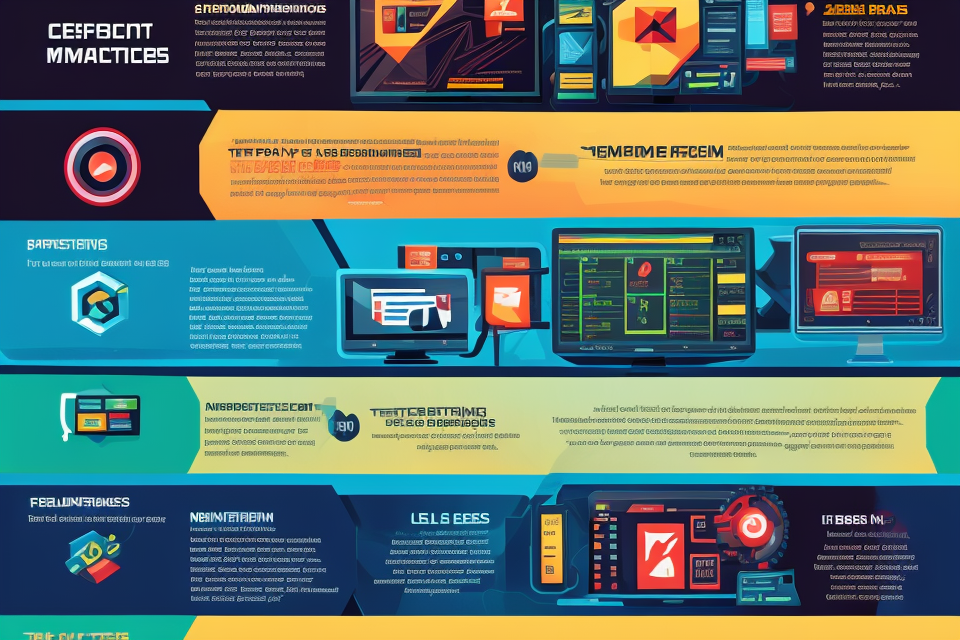
Are you experiencing a lag in your gaming or graphic design experience? Do you often wonder if your GPU performance is up to par? The Graphics Processing Unit (GPU) is a crucial component in your computer that is responsible for rendering images and videos. In this article, we will delve into the factors that affect GPU performance and how to optimize it for a seamless and smooth experience. From understanding the basics of GPU architecture to exploring the latest advancements in technology, this article will provide you with all the information you need to ensure that your GPU is performing at its best. So, let’s get started and discover the world of GPU performance!
The performance of your GPU, or graphics processing unit, will depend on a variety of factors, including the specific model of your GPU, the tasks you are running, and the other hardware in your system. In general, a higher-end GPU will be able to handle more demanding tasks and will have better performance, while a lower-end GPU may struggle with more intensive workloads. If you are experiencing performance issues, it may be helpful to check the system requirements for the tasks you are running and ensure that your GPU meets or exceeds those requirements. Additionally, upgrading to a higher-end GPU may provide a significant boost in performance.
Factors Affecting GPU Performance
When it comes to assessing the performance of a GPU, there are several factors that come into play. These factors can affect the overall performance of the GPU and determine how well it can handle different tasks. Here are some of the key factors that can affect GPU performance:
Type of GPU
The type of GPU you have can have a significant impact on its performance. Different types of GPUs are designed for different purposes, and some are better suited for certain tasks than others. For example, a graphics-focused GPU like an NVIDIA GeForce GTX is ideal for gaming and other graphics-intensive applications, while a compute-focused GPU like an NVIDIA Tesla is better suited for scientific computing and machine learning.
Number of CUDA Cores
The number of CUDA cores on a GPU can also affect its performance. CUDA cores are specialized processing units that are designed to handle the complex calculations required for tasks like rendering graphics and running simulations. The more CUDA cores a GPU has, the more calculations it can perform in parallel, which can lead to faster performance.
Memory Size and Bandwidth
The amount of memory a GPU has and the speed at which it can access that memory can also affect its performance. A GPU with more memory can handle larger datasets and more complex models, while a GPU with higher memory bandwidth can transfer data between the GPU and the rest of the system more quickly, which can improve overall performance.
Cooling System
Finally, the cooling system used to keep the GPU operating at optimal temperatures can also affect its performance. A GPU that runs too hot can throttle back its performance to prevent overheating, which can lead to slower performance. On the other hand, a GPU with an effective cooling system can operate at higher speeds for longer periods of time, which can lead to better performance.
In summary, there are several factors that can affect the performance of a GPU, including the type of GPU, the number of CUDA cores, the memory size and bandwidth, and the cooling system. Understanding these factors can help you choose the right GPU for your needs and ensure that you get the best possible performance from your system.
2.1 CPU Speed
When it comes to gaming, the CPU speed is an essential factor that affects the overall performance of the graphics card. The CPU (Central Processing Unit) is responsible for executing instructions and controlling the flow of data within a computer system. In order to get the most out of your GPU, it is important to have a CPU that can keep up with its demands.
One of the most important aspects of CPU speed is the processor type. There are two main types of processors: RISC (Reduced Instruction Set Computing) and CISC (Complex Instruction Set Computing). RISC processors have a simpler architecture and are designed to execute a smaller number of instructions more quickly, while CISC processors have a more complex architecture and are designed to execute a larger number of instructions at a slower pace.
Another factor to consider is the number of cores. The number of cores determines how many tasks the CPU can perform simultaneously. Most modern CPUs have at least four cores, but some high-end processors can have up to 16 cores. More cores mean better multi-tasking capabilities, which can lead to improved performance in multi-threaded applications such as gaming.
The clock speed of the CPU is also an important factor to consider. Clock speed refers to the number of cycles per second that the CPU can perform. The higher the clock speed, the faster the CPU can execute instructions. In general, a higher clock speed means better performance, but other factors such as the number of cores and the architecture of the processor can also affect performance.
In conclusion, CPU speed plays a crucial role in determining the performance of your GPU. The processor type, number of cores, and clock speed are all important factors to consider when building a gaming PC.
2.2 RAM Capacity
When it comes to GPU performance, the amount of RAM capacity plays a crucial role. The RAM, or Random Access Memory, is where the GPU stores data during processing. The more RAM a GPU has, the more data it can store, and the more complex operations it can perform simultaneously.
Here are some factors to consider when it comes to RAM capacity:
- Total memory: The total amount of RAM available on a GPU is an important factor in determining its performance. High-end GPUs typically have more RAM than lower-end models, which can make a significant difference in certain tasks.
- Type of memory: The type of memory used on a GPU can also impact its performance. For example, some GPUs use GDDR5 memory, while others use GDDR6 or GDDR6X. These different types of memory have different speeds and capacities, which can affect how much data the GPU can process at once.
- Availability for GPU use: It’s important to note that not all of a GPU’s RAM is available for use by the GPU. Some of the RAM is reserved for other system functions, such as the operating system and other hardware components. This can impact the amount of RAM that is actually available for the GPU to use, which can affect its performance.
In general, a GPU with more RAM and faster memory will be able to perform more complex tasks and handle larger datasets than a GPU with less RAM and slower memory. However, the specific requirements will depend on the task at hand and the software being used. It’s important to consider these factors when evaluating a GPU’s performance and choosing the right GPU for your needs.
2.3 GPU Model
The GPU model is a crucial factor that affects the performance of a graphics processing unit. It is essential to consider the type of GPU, CUDA cores, memory size, and maximum power consumption when evaluating the GPU model’s performance.
- Type of GPU:
The type of GPU refers to the architecture of the graphics processing unit. The two primary types of GPUs are consumer-grade and enterprise-grade. Consumer-grade GPUs are designed for personal computers and gaming consoles, while enterprise-grade GPUs are designed for servers and data centers. Enterprise-grade GPUs are typically more powerful and efficient than consumer-grade GPUs. - CUDA cores:
CUDA cores refer to the processing units within a GPU that perform mathematical calculations. The number of CUDA cores affects the GPU’s performance, with more cores resulting in faster processing. High-end GPUs have thousands of CUDA cores, while lower-end GPUs may have only a few hundred. - Memory size:
The memory size of a GPU refers to the amount of data that can be stored temporarily by the graphics processing unit. The memory size affects the GPU’s performance, as it determines the amount of data that can be processed simultaneously. High-end GPUs typically have larger memory sizes than lower-end GPUs. - Maximum power consumption:
The maximum power consumption of a GPU refers to the amount of power that the graphics processing unit can draw from the power supply. The maximum power consumption affects the GPU’s performance, as it determines the amount of heat that the GPU can dissipate. High-end GPUs typically have higher maximum power consumption than lower-end GPUs.
In conclusion, the GPU model’s type, CUDA cores, memory size, and maximum power consumption are essential factors that affect the performance of a graphics processing unit. Understanding these factors can help you make informed decisions when selecting a GPU for your specific needs.
2.4 Driver Updates
Regular updates
Maintaining up-to-date graphics driver software is crucial for optimal GPU performance. Regular updates often include bug fixes, performance enhancements, and compatibility improvements with new games and applications. To ensure the best possible performance, it is recommended to regularly check for and install available driver updates.
Compatibility with operating system
GPU driver updates should be compatible with the operating system installed on the user’s computer. Incompatible drivers can cause system instability, crashes, and reduced performance. Therefore, it is important to verify that the driver update is compatible with the operating system before installing it.
Compatibility with GPU model
When updating the graphics driver, it is also essential to verify that the update is compatible with the specific GPU model. In some cases, driver updates may only be compatible with certain GPU models or may have different performance impacts on different models. Therefore, it is important to check the compatibility of the driver update with the specific GPU model before installing it. Additionally, some GPU models may require different driver versions depending on the specific features and capabilities of the GPU. Therefore, it is important to consult the manufacturer’s website or support resources for information on which driver version is recommended for the specific GPU model.
2.5 Game Optimization
When it comes to gaming, optimizing your GPU performance can make a significant difference in your overall gaming experience. Here are some factors that can affect your game optimization:
- In-game graphics settings:
- The graphics settings in your game can have a big impact on your GPU performance. If you’re running a high-end game with high graphics settings, you’ll need a more powerful GPU to handle it.
- If you’re running an older or less demanding game, you may be able to get away with a lower-end GPU.
- Optimizing for GPU usage:
- There are several ways to optimize your game for GPU usage. One of the most effective ways is to adjust your game’s settings to reduce the workload on your GPU.
- This can include things like reducing the resolution, turning off anti-aliasing, or disabling certain effects or features.
- Overclocking:
- Overclocking is the process of increasing the clock speed of your GPU, which can increase its performance. This can be a useful way to squeeze more performance out of an older or lower-end GPU.
- However, it’s important to note that overclocking can also increase the risk of hardware failure, so it should be done with caution and only by experienced users.
2.6 Operating System Optimization
Disabling unnecessary services
In order to improve GPU performance, it is important to disable any unnecessary services that may be running in the background. These services can include those related to Windows search, Superfetch, and System Restore. By disabling these services, you can free up system resources and allow your GPU to perform at its optimal level.
Disabling visual effects
Another way to optimize your operating system for better GPU performance is to disable visual effects. These effects can include animations, transitions, and other visual elements that can slow down your system. By disabling these effects, you can improve the overall performance of your system and allow your GPU to handle more demanding tasks.
Closing unnecessary background processes
Finally, it is important to close any unnecessary background processes that may be running on your system. These processes can include those related to antivirus software, backup programs, and other applications that may be running in the background. By closing these processes, you can free up system resources and allow your GPU to perform at its optimal level.
Overall, optimizing your operating system is an important step in improving GPU performance. By disabling unnecessary services, disabling visual effects, and closing unnecessary background processes, you can free up system resources and allow your GPU to handle more demanding tasks.
2.7 Temperature
When it comes to optimizing the performance of your GPU, temperature plays a crucial role. The temperature of your GPU, CPU, and case can all impact the performance of your system. Here’s a closer look at each of these factors:
GPU Temperature
The temperature of your GPU is an important factor to consider when trying to optimize its performance. GPUs are designed to operate within a specific temperature range, and if the temperature gets too high, it can cause the GPU to throttle back its performance in order to prevent damage. This can result in lower frame rates and reduced performance.
To monitor the temperature of your GPU, you can use software such as MSI Afterburner or AIDA64 Extreme. These tools allow you to monitor the temperature of your GPU in real-time and can also provide alerts if the temperature gets too high.
It’s important to keep your GPU’s temperature within the manufacturer’s recommended range, which can typically be found in the manual or on the manufacturer’s website. If you’re using an aftermarket cooler or other modifications to your system, it’s important to make sure that the temperature remains within the recommended range.
CPU Temperature
The temperature of your CPU can also impact the performance of your system. Like the GPU, the CPU has a recommended temperature range, and if the temperature gets too high, it can cause the CPU to throttle back its performance and reduce overall system performance.
To monitor the temperature of your CPU, you can use software such as CPU-Z or Core Temp. These tools allow you to monitor the temperature of your CPU in real-time and can also provide alerts if the temperature gets too high.
It’s important to keep your CPU’s temperature within the manufacturer’s recommended range, which can typically be found in the manual or on the manufacturer’s website. If you’re using an aftermarket cooler or other modifications to your system, it’s important to make sure that the temperature remains within the recommended range.
Case Temperature
The temperature of your case can also impact the performance of your system. If the case gets too hot, it can cause the GPU and CPU to overheat and reduce their performance. Additionally, if the case gets too hot, it can cause components to fail prematurely.
To monitor the temperature of your case, you can use software such as HWMonitor or SpeedFan. These tools allow you to monitor the temperature of your case in real-time and can also provide alerts if the temperature gets too high.
It’s important to keep your case’s temperature within the manufacturer’s recommended range, which can typically be found in the manual or on the manufacturer’s website. If you’re using an aftermarket cooler or other modifications to your system, it’s important to make sure that the temperature remains within the recommended range.
In conclusion, temperature is an important factor to consider when trying to optimize the performance of your GPU. By monitoring the temperature of your GPU, CPU, and case, you can ensure that they remain within the manufacturer’s recommended range and that your system is operating at its best.
2.8 Power Supply
- Wattage:
Wattage refers to the amount of power that a power supply can deliver to the GPU. A higher wattage power supply is typically recommended for better GPU performance. The recommended wattage for a GPU can be found in its specifications. - Voltage:
Voltage is the measure of electrical potential difference, and it is important for the proper functioning of the GPU. A higher voltage can result in better performance, but it is important to note that the GPU should also be capable of handling the higher voltage. Exceeding the maximum recommended voltage can damage the GPU. - Amperage:
Amperage refers to the amount of current that a power supply can deliver to the GPU. Similar to wattage, a higher amperage power supply can deliver more current to the GPU, resulting in better performance. However, it is important to ensure that the power supply is capable of delivering the required amperage without exceeding the maximum recommended amperage for the GPU.
2.9 Cooling System
- Type of cooling system:
- Air cooling: This is the most common type of cooling system used in GPUs. It uses air to dissipate heat from the GPU. Air cooling can be achieved through various methods such as fans, heatsinks, and heat pipes. The effectiveness of air cooling depends on the design of the cooling system and the size of the GPU.
- Liquid cooling: Liquid cooling is a more advanced cooling system that uses liquid to transfer heat away from the GPU. This type of cooling system is typically used in high-performance GPUs. Liquid cooling can be achieved through various methods such as closed loop, custom loop, and all-in-one (AIO) liquid cooling systems. The effectiveness of liquid cooling depends on the design of the cooling system and the type of liquid used.
- Air or liquid cooling: The choice between air and liquid cooling depends on the specific requirements of the GPU. Air cooling is typically sufficient for most GPUs, but liquid cooling is recommended for high-performance GPUs that generate a lot of heat.
- Fan speed: The speed of the fan used in the cooling system also affects the performance of the GPU. A faster fan can help dissipate heat more effectively, but it can also generate more noise. The ideal fan speed depends on the specific requirements of the GPU and the type of cooling system used. Some GPUs have adjustable fan speeds, which can be adjusted through the BIOS or through software. It is important to ensure that the fan speed is set appropriately to achieve the best performance without causing excessive noise.
2.10 Display Resolution
The display resolution is a critical factor that affects the GPU performance. It is measured in pixels and represents the number of horizontal and vertical pixels on the screen. The resolution is typically expressed as a ratio of the number of pixels on the horizontal axis to the number of pixels on the vertical axis. For example, a resolution of 1920×1080 means that there are 1920 pixels on the horizontal axis and 1080 pixels on the vertical axis.
The resolution of the display affects the GPU performance because it determines the amount of data that needs to be processed by the GPU. A higher resolution requires more processing power, which can lead to a decrease in performance. Additionally, the refresh rate of the display also plays a role in the GPU performance. A higher refresh rate requires more processing power, which can also lead to a decrease in performance.
The size of the display also affects the GPU performance. A larger display requires more processing power to render the same amount of data as a smaller display. This is because a larger display has more pixels that need to be processed by the GPU.
In conclusion, the display resolution, refresh rate, and size all play a critical role in the GPU performance. A higher resolution, refresh rate, and display size will require more processing power, which can lead to a decrease in performance. It is important to consider these factors when selecting a GPU to ensure that it meets the requirements of the display.
2.11 Display Type
The display type is a crucial factor that affects the GPU performance of a computer system. The type of monitor or display that is connected to the GPU can have a significant impact on the overall performance of the system. The most common display types are Monitor type, DisplayPort, HDMI, and DVI.
2.11.1 Monitor Type
The monitor type refers to the physical structure of the display device. The most common monitor types are LCD (Liquid Crystal Display) and LED (Light Emitting Diode) monitors. The LCD monitors are the traditional monitors that have been used for a long time. They are cheaper and have a slower response time compared to LED monitors. On the other hand, LED monitors are more expensive but have a faster response time and better image quality.
2.11.2 DisplayPort
DisplayPort is a digital display interface that is used to connect a computer system to a display device. It is a high-speed interface that supports high-resolution displays and multiple displays. DisplayPort is designed to replace the older interfaces such as VGA and DVI. It is capable of transmitting high-resolution video and audio signals with high bandwidth.
2.11.3 HDMI
HDMI (High-Definition Multimedia Interface) is a digital interface that is used to connect a computer system to a display device. It is commonly used to connect a computer to a TV or a monitor. HDMI supports high-resolution displays and can transmit both video and audio signals. It is a simple and easy-to-use interface that is widely used in the consumer electronics industry.
2.11.4 DVI
DVI (Digital Visual Interface) is a digital interface that is used to connect a computer system to a display device. It is designed to transmit high-resolution video signals with high bandwidth. DVI is commonly used to connect a computer to a monitor or a projector. It is a simple and easy-to-use interface that is widely used in the professional video industry.
In conclusion, the display type is an important factor that affects the GPU performance of a computer system. The monitor type, DisplayPort, HDMI, and DVI are the most common display types that are used to connect a computer system to a display device. Each display type has its own advantages and disadvantages, and the choice of display type depends on the specific requirements of the system.
2.12 Display Quality
When it comes to GPU performance, display quality is an important factor to consider. This includes color accuracy, contrast ratio, and brightness.
Color Accuracy
Color accuracy refers to how closely the colors displayed on the screen match the colors that were intended by the content creator. A display with good color accuracy will show colors that are true to life, without any noticeable shifts or discrepancies. This is particularly important for professionals who work with color-sensitive content, such as graphic designers, photographers, and video editors.
Contrast Ratio
Contrast ratio is a measure of the difference in brightness between the darkest and brightest parts of an image. A high contrast ratio means that the differences between light and dark areas are more pronounced, which can make for a more vivid and engaging viewing experience. A good contrast ratio is typically around 1000:1 or higher.
Brightness
Brightness refers to the overall intensity of the light emitted by the display. A display with good brightness will be able to produce a clear and visible image even in brightly lit environments. This is particularly important for outdoor or well-lit spaces, where the display will need to compete with ambient light.
Overall, display quality is an important factor to consider when evaluating GPU performance. A display with good color accuracy, contrast ratio, and brightness can help ensure that the images and videos you view are as accurate and engaging as possible.
2.13 Display Calibration
Calibration Software
Calibration software is an essential component in display calibration. These programs use various algorithms to adjust the color, brightness, and contrast of a display to ensure that it produces accurate and consistent output. Some popular calibration software options include:
- X-Rite i1 Display Pro: This software is widely used in the printing industry and offers advanced color management tools. It allows users to create custom profiles for their displays, ensuring that colors are accurate across different devices.
- Datacolor SpyderX: Datacolor SpyderX is a popular calibration software designed for photographers and graphic designers. It offers a simple and easy-to-use interface, making it accessible to users with little to no technical experience.
- SpectraCal CalMAN: CalMAN is a professional-grade calibration software used by color professionals worldwide. It offers advanced color calibration tools and is suitable for users who require precise color accuracy in their work.
Calibration Methods
There are two primary methods of display calibration: manual and automatic. Manual calibration involves using a hardware device, such as a colorimeter or spectrophotometer, to measure the display’s color output and adjust the settings accordingly. Automatic calibration, on the other hand, uses software algorithms to analyze the display’s output and make adjustments automatically.
While manual calibration offers more precise results, automatic calibration is more convenient and requires less technical expertise. Additionally, some calibration software offers a hybrid approach, allowing users to start with an automatic calibration and then fine-tune the settings manually if needed.
Frequency of Calibration
The frequency of display calibration depends on several factors, including the type of display, the intended use, and the environment in which the display is used. As a general rule, it is recommended to calibrate a display at least once a month to ensure that it continues to produce accurate and consistent output.
For displays used in professional environments, such as video editing suites or graphic design studios, more frequent calibration may be necessary to maintain color accuracy. In these cases, it may be beneficial to invest in a calibration device that can be left attached to the display, allowing for continuous monitoring and automatic calibration when necessary.
2.14 Display Settings
When it comes to optimizing your GPU performance, one often overlooked factor is the display settings. While it may seem unrelated, the way you configure your display can have a significant impact on your GPU performance. Here are some display settings that you should pay attention to:
Picture-in-picture
Picture-in-picture (PiP) is a feature that allows you to display two different sources of video content on the same screen. This can be useful for multitasking or watching a video while you work. However, using PiP can also increase the strain on your GPU, especially if you have a high-resolution display. If you find that your GPU performance is lower than expected, try disabling PiP to see if it makes a difference.
Display mirroring
Display mirroring, also known as clone mode, allows you to duplicate your display output to another screen. This can be useful for presentations or gaming, but it can also put a significant strain on your GPU. If you’re experiencing poor GPU performance, try disabling display mirroring to see if it improves your performance.
Display rotation
Display rotation is a feature that allows you to rotate the display output on your screen. This can be useful for adjusting the orientation of your screen, but it can also increase the strain on your GPU. If you find that your GPU performance is lower than expected, try disabling display rotation to see if it makes a difference.
Overall, it’s important to pay attention to your display settings when optimizing your GPU performance. While these settings may seem minor, they can have a significant impact on your overall performance.
2.15 Display Updates
Regular updates to the graphics card drivers can significantly impact the performance of the GPU. It is important to ensure that the graphics card drivers are up to date, as they can optimize the GPU’s performance and resolve any software bugs or compatibility issues.
Compatibility with GPU model
It is also important to ensure that the display updates are compatible with the specific model of the graphics card. Some updates may only be compatible with certain models, so it is important to check the compatibility before installing any updates.
Compatibility with operating system
Additionally, the display updates should be compatible with the operating system installed on the computer. Incompatible updates can cause system instability and negatively impact the performance of the GPU. Therefore, it is important to ensure that the display updates are compatible with the operating system before installing them.
2.16 Other Factors
- Network latency:
- Network latency refers to the time it takes for data to travel from one point to another over a network.
- In the context of gaming, high network latency can result in delays between player actions and the corresponding visual feedback on the screen.
- This can lead to a laggy and unresponsive gaming experience, with slow reaction times and delayed input.
- To minimize the impact of network latency on GPU performance, it is important to have a stable and fast internet connection, preferably with low ping times.
- Internet connection speed:
- Internet connection speed, measured in terms of download and upload speed, determines the rate at which data can be transferred between the player’s device and the game server.
- A slower internet connection speed can result in slower loading times, longer wait times for downloads, and reduced overall performance.
- This can negatively impact the player’s experience, leading to buffering, lag, and reduced frame rates.
- To ensure optimal GPU performance, it is essential to have a fast and stable internet connection with sufficient bandwidth.
- Input lag:
- Input lag, also known as latency, is the delay between a player’s input and the corresponding action on the screen.
- In gaming, input lag can manifest as a delay between the player’s actions and the visual feedback on the screen.
- This can result in a laggy and unresponsive gaming experience, with delayed input and slower reaction times.
- To minimize the impact of input lag on GPU performance, it is important to use a high-quality gaming mouse, keyboard, or controller with low input lag, and to ensure that the device is properly calibrated and configured for optimal performance.
Optimizing GPU Performance
In order to optimize your GPU performance, there are several key steps that you can take. These include:
Checking Your GPU Temperature
One of the first things you should do is check the temperature of your GPU. If your GPU is running too hot, it can significantly reduce its performance. To check the temperature of your GPU, you can use a tool such as MSI Afterburner. This tool will allow you to monitor the temperature of your GPU in real-time, and you can use it to adjust the fan speed of your GPU to keep it cool.
Overclocking Your GPU
Another way to optimize your GPU performance is to overclock your GPU. Overclocking involves increasing the clock speed of your GPU, which can significantly increase its performance. However, it is important to note that overclocking can also increase the temperature of your GPU, so you will need to monitor its temperature carefully while overclocking.
Updating Your GPU Drivers
Updating your GPU drivers is another important step in optimizing your GPU performance. GPU drivers are responsible for communicating with your operating system and managing the functionality of your GPU. By keeping your GPU drivers up to date, you can ensure that your GPU is working at its best.
Adjusting Your Power Settings
Adjusting your power settings can also help to optimize your GPU performance. By reducing the power consumption of your GPU, you can reduce the amount of heat it generates, which can help to improve its performance. To adjust your power settings, you can use a tool such as MSI Afterburner, which allows you to set the power limit of your GPU.
Closing Background Applications
Finally, closing background applications can also help to optimize your GPU performance. Many applications, such as web browsers and video players, can use your GPU to render graphics. If you have multiple applications running at the same time, they can all compete for the resources of your GPU, which can reduce its performance. By closing unnecessary applications, you can free up the resources of your GPU and improve its performance.
3.1 Adjusting In-Game Graphics Settings
One of the most effective ways to optimize your GPU performance is by adjusting the in-game graphics settings. This can help reduce the strain on your GPU and improve overall performance. Here are some key graphics settings that you can adjust:
- Graphics Quality: This setting determines the level of detail in the game’s graphics. Lowering this setting can improve performance, but it may also reduce the overall visual quality of the game.
- Resolution: The resolution setting determines the number of pixels on the screen. Lowering this setting can improve performance, but it may also reduce the overall clarity of the game.
- Texture Quality: This setting determines the level of detail in the game’s textures. Lowering this setting can improve performance, but it may also reduce the overall visual quality of the game.
- Anti-aliasing: Anti-aliasing is a technique used to smooth out jagged edges in the game’s graphics. Disabling this setting can improve performance, but it may also reduce the overall visual quality of the game.
By adjusting these settings, you can find a balance between performance and visual quality that works best for your system. Keep in mind that the optimal settings may vary depending on the specific game and your system’s hardware.
3.2 Overclocking
Overclocking is the process of increasing the clock speed of a GPU beyond its factory settings, which can lead to improved performance. However, it is important to exercise caution when overclocking as it can also cause instability and damage to the GPU.
Safety precautions
Before overclocking, it is essential to ensure that your system is properly cooled and that you have a stable power supply. Overclocking can cause the GPU to generate more heat, so it is important to have a reliable cooling solution in place. Additionally, it is recommended to monitor the GPU temperature while overclocking to avoid overheating.
Overclocking software
There are various software tools available that can help you overclock your GPU. Some popular options include MSI Afterburner, EVGA Precision X1, and AMD Ryzen Master. These tools allow you to adjust the clock speed and voltage of your GPU, and monitor its performance in real-time.
Monitoring GPU temperature
It is crucial to monitor the GPU temperature while overclocking to avoid overheating and damage to the GPU. Most overclocking software tools include a temperature monitor that can display the GPU temperature in real-time. Additionally, you can use third-party software such as GPU-Z or Core Temp to monitor the GPU temperature.
Overall, overclocking can be a useful way to improve GPU performance, but it is important to exercise caution and monitor the GPU temperature to avoid instability and damage.
3.3 Driver Updates
Maintaining the optimal performance of your GPU requires regular updates to the device drivers. These updates ensure that your GPU operates at its peak efficiency and stability. There are several reasons why driver updates are crucial for your GPU’s performance:
- Regular updates: Manufacturers regularly release updates to improve the performance, stability, and compatibility of their GPU drivers. These updates may include bug fixes, performance enhancements, and support for new features. By installing these updates, you can optimize your GPU’s performance and ensure it is functioning at its best.
- Compatibility with operating system: Your GPU’s drivers need to be compatible with your operating system. When new operating systems are released, GPU manufacturers develop drivers that are compatible with them. Installing the correct drivers ensures that your GPU works optimally with your operating system, preventing potential issues such as crashes or display errors.
- Compatibility with GPU model: Different GPU models require specific drivers that are tailored to their architecture and capabilities. Ensuring that you have the correct drivers for your specific GPU model is essential for optimal performance. Installing the wrong drivers can result in reduced performance, instability, or even damage to your GPU.
In summary, keeping your GPU drivers up to date is essential for maintaining optimal performance. Regular updates, compatibility with your operating system, and the correct drivers for your GPU model are all crucial factors to consider when updating your GPU drivers.
3.4 Display Optimization
Optimizing the display settings on your computer can significantly impact the performance of your GPU. Here are some ways to optimize your display settings for better GPU performance:
Display settings
- Resolution: Higher resolutions require more GPU processing power, so it’s recommended to use a resolution that matches your monitor’s capabilities.
- Refresh rate: A higher refresh rate can cause more strain on your GPU, so it’s recommended to use a refresh rate that matches your monitor’s capabilities.
- Color depth: Higher color depths require more GPU processing power, so it’s recommended to use a color depth that matches your needs.
Calibration software can help ensure that your display is calibrated correctly, which can improve overall performance. Some popular calibration software options include:
- DisplayCAL
- SpyderX
- i1Profiler
There are several methods for calibrating your display, including:
- Factory calibration: Most displays come with a factory calibration that can be used as a starting point.
- Device-specific calibration: Some devices have their own calibration software that can be used to optimize performance.
- Third-party calibration: There are also third-party calibration software options available that can be used to optimize performance.
By optimizing your display settings and calibrating your display, you can improve the performance of your GPU and ensure that your computer is running smoothly.
3.5 Cooling System Maintenance
Proper maintenance of the cooling system is essential for optimal GPU performance. The cooling system consists of fans that work to dissipate heat generated by the GPU during operation. Regular maintenance of these fans can help prevent overheating and prolong the lifespan of the GPU.
Cleaning fans
Dust and debris can accumulate on the fans over time, causing them to spin slower and inefficiently. This can lead to overheating and decreased performance. To prevent this, it is important to regularly clean the fans using compressed air or a soft brush.
Lubricating fans
Lubricating the fans can help reduce friction and improve their efficiency. This can be done by applying a thin layer of silicon-based lubricant to the fan blades and bearings. However, it is important to avoid lubricants that contain oil, as these can attract dust and impede the fan’s ability to spin freely.
Updating cooling system
As the GPU becomes older, the cooling system may become less effective. Updating the cooling system can help improve performance and prolong the lifespan of the GPU. This may involve replacing the fans with newer, more efficient models or upgrading the thermal paste between the GPU and heatsink.
In summary, regular maintenance of the cooling system is crucial for optimal GPU performance. This includes cleaning the fans, lubricating them, and updating the cooling system as needed. By taking these steps, you can help ensure that your GPU is running at its best and extend its lifespan.
3.6 Other Optimization Techniques
- Disabling unnecessary services:
- Some services running in the background may be using the GPU without your knowledge, causing a decrease in performance. Examples include screen savers, visual effects, and some background processes. By disabling these services, you can free up GPU resources and improve performance.
- Disabling visual effects:
- Some visual effects, such as animations and transitions, can also use GPU resources and cause a decrease in performance. By disabling these effects, you can free up GPU resources and improve performance.
- Closing unnecessary background processes:
- Some background processes may be using the GPU without your knowledge, causing a decrease in performance. Examples include photo editors, video editors, and some games. By closing these processes, you can free up GPU resources and improve performance.
It’s important to note that these optimization techniques may vary depending on the operating system and software being used. Additionally, it’s recommended to test the performance after making any changes to ensure that the desired level of performance is achieved.
FAQs
1. What is GPU performance?
GPU performance refers to the speed and efficiency at which a graphics processing unit (GPU) can handle and process graphics and computational tasks. It is measured in terms of FLOPs (floating-point operations per second) and is affected by various factors such as clock speed, memory bandwidth, and the number of cores.
2. How can I check my GPU performance?
You can check your GPU performance by using benchmarking tools such as 3DMark or Unigine Heaven. These tools can provide you with detailed information about your GPU’s performance, including FLOPs, memory bandwidth, and clock speed. You can also check the manufacturer’s website for specifications of your GPU model.
3. What is a good GPU performance?
A good GPU performance depends on the intended use of the GPU. For gaming, a high FLOPs rating is important for smooth gameplay, while for professional applications such as video editing or 3D rendering, a high memory bandwidth is crucial. In general, a GPU with a high FLOPs rating and a fast memory bandwidth is considered to have good performance.
4. How can I improve my GPU performance?
There are several ways to improve your GPU performance, including:
* Upgrading to a newer model with better specifications
* Overclocking the GPU to increase clock speed and FLOPs
* Increasing the memory bandwidth by upgrading to a higher-speed memory module
* Ensuring proper cooling and ventilation to prevent overheating
* Optimizing graphics settings in games or applications to reduce workload on the GPU
5. Is a high-performance GPU necessary for gaming?
A high-performance GPU can enhance gaming experience by providing smoother gameplay and better graphics. However, it is not strictly necessary for gaming as games can still be played on lower-performance GPUs, albeit with reduced graphics quality and frame rates.


